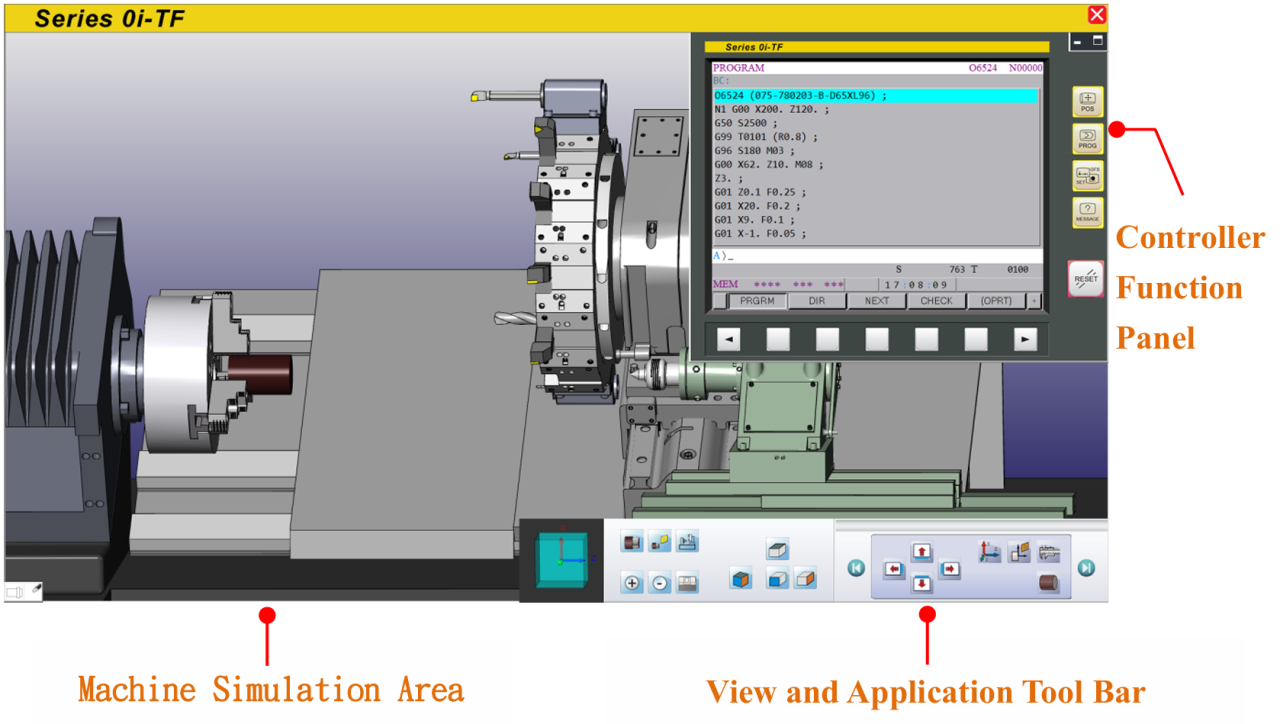
CH3_Basic Introduction_Fanuc Turning
today
2024-10-19
local_offer
Fanuc Turning
visibility
632
3. Basic Introduction
3.1 Enter the Fanuc Turning System
3.1.1 Start the Software
(1) Double click the shortcut [RenAnSoft Launcher] on the desktop.
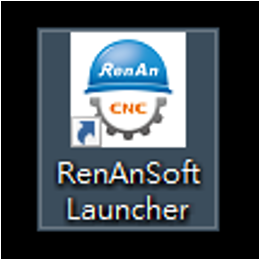
(2) Click [ DT-0i-TF (5.20.En) ] to enter the system.
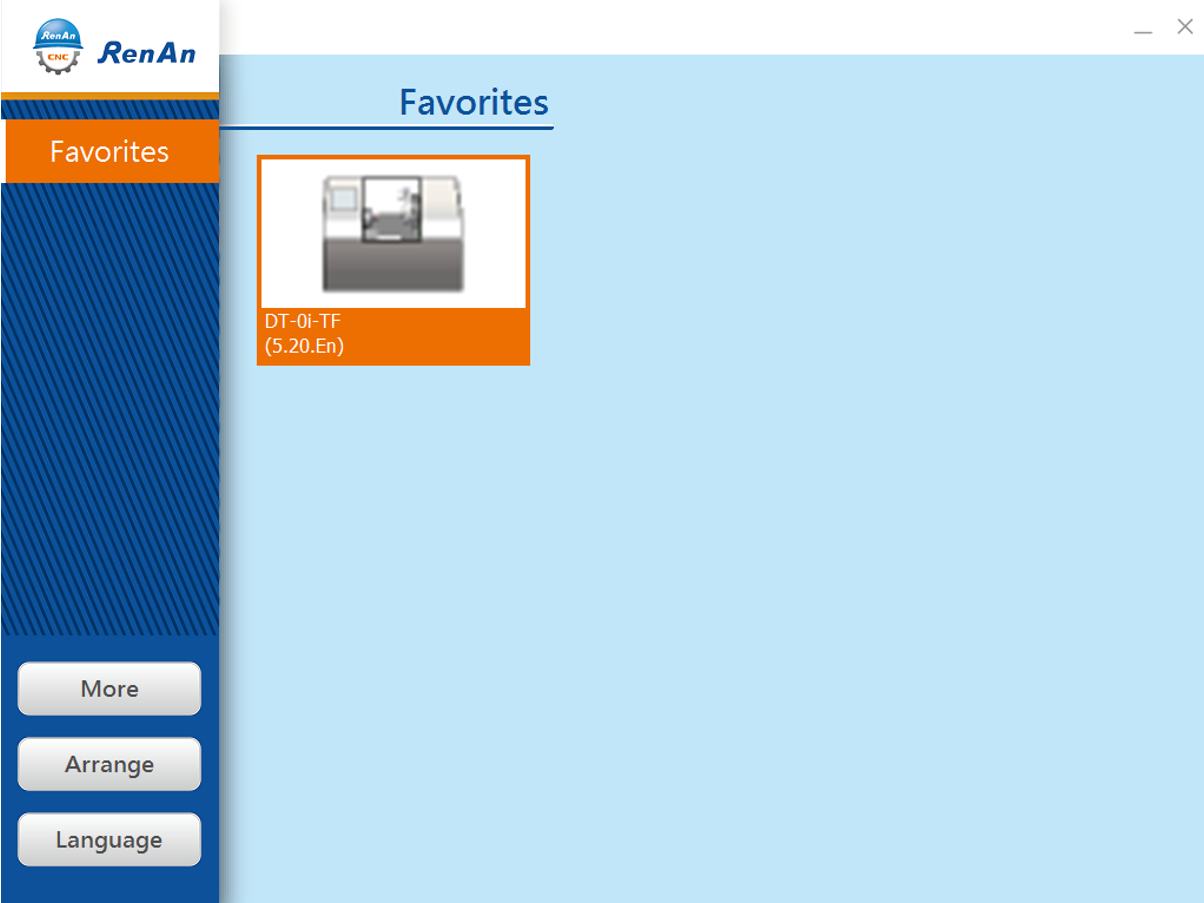
3.2 Introduction
Fanuc-0i-TF includes:
Application Tool Bar, View Tool Bar, Machine Simulation Area, Controller Function Panel
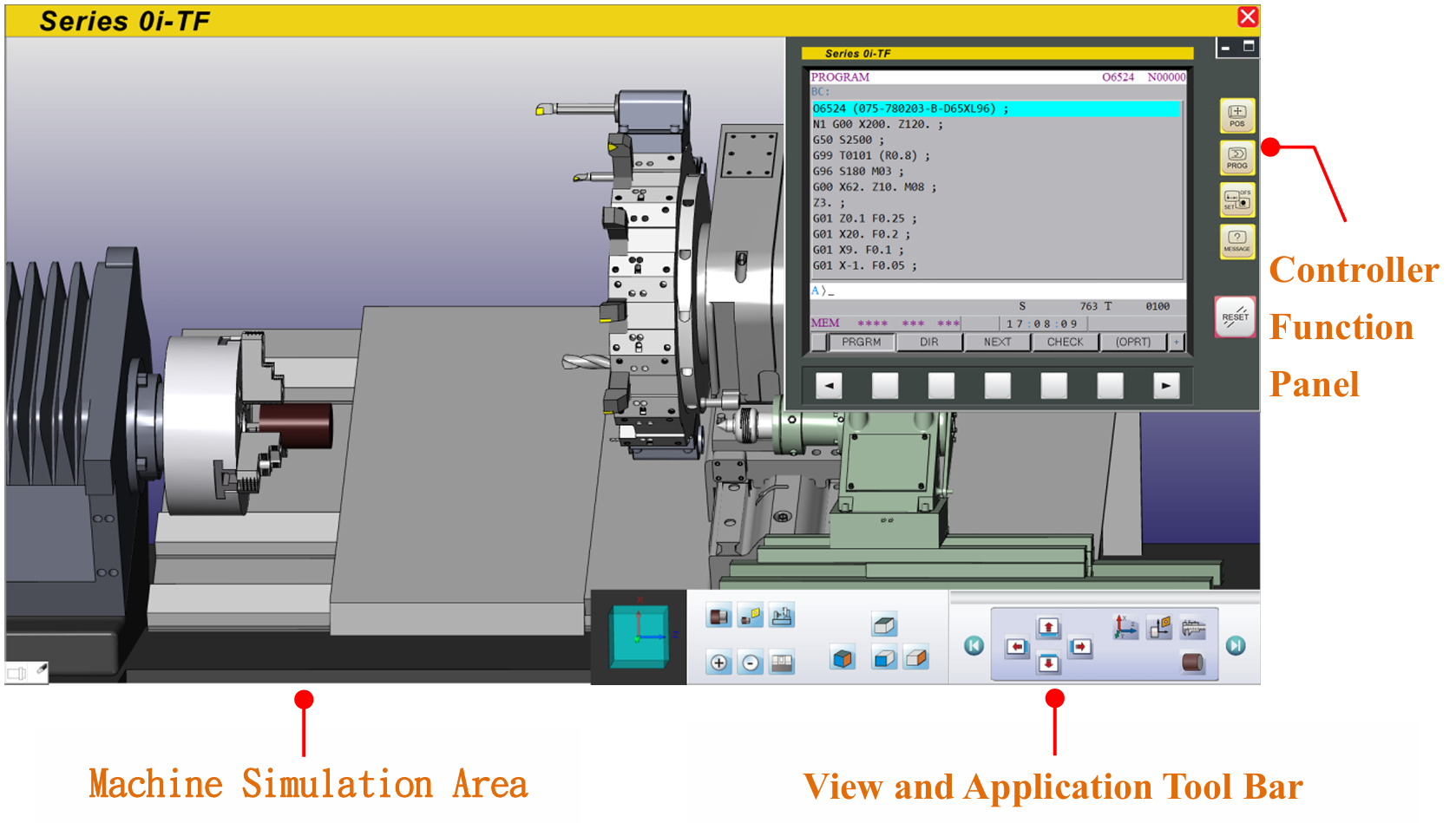

3.2.1 Workspace Descriptions
| Workspace Components | Description |
| View and Application Tool Bar | Includes 3D View Display, View Function Buttons and Application Function Buttons |
| Machine Simulation Area | Display the Machine, Tools and Material |
| Controller Function Panel | Display Virtual Simulator Function Panel |
| Machine Operation Panel | Display Machine Operation Panel |
3.3 View and Application Tool Bar
3.3.1 View and Application Tool Bar includes:
(1) 3D View Display Window: To display the current XYZ angels,
touch and drag to switch the angle
(2) View Button: Switch to different common angle
(3) Application Tool Bar: Sliding touch interface.
Switch to different category function button

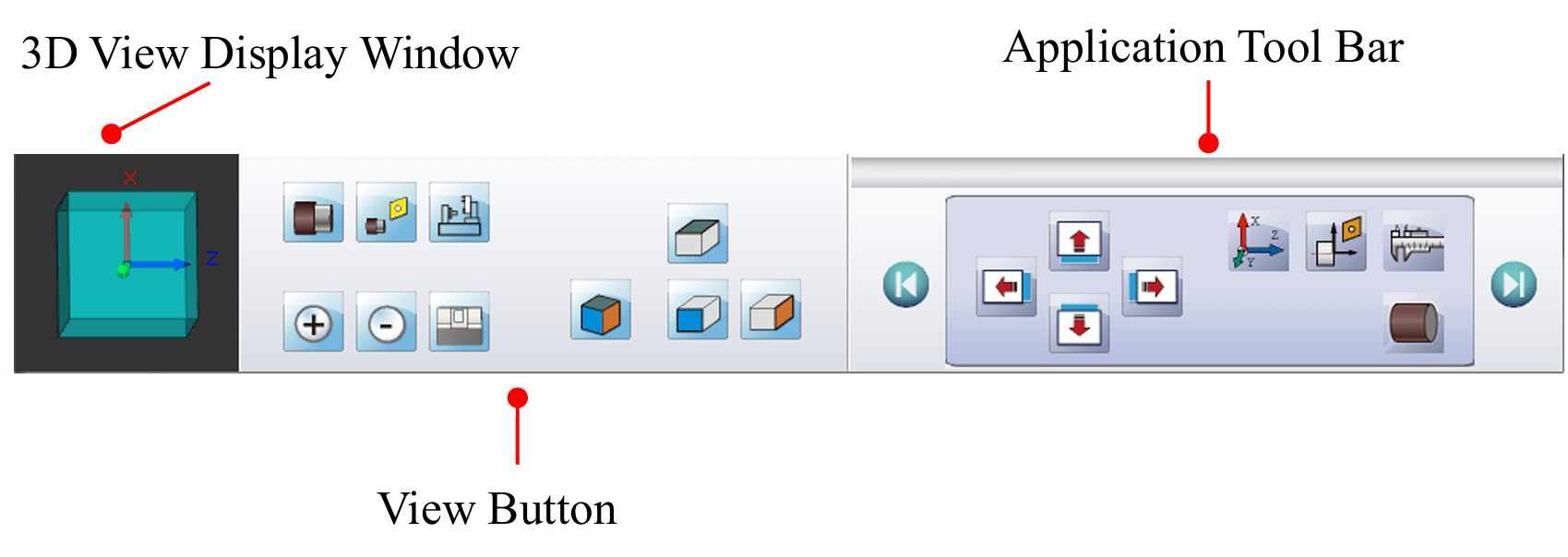
3.3.2 Application Function Button Description
| Application Function Button | Description |
| As following picture | View Shift, Workpiece Dimensional Measurement, Workpiece Section |
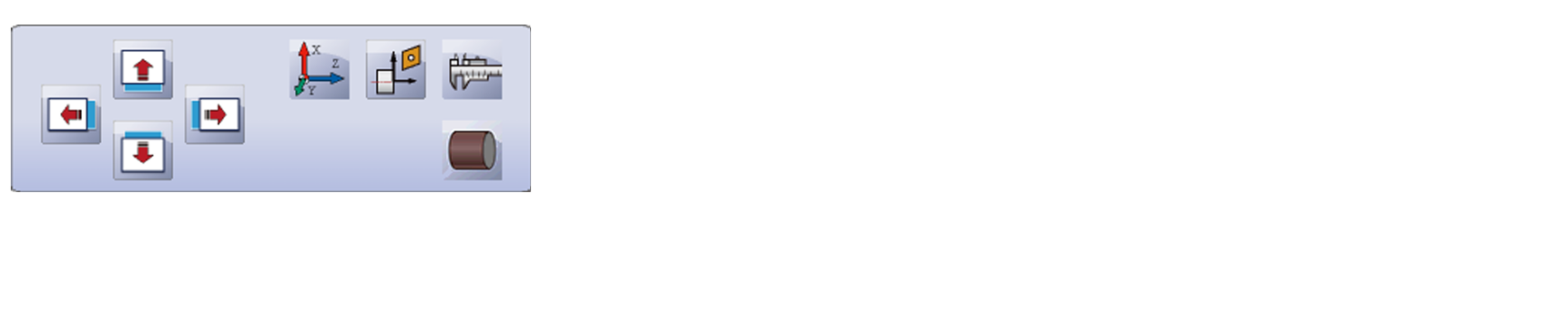
| Application Function Button | Description |
| As following picture | Material, Tool Turret, CNC File Import/ Export, Tool Manager Turret Data |

| Application Function Button | Description |
| As following picture | Operation Environment Import/ Export Resume to default Product and Material Import/ Export |

| Application Function Button | Description |
| As following picture | Software/ Hardware Setting |

| Application Function Button | Description |
| As following picture | Simulation speed setting |

3.4 View Tool Bar
【View Tool Bar】can adjust the viewing angle and zoom in/ out.
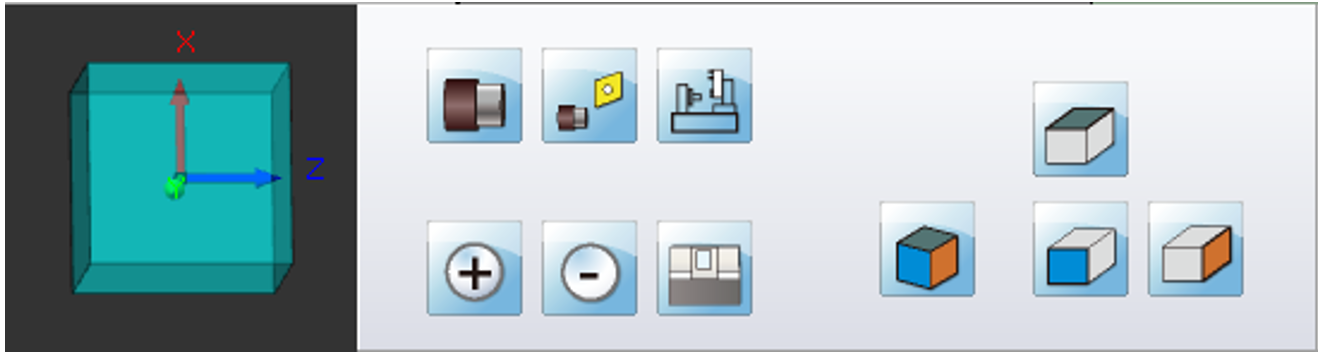
3.4.1 Buttons Description
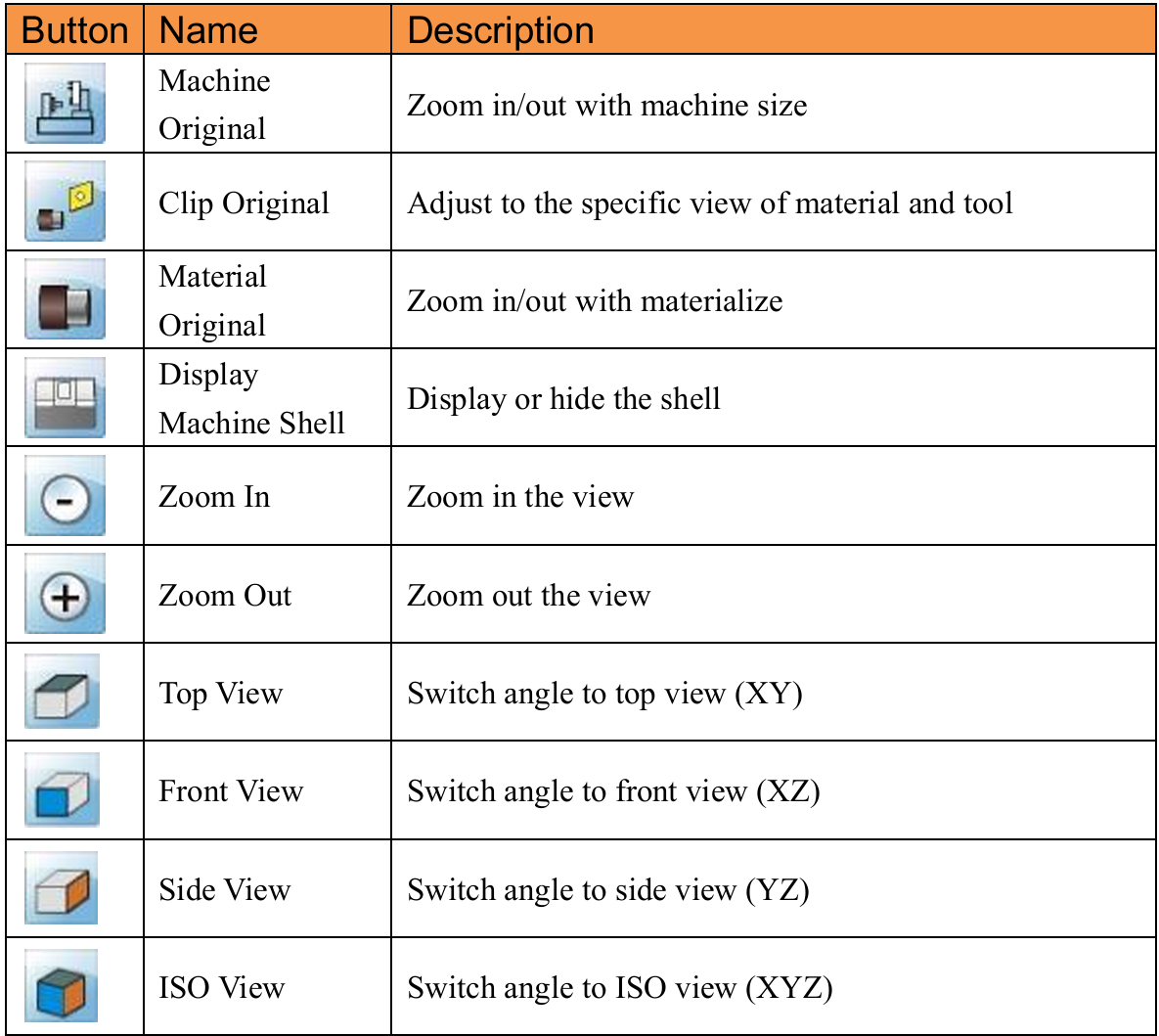
3.5 CNC File Import/ Export Management
Export the NC files from virtual machine to disk or USB
or import the file of disk or USB to virtual machine
3.5.1 Open CNC File Import/ Export Function
(1) Click【CNC File Import/ Export】
(2) After entering the【CNC File Import/ Export】window,
the buttons description is down below:
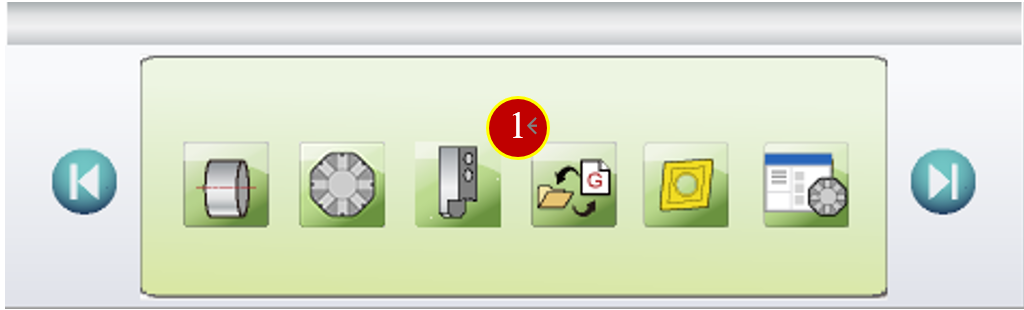
3.5.2 [CNC File Import/ Export] Button Description:
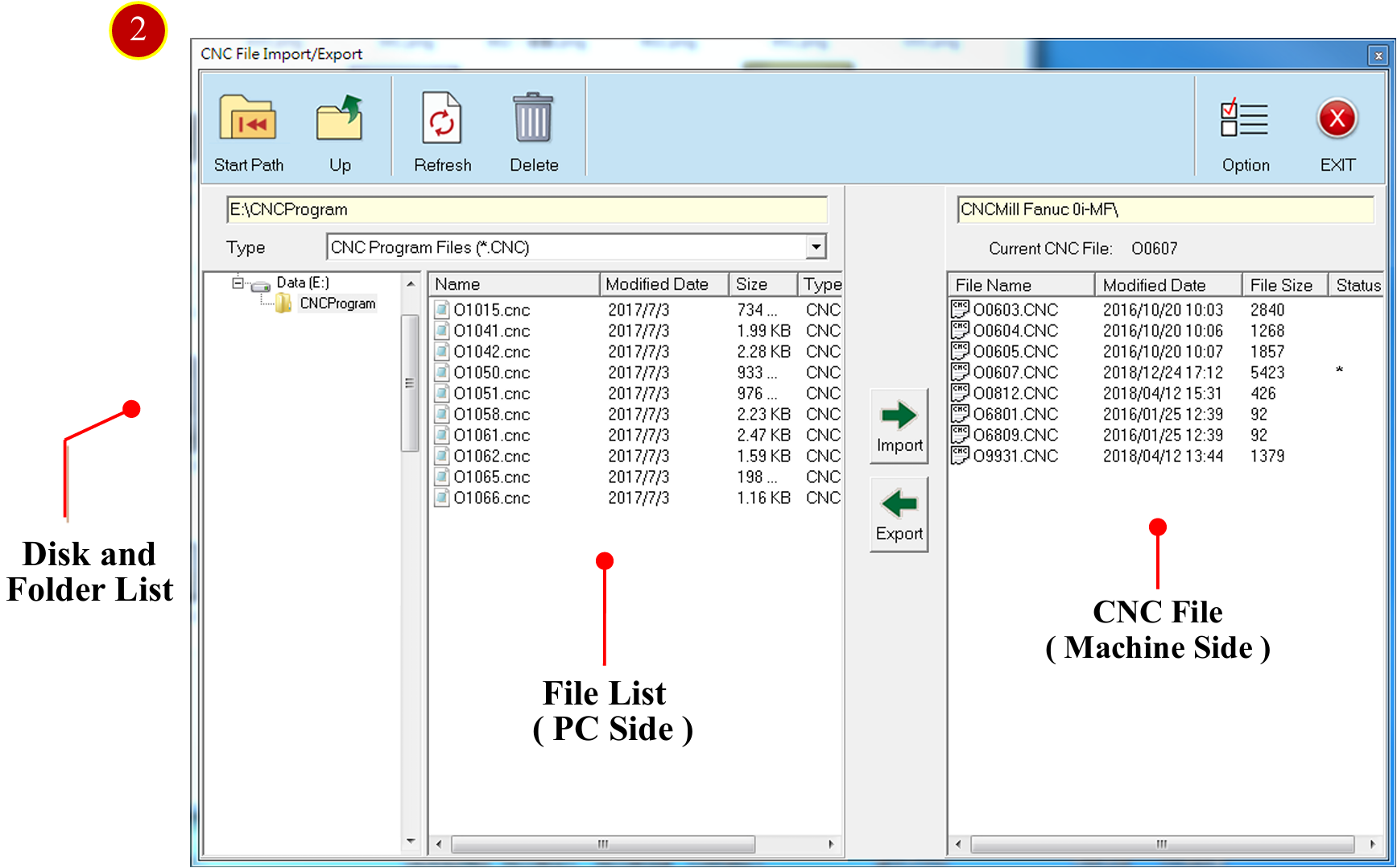
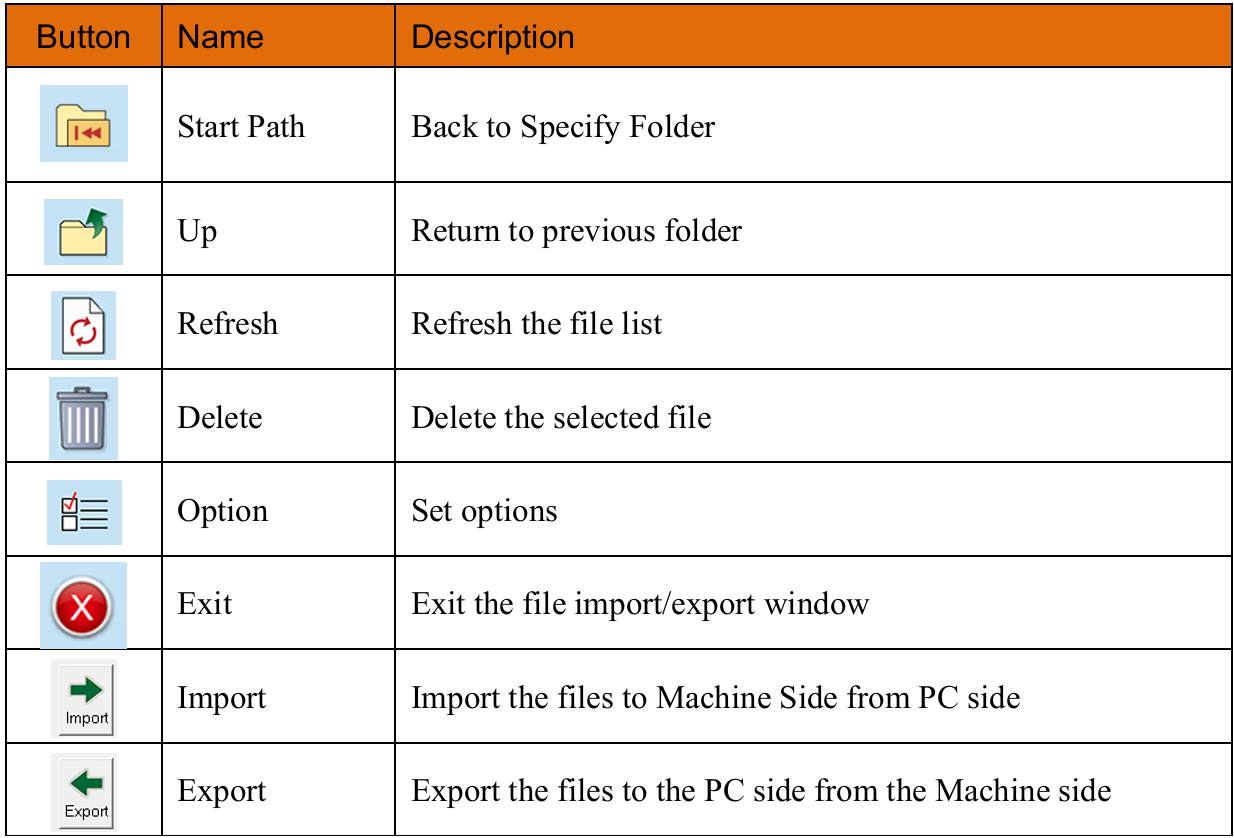
3.5.3 Import CNC File
(1) Click【CNC File Import/ Export】
(2) Choose the CNC file from PC side, e.g. O1041.CNC
(3) Click【Import】to import CNC file to machine side
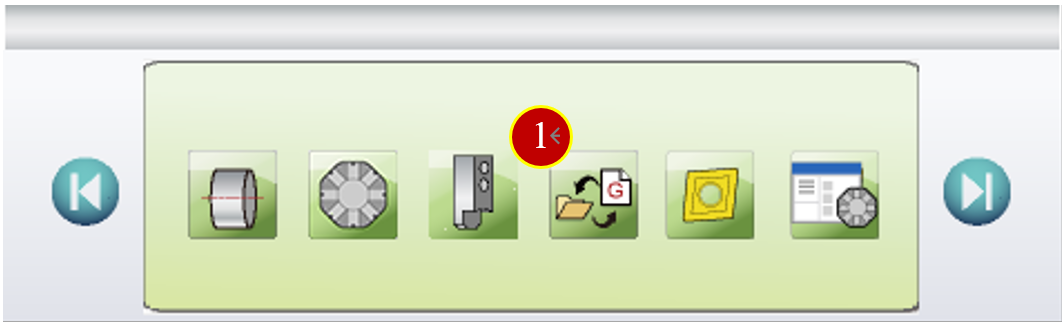
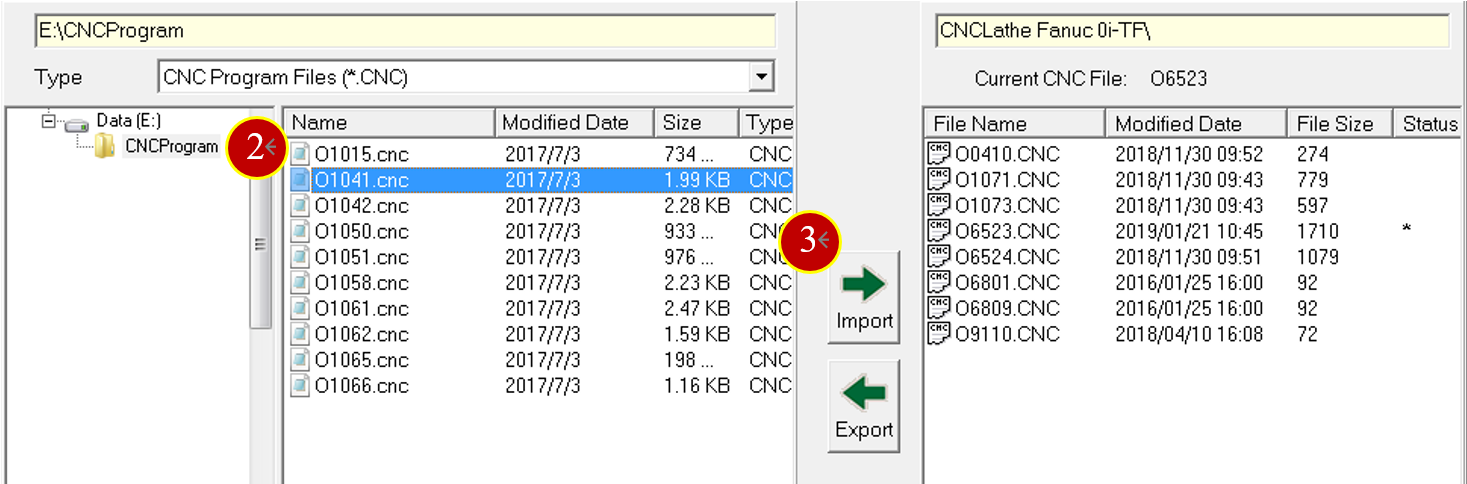
3.5.4 Export CNC File
(1) Click【CNC File Import/Export】
(2) Select the exporting CNC file from the menu of left side
e.g. O6809.CNC
(3) Click【Export】to export the CNC file
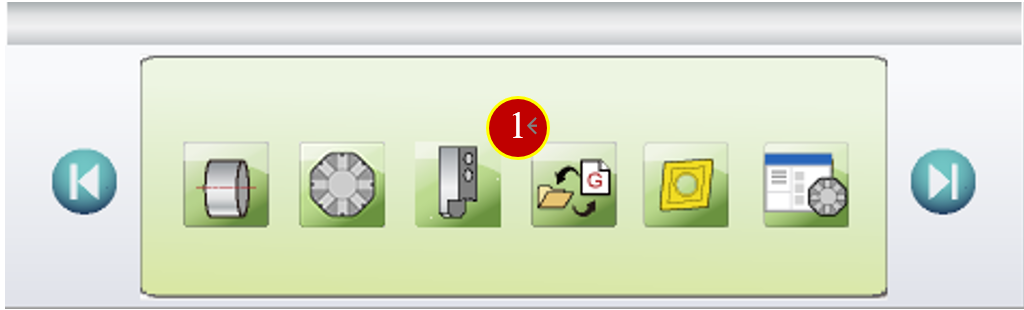
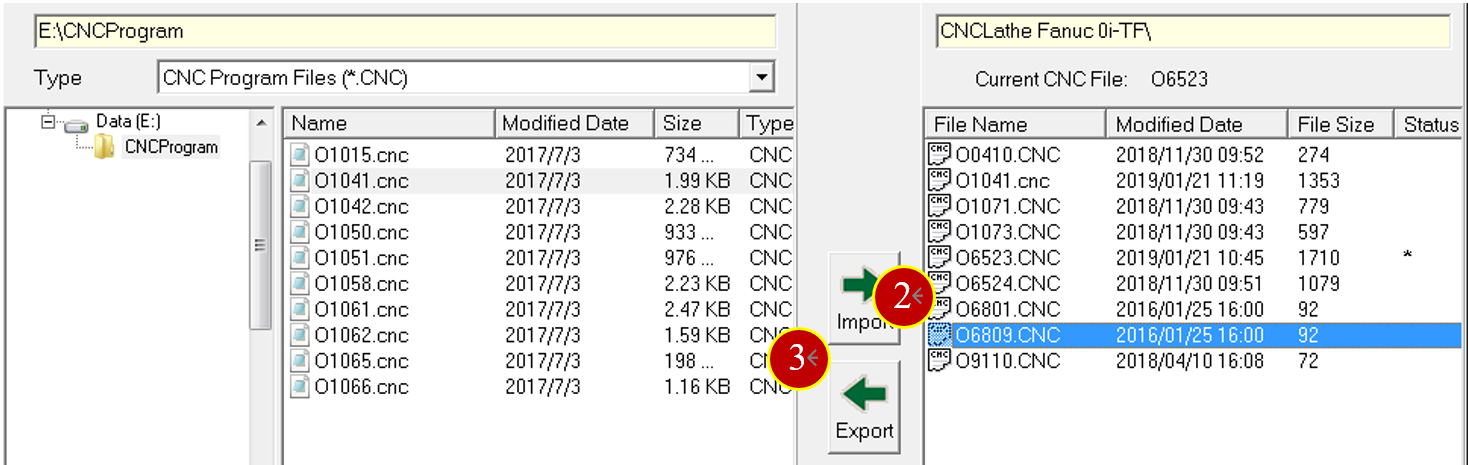
Get free trial now!
1.Register as RenAn member
2.Get free trial_VM Fanuc 0i-TF
3.Contact RenAn for more information: service@renan.com.tw
文章區塊
