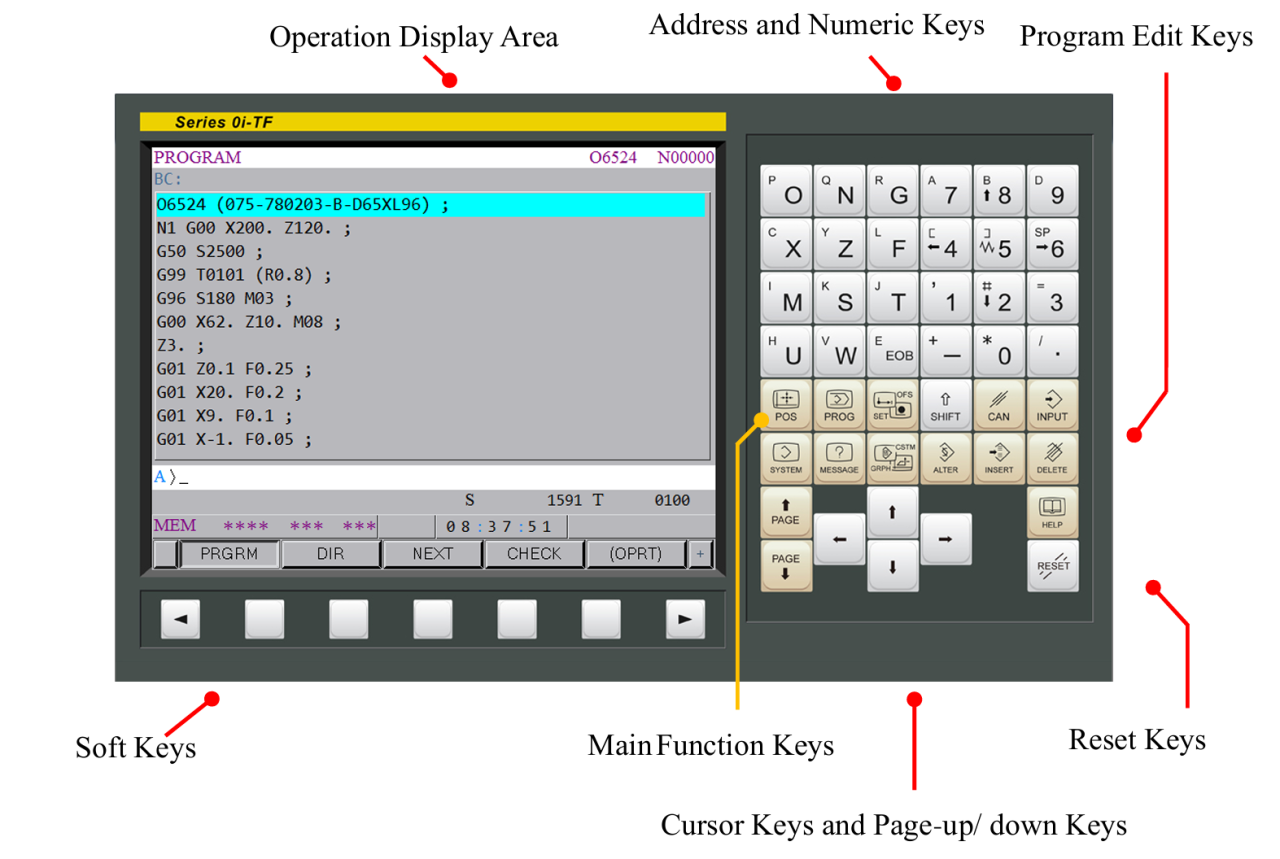
CH4_Controller Panel Operation_Fanuc Turning
today
2024-10-20
local_offer
Fanuc Turning
visibility
907
4. Controller Panel Operation
4.1 Controller Panel Introduction
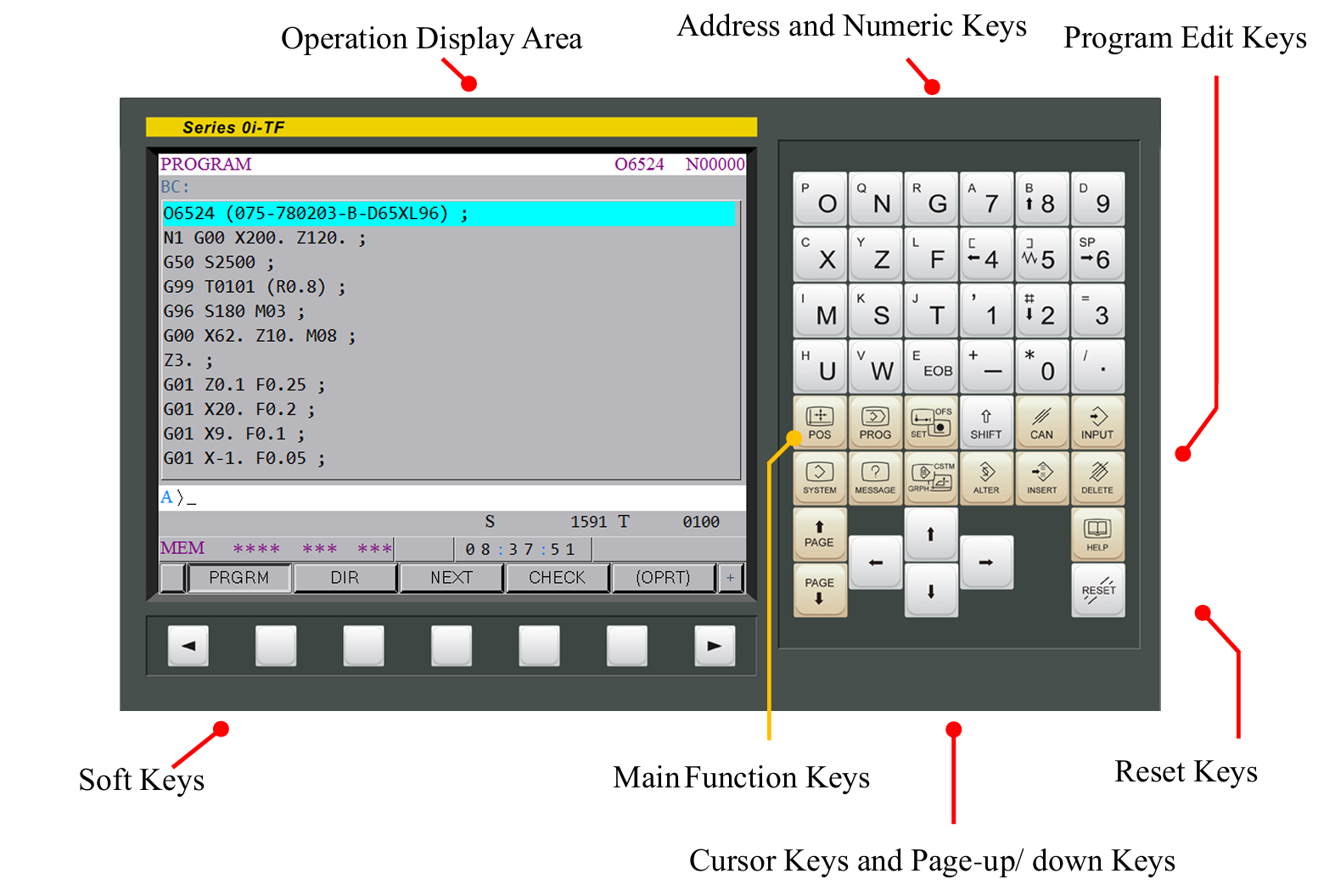
4.1.1 Controller Panel Description
| Item | Description |
| Operation Display Area | Display various of operation data, operator can inspect different kinds of data |
| Soft Keys Area | Return Menu Key, Up Level, It is functional when “<” appears in left corner of screen Continuous Menu Key, Next Page, It is functional when “+” appears in right corner of screen (OPRT) Operation Key, to display operation options |
| 【RESET】Keys | Use when reset data or NC status (1) Clear Alarm (2) Mandatorily pause the auto-run program (3) Move cursor to the beginning of the program in EDIT mode |
| Main Function Keys | Display Position Function Display Program Function Display Offset and Setting Function Display Offset and Setting Function Display System Parameter Function Display Message/Alarm |
| Program Edit Keys | Alteration, Change the Program Content Insertion, Add NC Program Content Deletion, Delete Program Content Cancel (clear temporary memory) |
| Address and Numeric Keys | Key-in letters, numbers Press【EOB】to show “;” means the end of the single block |
| Cursor Keys and Page-up/ down Keys | Control the cursor |
4.2 Program Edit
4.2.1 Enter Program Edit Mode
(1) Change the mode to【EDIT】mode
(2) Change the program lock 【3】
(3) Press【PROG】of Main Function Keys area, and it will change to program inspection window
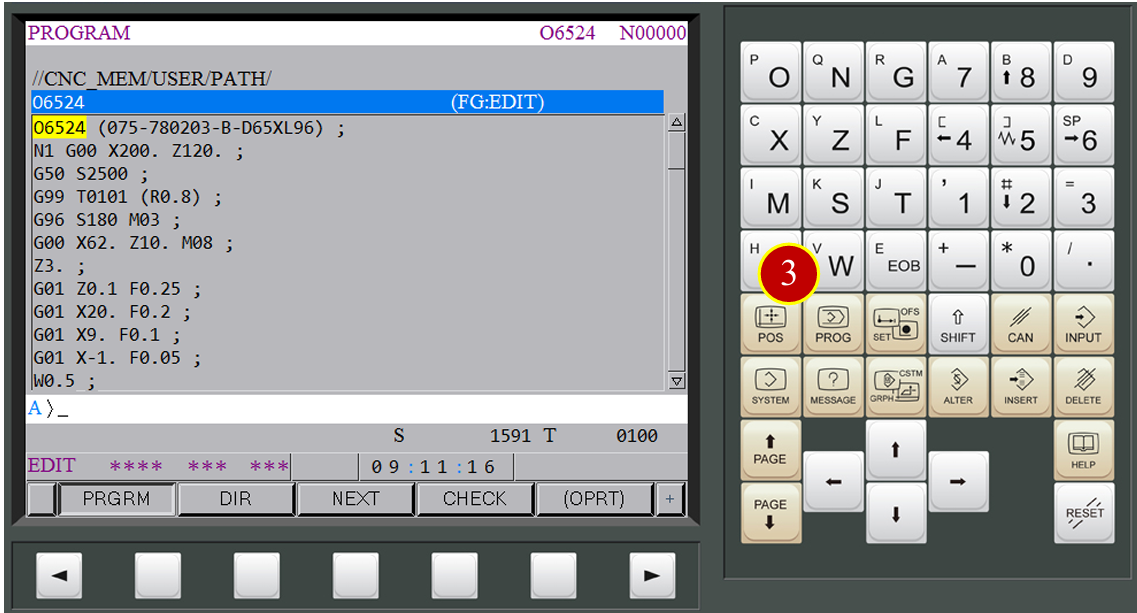

(4) New Program Number and Comment
(5) New program number O0224, press【O】first and key in number “0224”
(6) Press【INSERT】Key, to add new program
(7) Key in the comment, e.g. (075-780203-A) ;
Note: CNC controller would regard the words in parenthesis as comment
and will not be executed.
The parenthesis can be found in Operation Button Area
Press【OPRT】> Press【 】(twice) > Press【KEYINP】to find the parenthesis
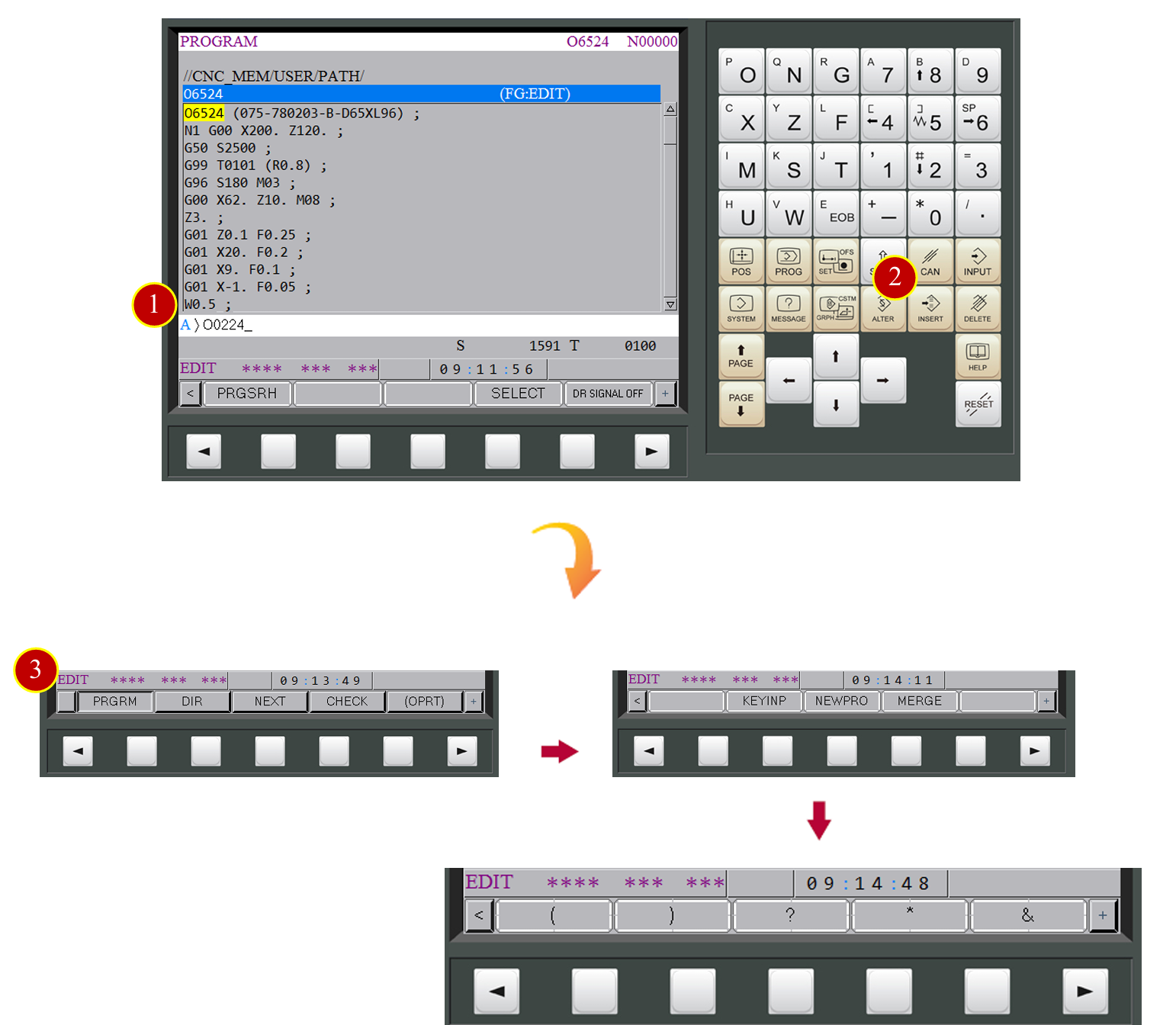
(8) Press【CAN】Key, to delete last character when the key input buffer displays
(9) Key in comment e.g.(075-780203-A)
(10) Press【EOB】and the symbol“;”will appear
(11) Press【INSERT】to insert the comment
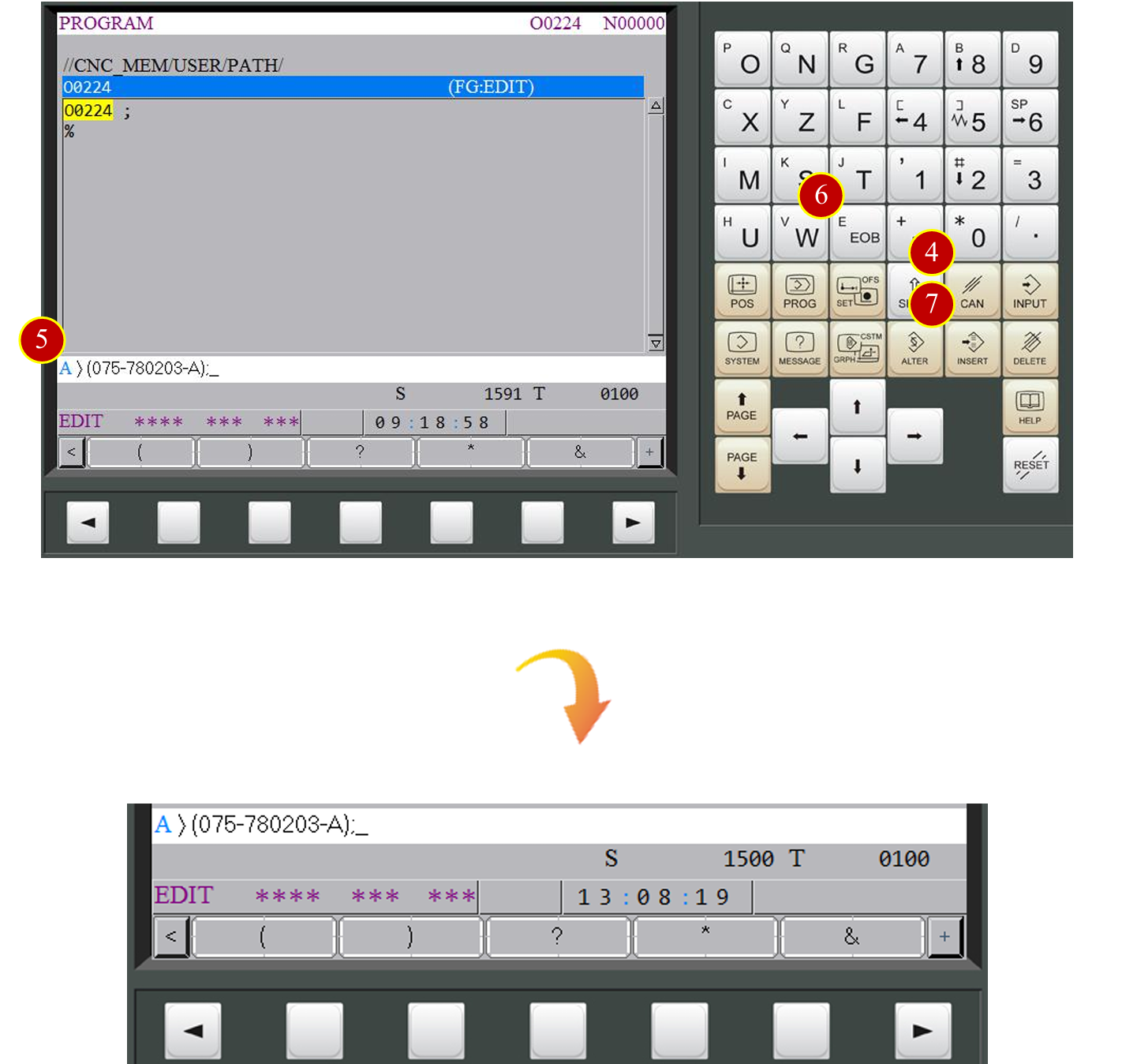
4.2.2 Add New Program Content
(1) Move cursor to key in the NC code in the program content
e.g. N1 G0 X200. Z150. ; G50 S2500 ;T0909 ;
(2) After key in the NC code above, press【INSERT】to insert the NC code
(3) Continue to key in the NC code
e.g. G97 S1200 M3 ; G0 X0. Z50. M8;
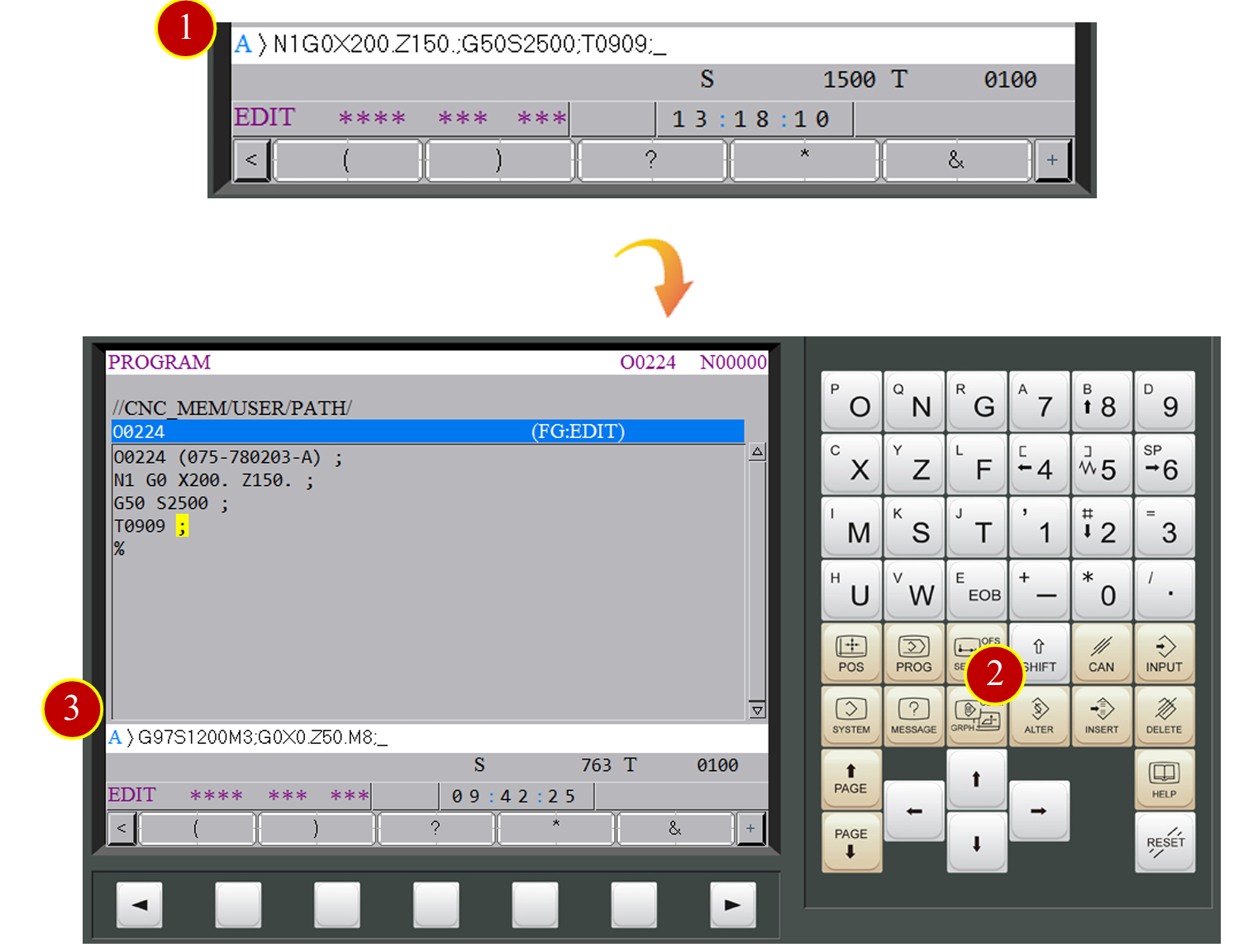
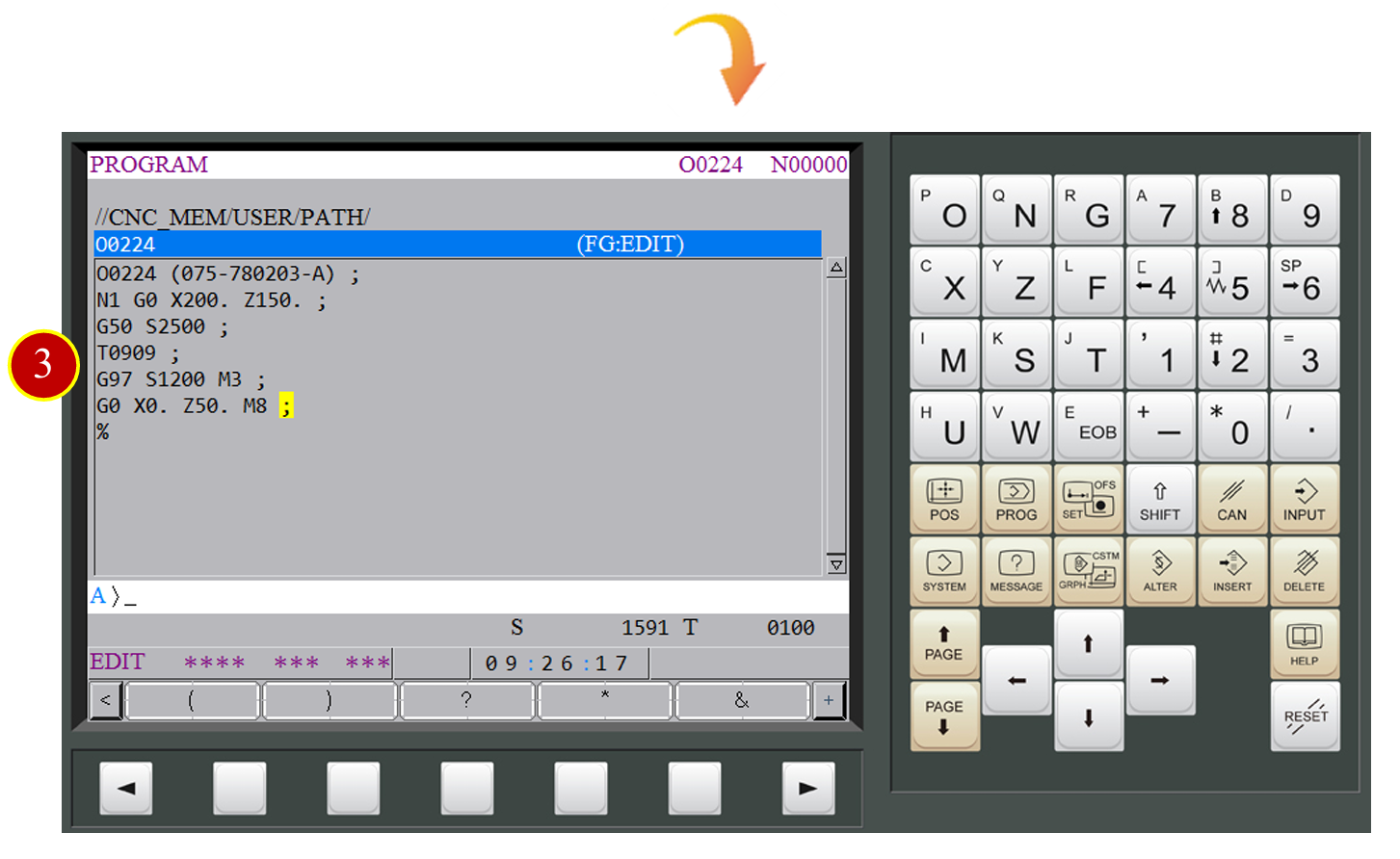
4.2.3 Change Program Content【ALTER】
(1) When the program content need to be changed,
move cursor to the change NC code position
(2) Key in new NC code “T0505”
(3) Press【ALTER】program change key,
the NC code will be replaced
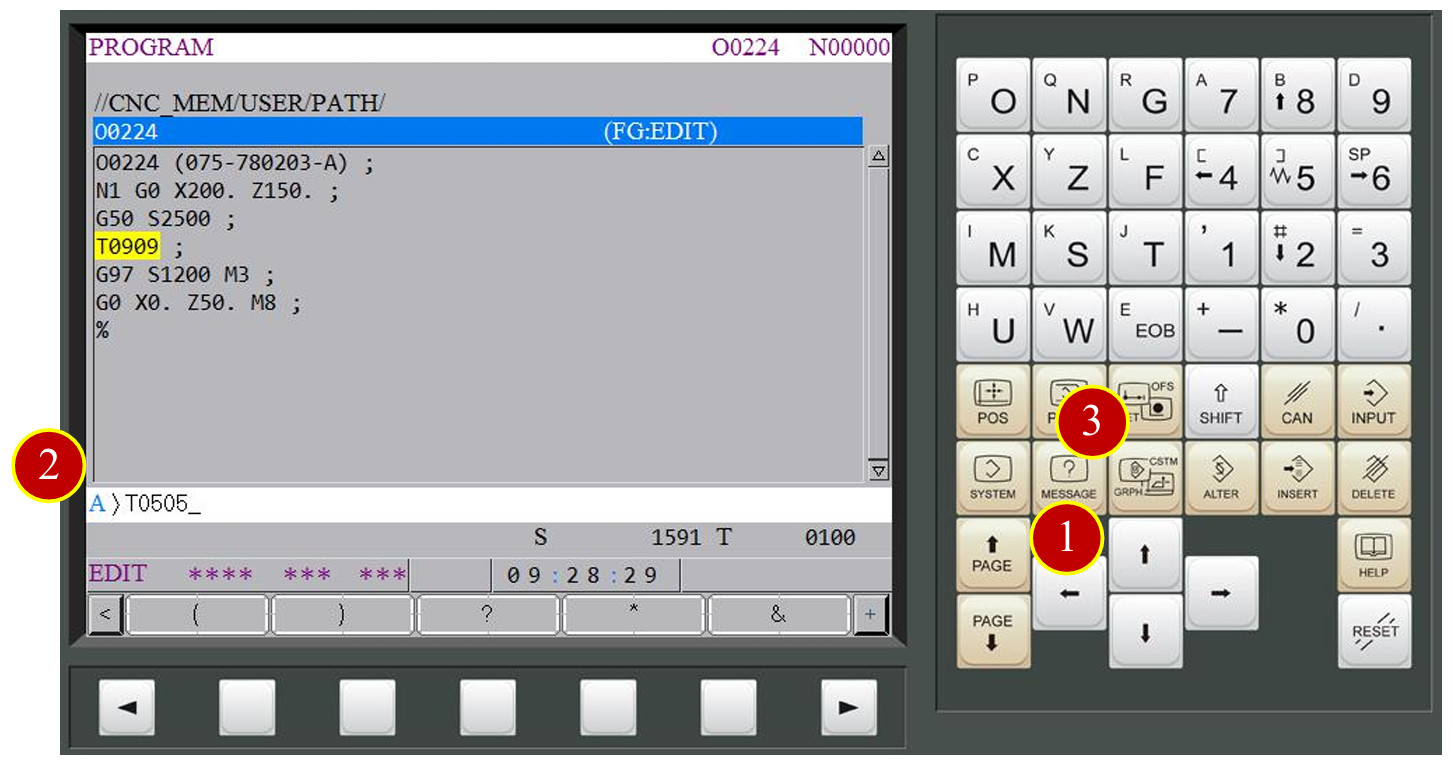
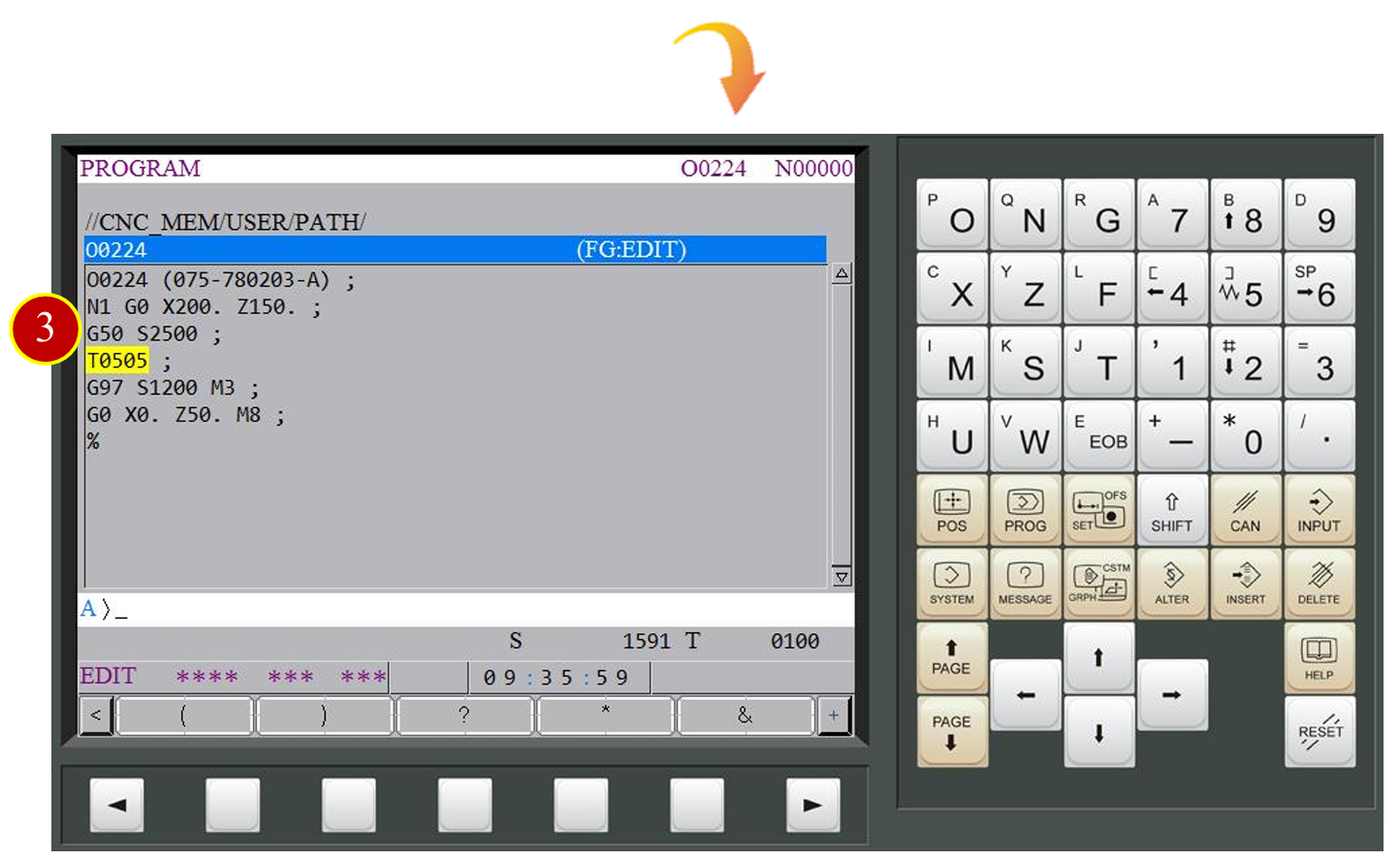
4.2.4 Delete Program Content【DELETE】
(1) Press【DELETE】to delete the program content
(2) Delete the code that is selected by cursor
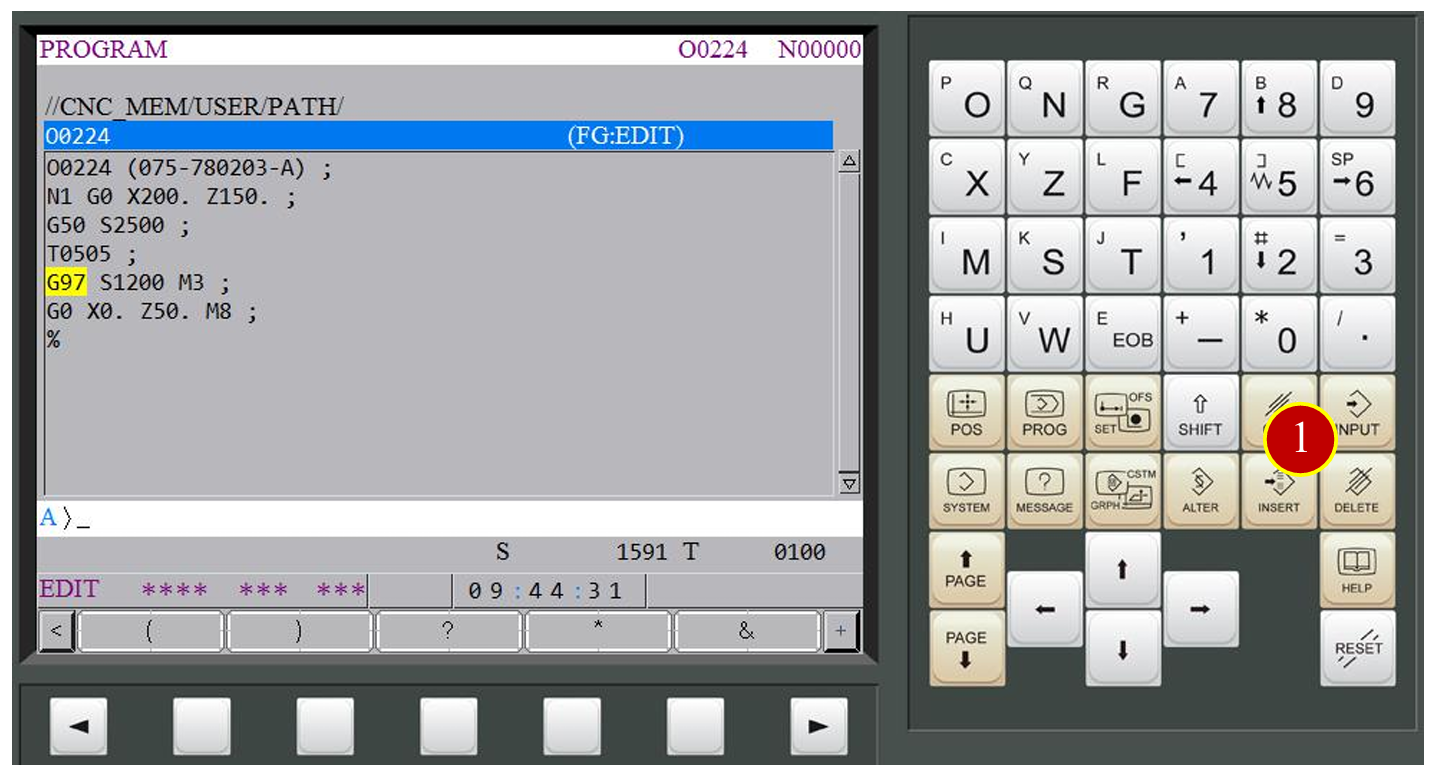
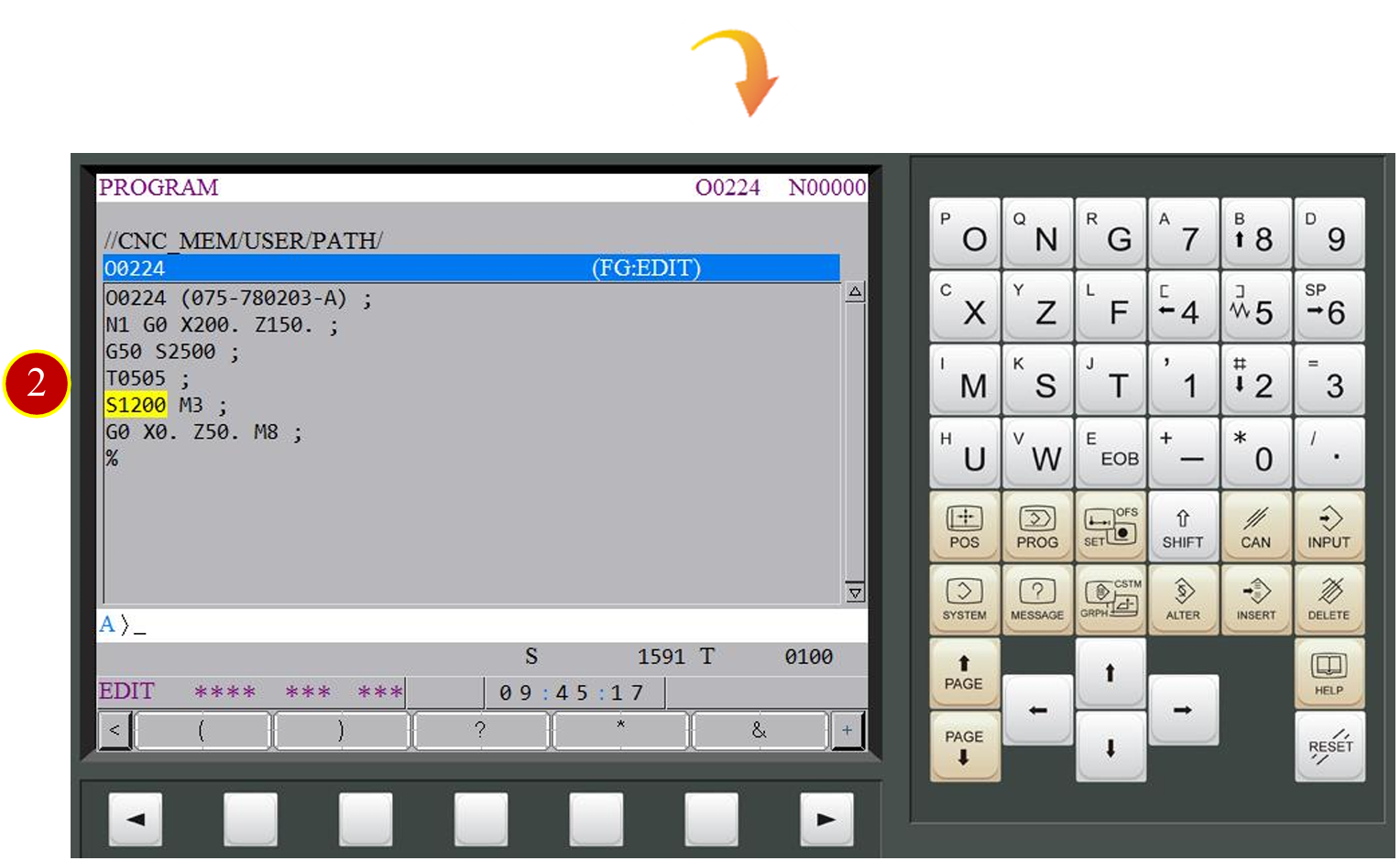
Get free trial now!
1.Register as RenAn member
2.Get free trial_VM Fanuc 0i-TF
3.Contact RenAn for more information: service@renan.com.tw
文章區塊
