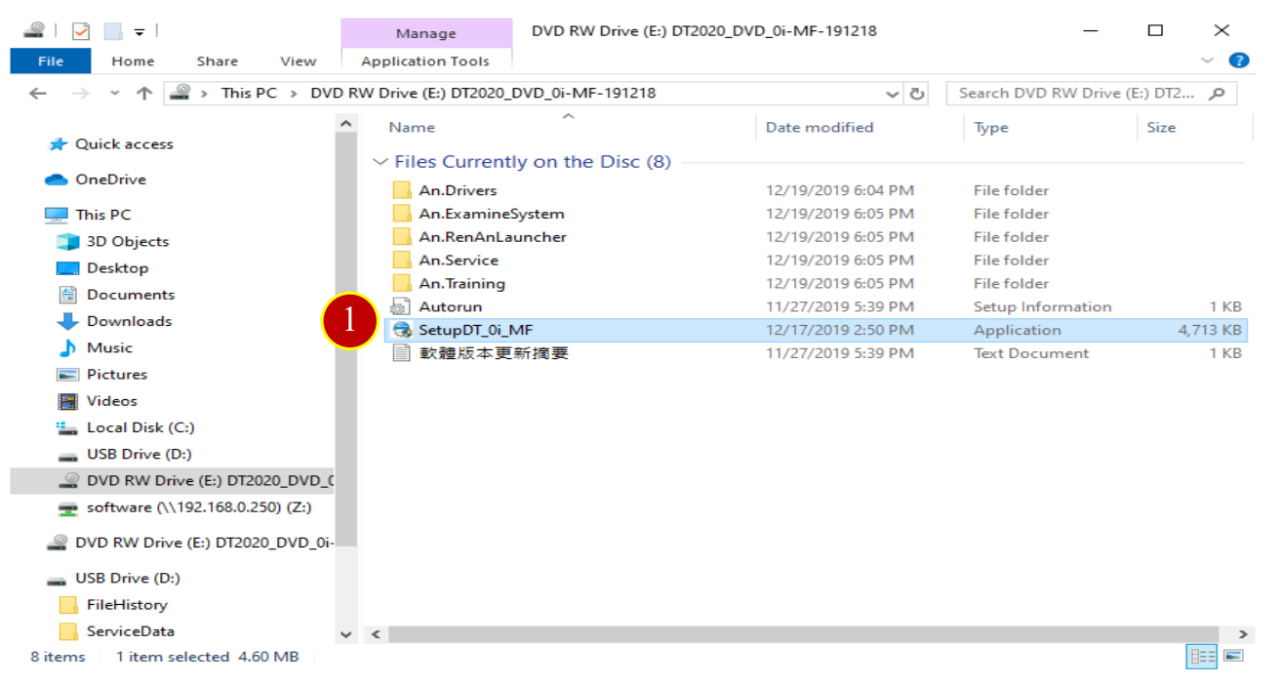
CH1_Software Installation Introduction_Fanuc Milling
today
2024-10-25
local_offer
Fanuc Milling
visibility
618
1. Software Installation Introduction
1.1 Terms Definitions
System : DT-Fanuc-0i-MF
CNC Machine : Computer Numerical Control Machine
PC : Personal Computer
1.2 Symbols Explanations
Button :【 】 e.g. Click 【New】 button
List :【 】 e.g. Click 【Setting】in the toolbar
Key : [ ] e.g. Click [Enter] to change column
Column: __ e.g. Click the field Account in the user login windowTerm : 「 」 e.g. 「CNC」,「PC」
Steps : e.g. (1) Execute the Setup Installation
1.3 System Requirement
CPU : Dual Core 2.8G/Above
RAM : 2GB/Above
HD : 2GB/ Above Available Storage
Graphics Card : 1GB/above and compatible with OpenGL
Monitor : 1920 x 1080/Above
Input : Keyboard, Mouse, DVD
OS : Win 7, Win 10
1.4 Software Installation
Before installation, please make sure the computer match the require system
(1) Put RenAn software disc into DVD-ROM, the installation mode will automatically run.
Please double Press the exe file if it does not start the installation.
e.g. 「E:\SetupDT_0i_MF」 (E:\is stand for the DVD –ROM)
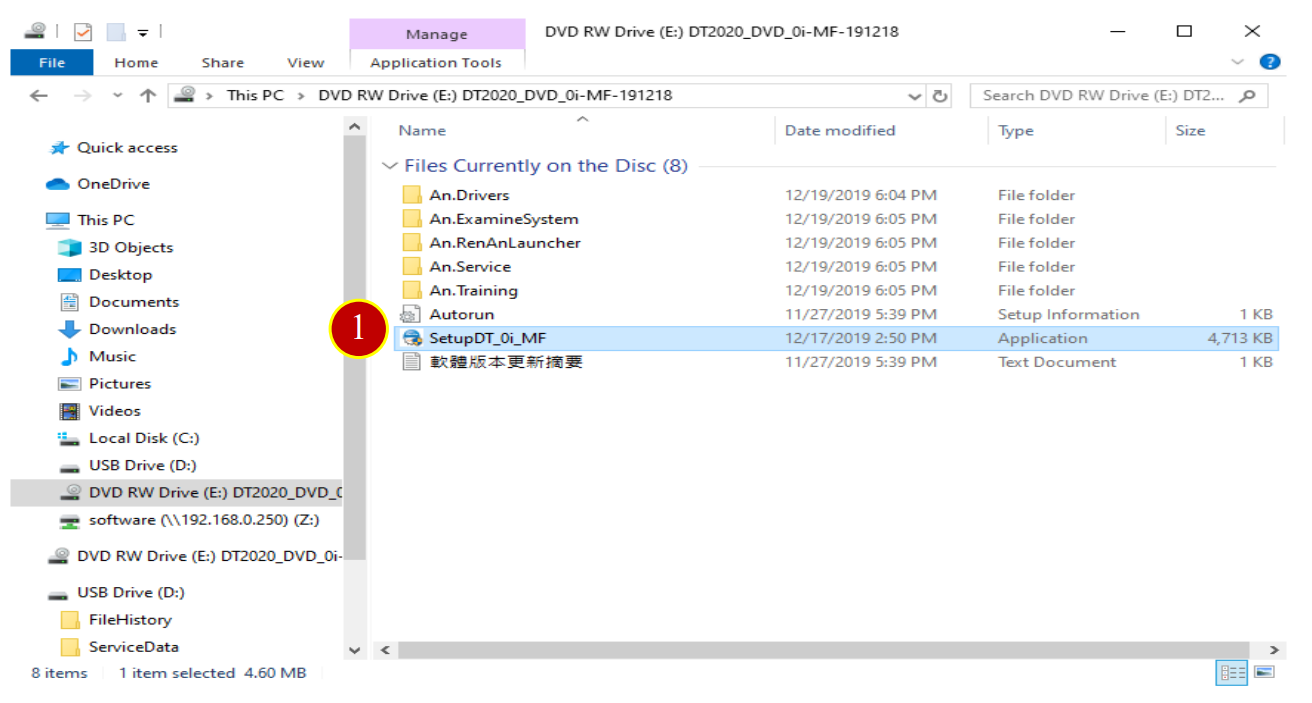
(2) Click【Next】button on the welcome window.
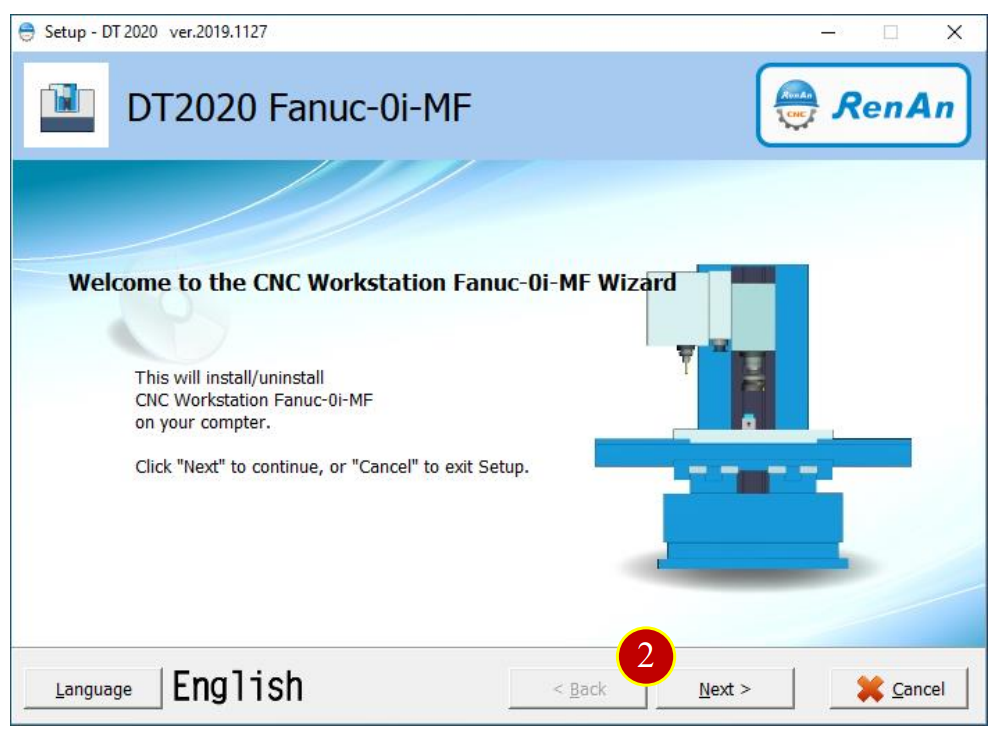
(3) Click【Install】
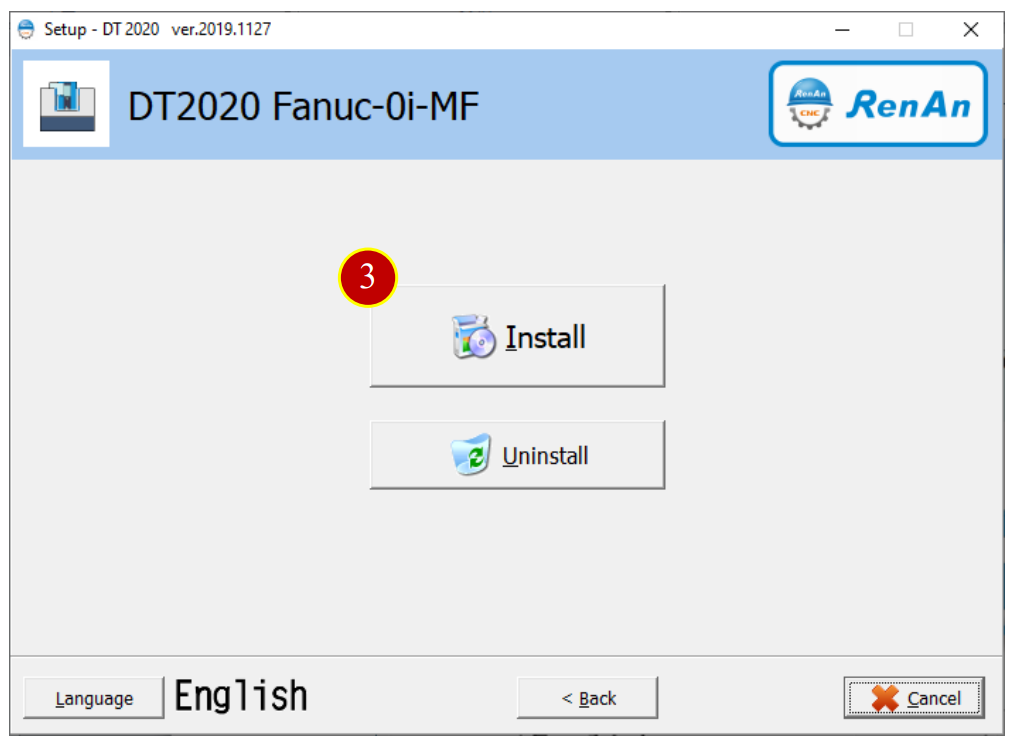
(4) Read the terms and conditions,
Click【I agree with the terms and conditions】checkbox, then Press【Next】
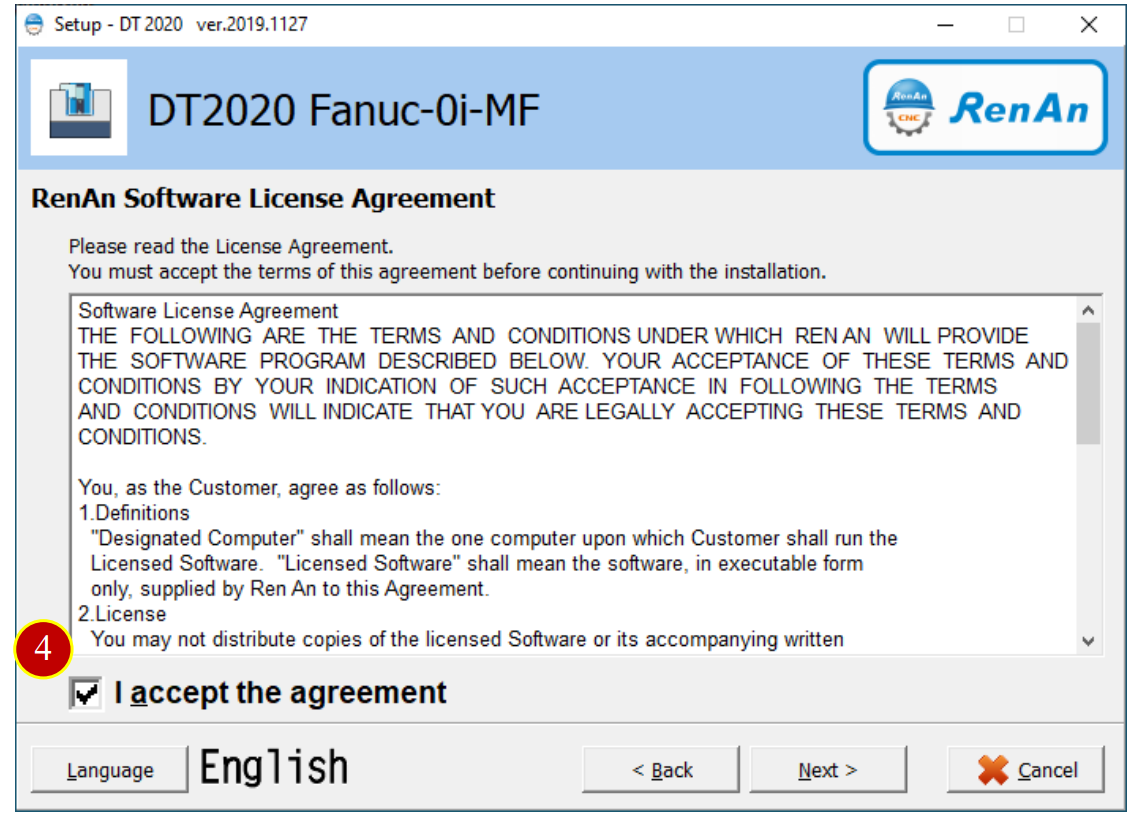
(5) In the install option window, please select:
CNC Operation Simulation Workstation
Professional Version
Standard Version
Key Service. Select to install the Key Service
KeyPro driver, select to install the drive
Default location will be D:\An.Training.En,
or Press【Browse】to set the location and Press【Install】to start the installation.
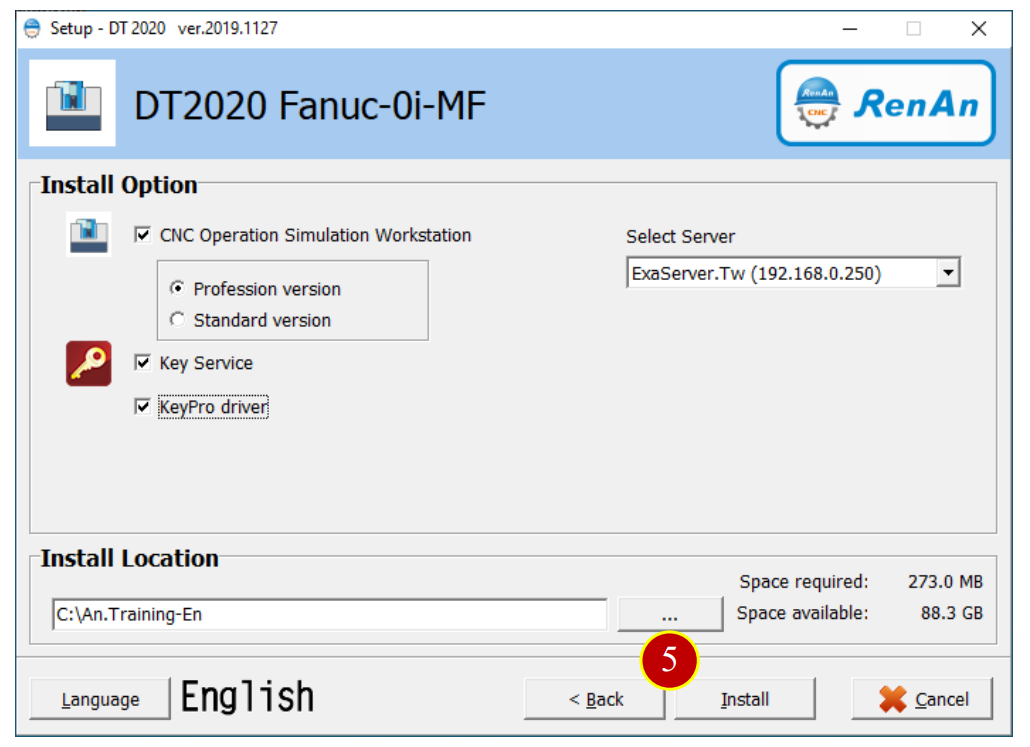
(6) Installing, Please wait a few minute
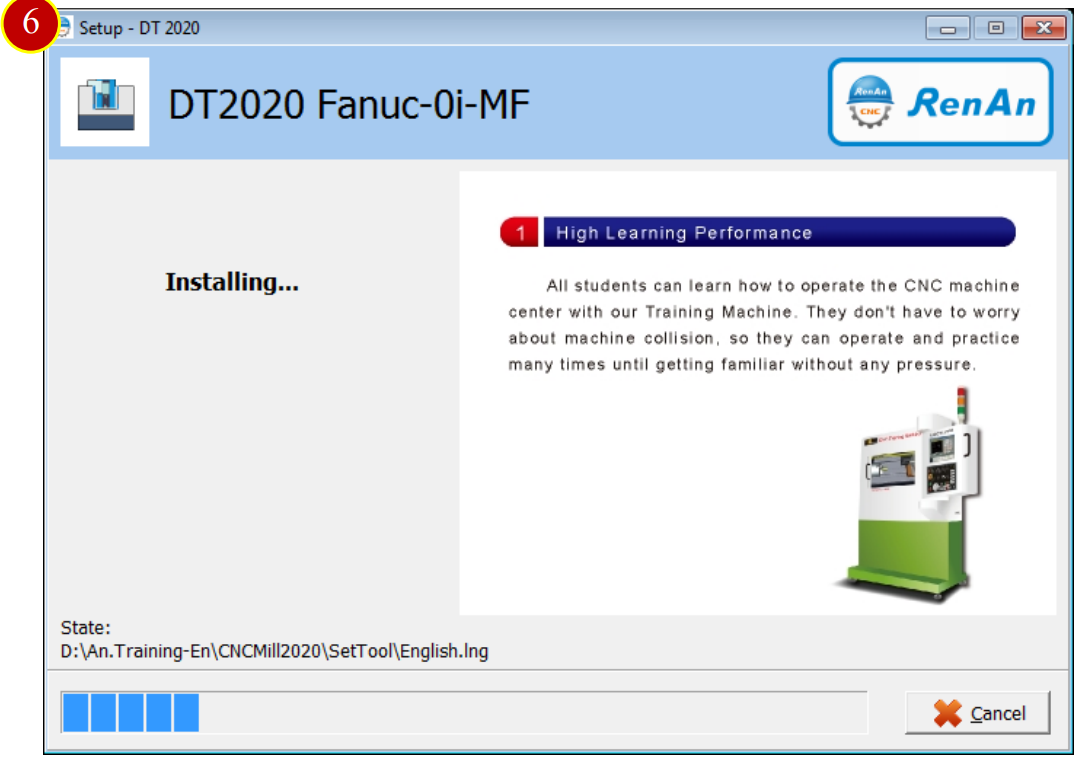
(7) Installation successful, Press【Finish】button and restart the computer
to execute the software functionally.
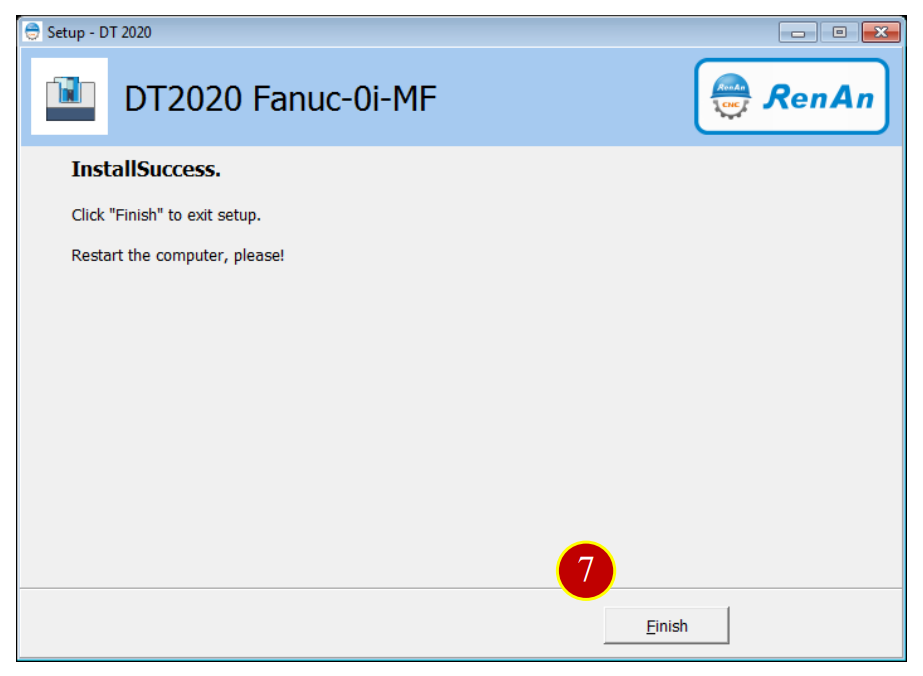
(8) After finish installation, the shortcut 「RenAnSoft Launcher」will show up on the desktop
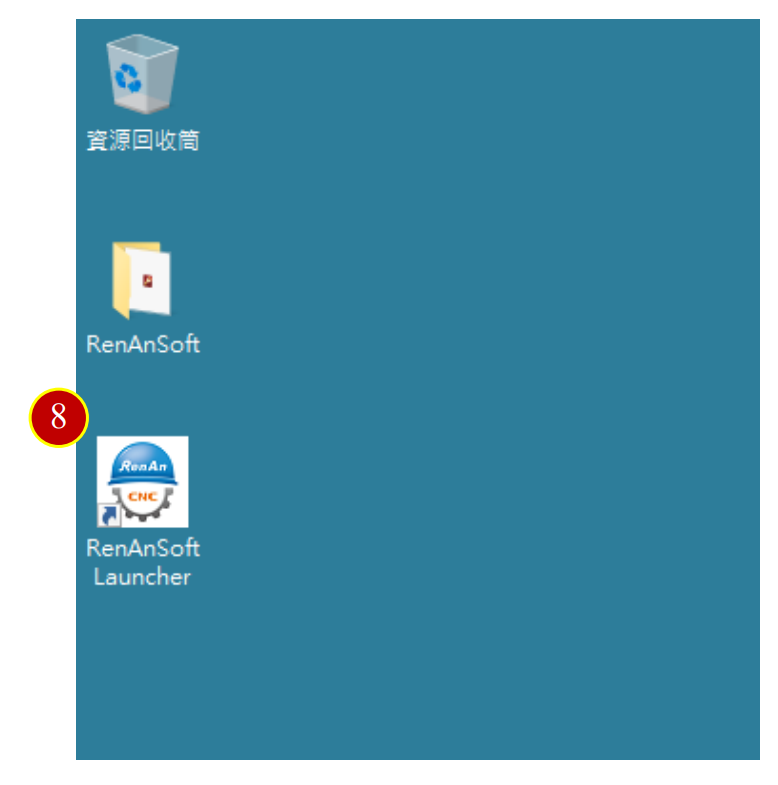
1.5 Software Uninstallation
Uninstall and remove DT-Fanuc-0i-MF system
(1) Put RenAn software disc into DVD-ROM,
it will automatically run the [Install/uninstall] mode
Please double Press the exe file if it does not start running the mode.
e.g.「E:\SetupDT_0i_MF」(E:\is stand for the DVD –Rom)
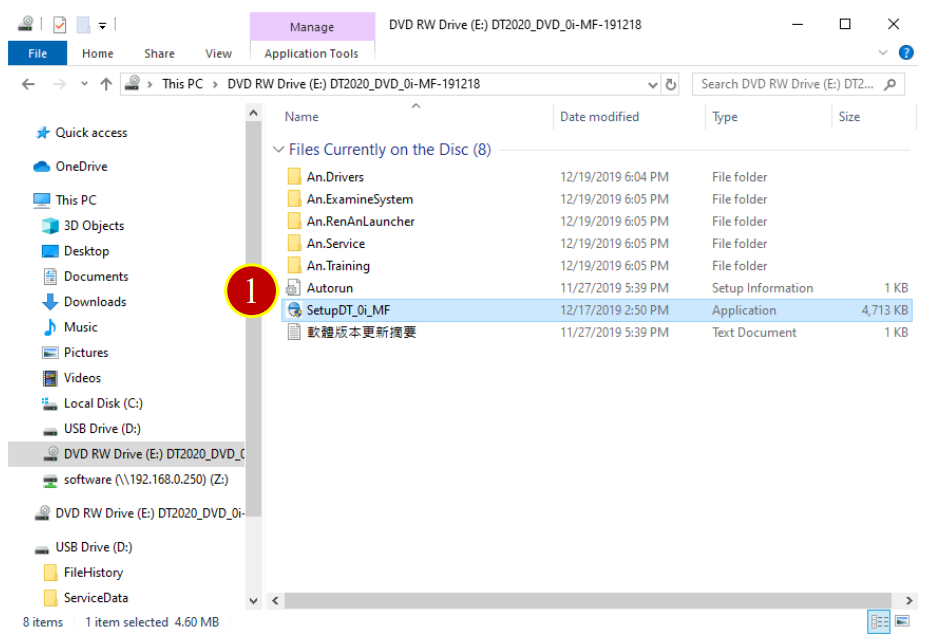
(2) Click【Next】button on the welcome window.
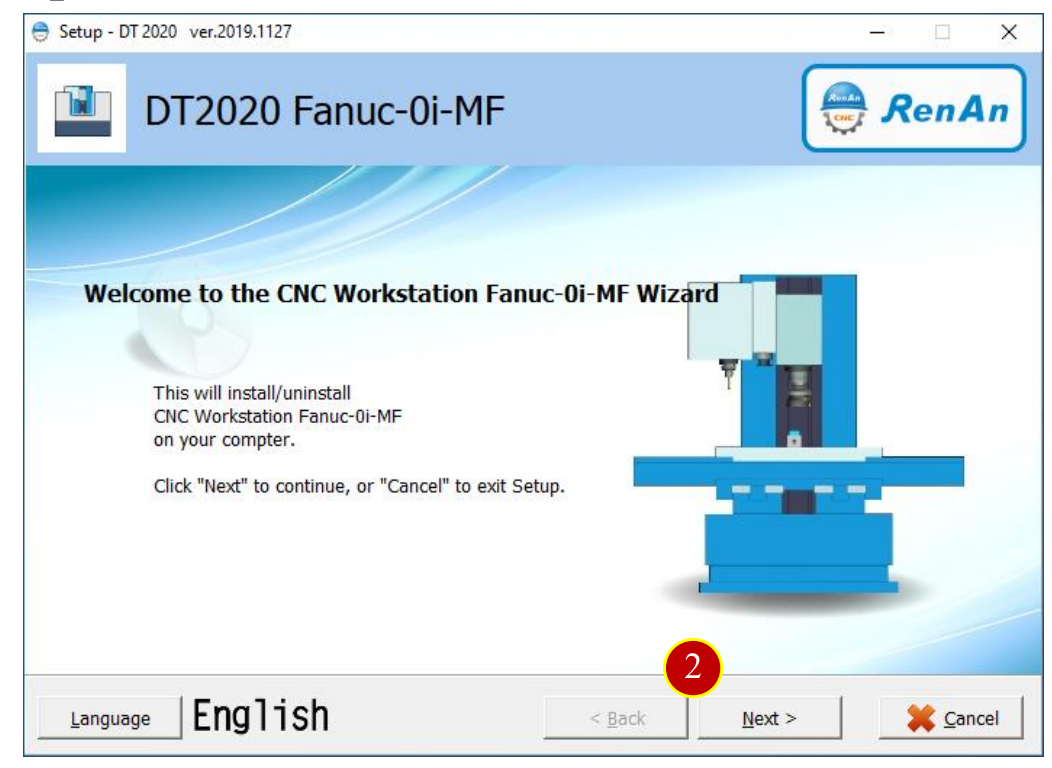
(3) Click【Uninstall】, Then into the Uninstall Process
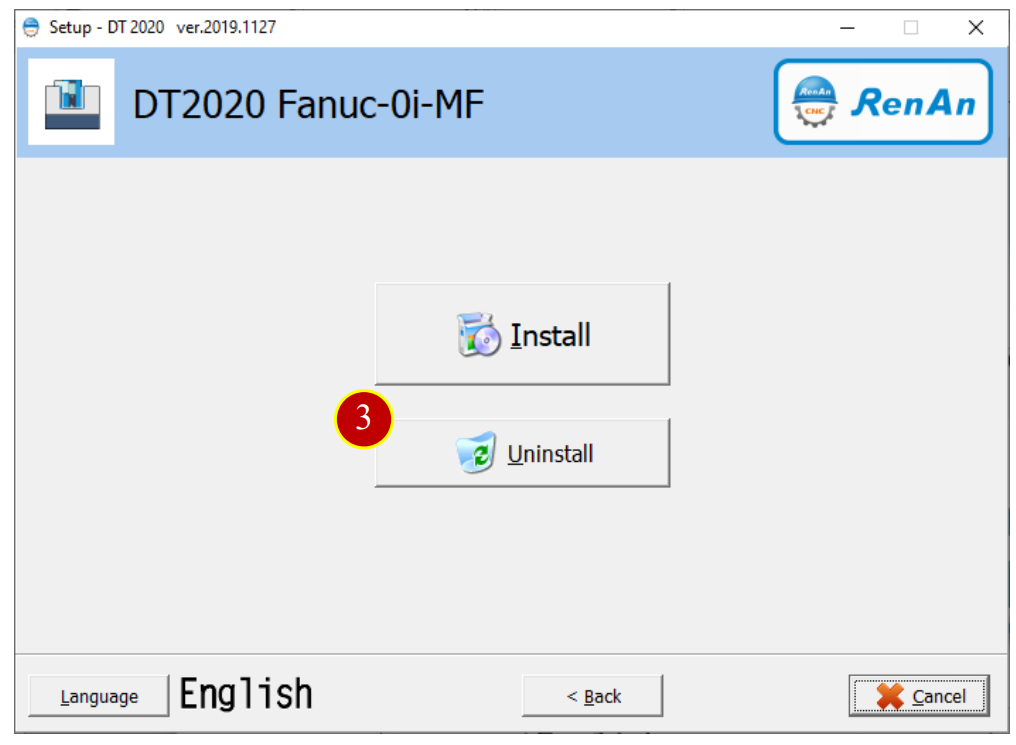
(4) Select the uninstallation options
CNC Operation Simulation workstation
•User & Setting data, select to Delete the user and setting data
•Mill tools, select to Delete the Tools data
•Key Service, select to uninstall the Key Service.
•KeyPro driver, select to uninstall the KeyPro Driver
Click【Uninstall】to uninstall the Software & file
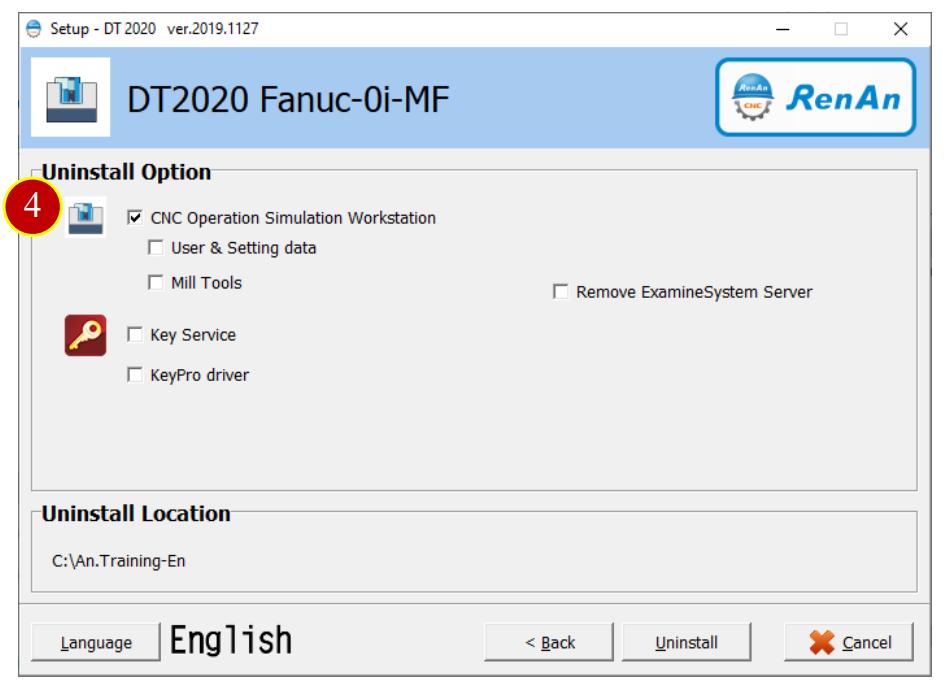
(5) Uninstalling, please wait for a while.
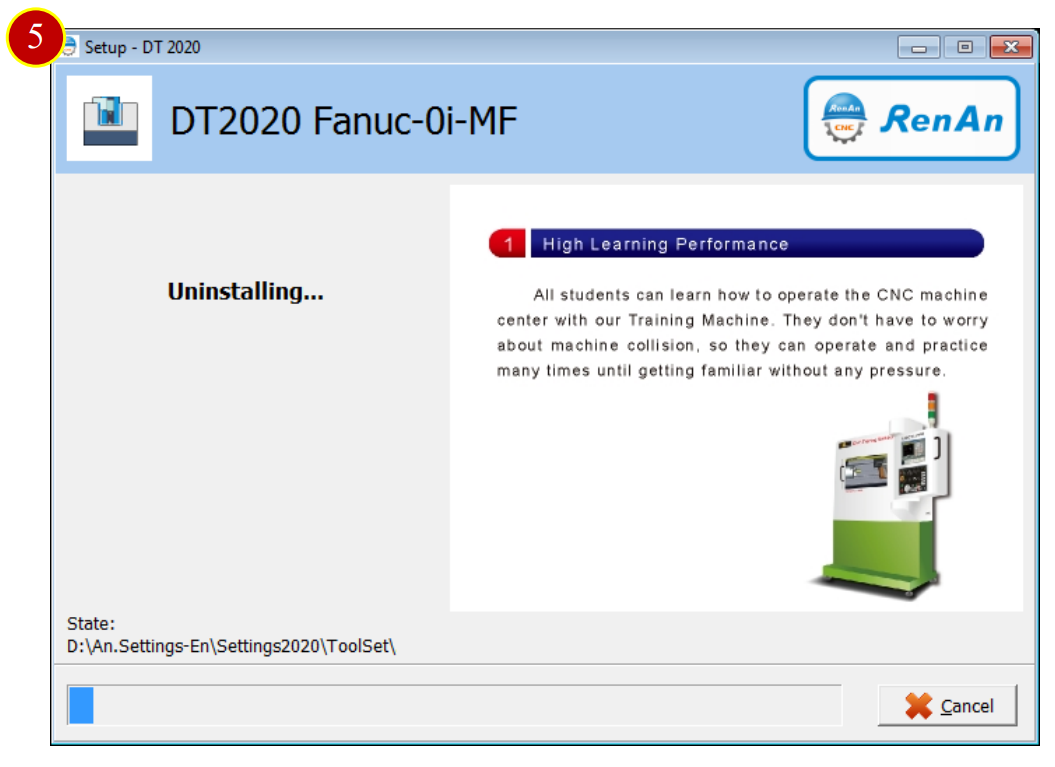
(6) Uninstallation successful, Press【Finish】to finish the operation.
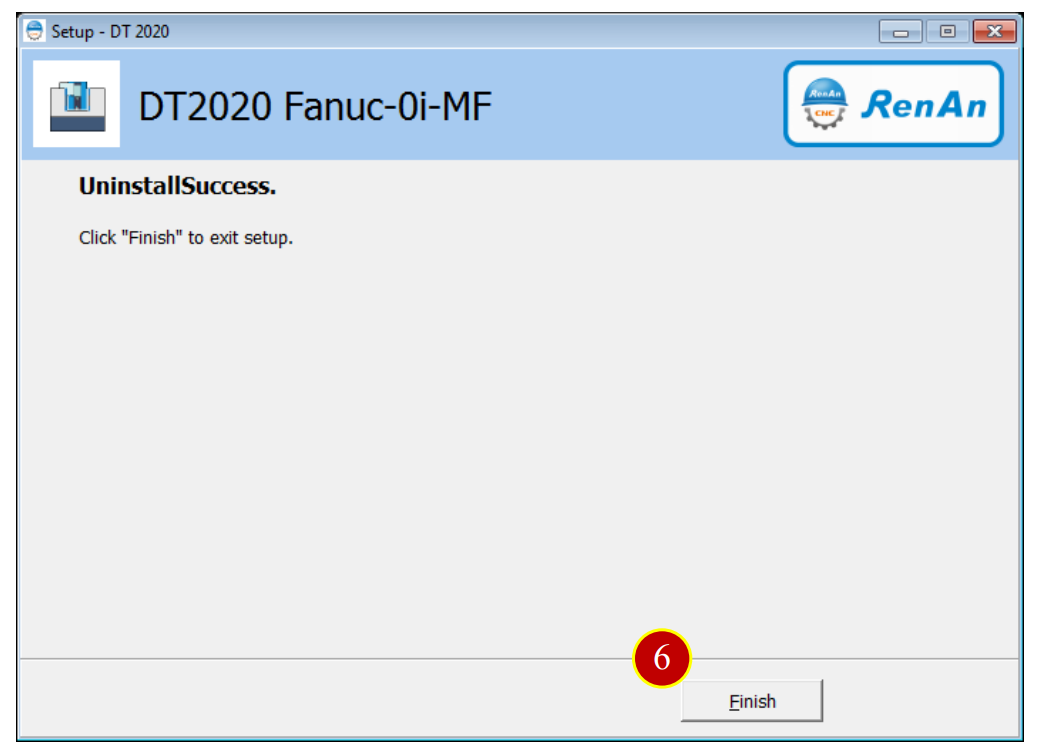
文章區塊
