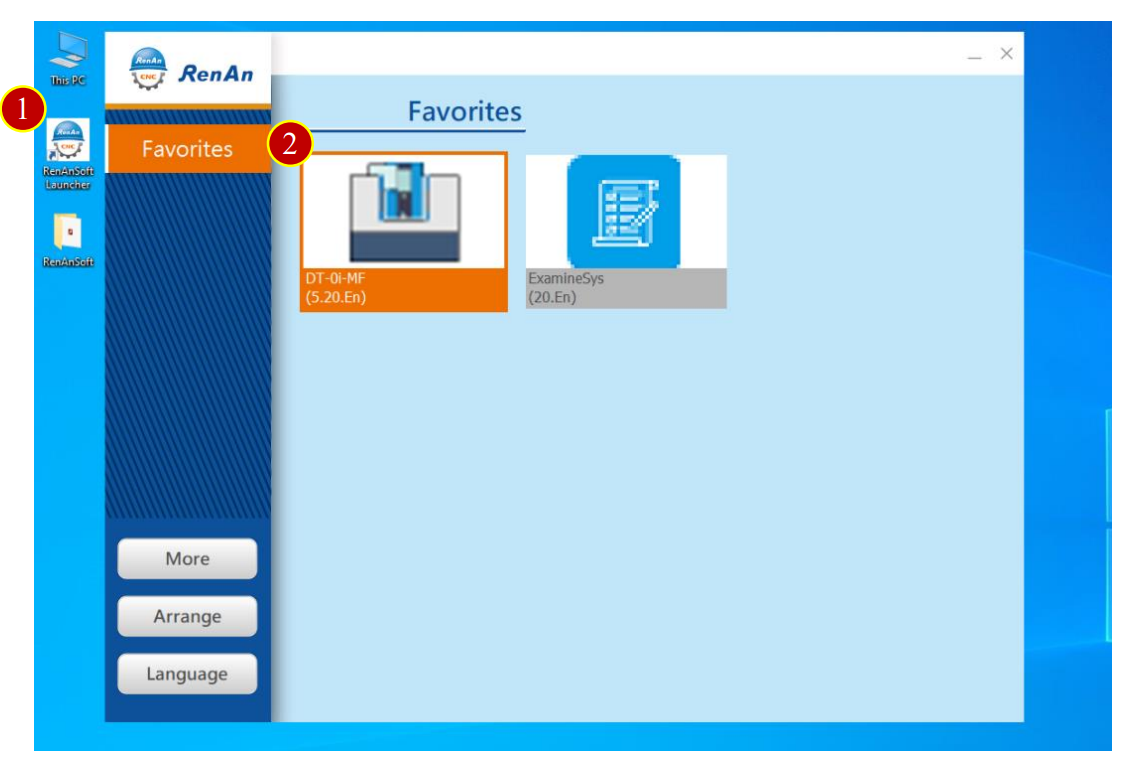
CH3_Basic Introduction_Fanuc Milling
today
2024-10-28
local_offer
Fanuc Milling
visibility
674
3. Basic Introduction
3.1 Enter the DT-Fanuc-0i-MF
3.1.1 Start the Software
(1) Double Click the shortcut [RenAnSoft Launcher] on the desktop.
(2) Click 【DT-0i-MF (5.20.En)】 to enter the system
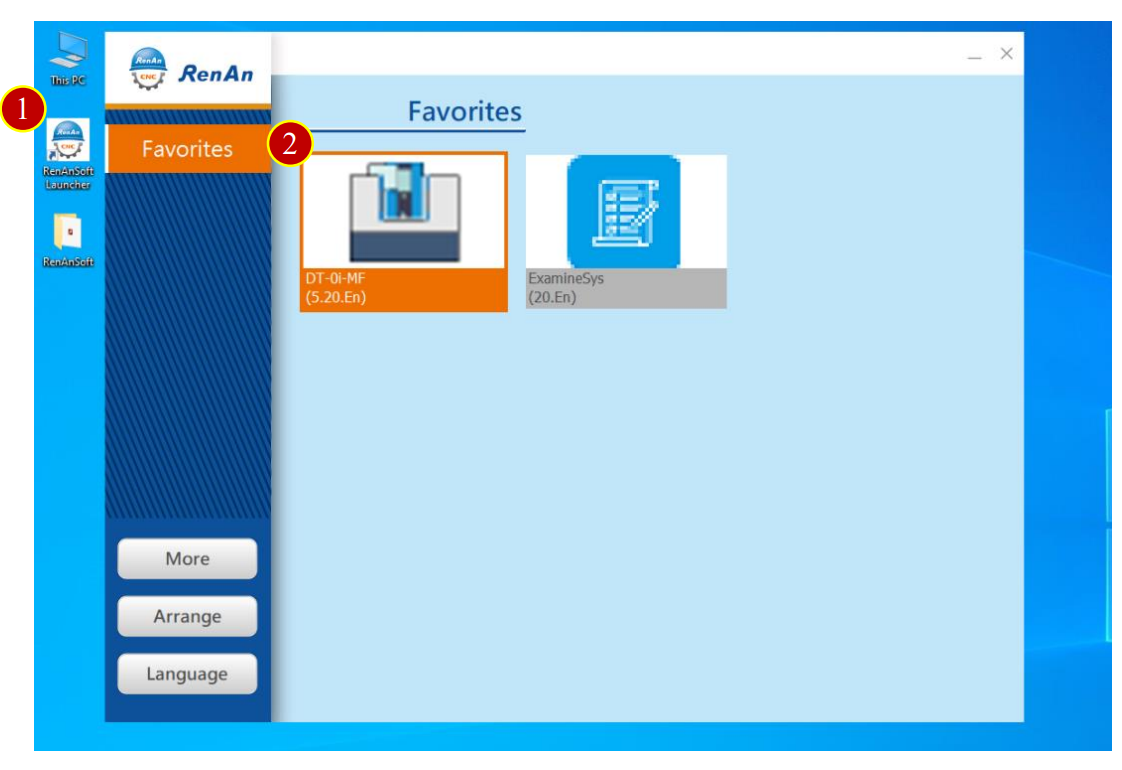
3.2 Introduction
Fanuc-0i-MF includes:
Application Tool Bar, View Tool Bar, Machine Simulation Area, Controller Function Panel.
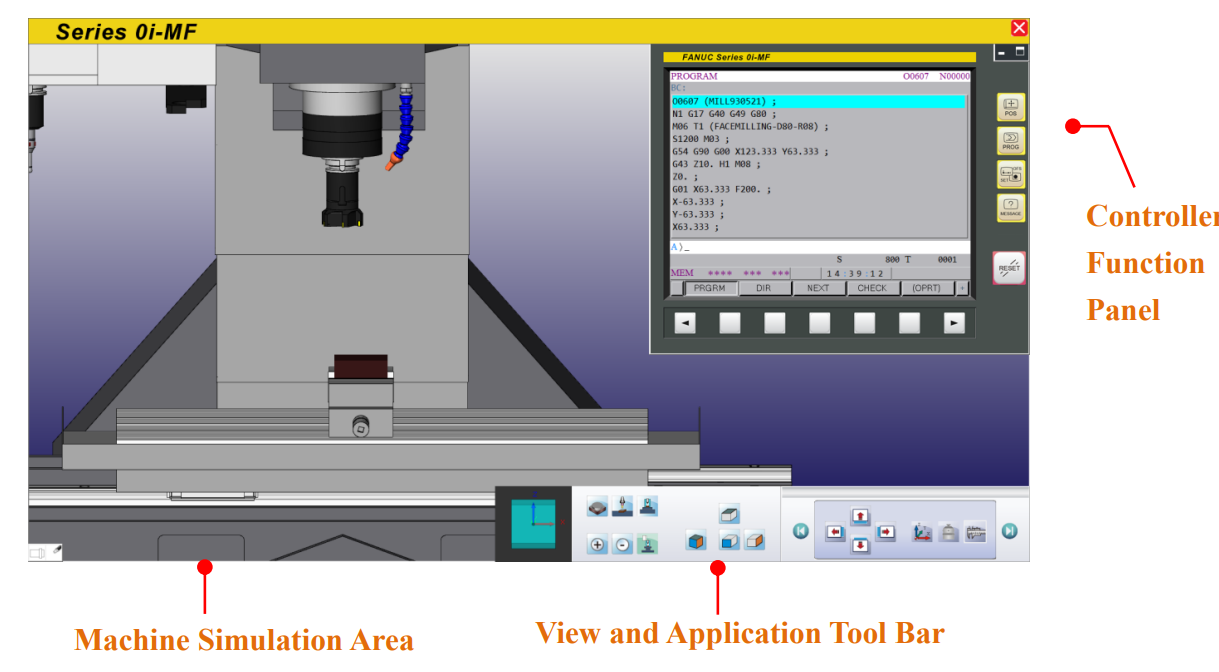
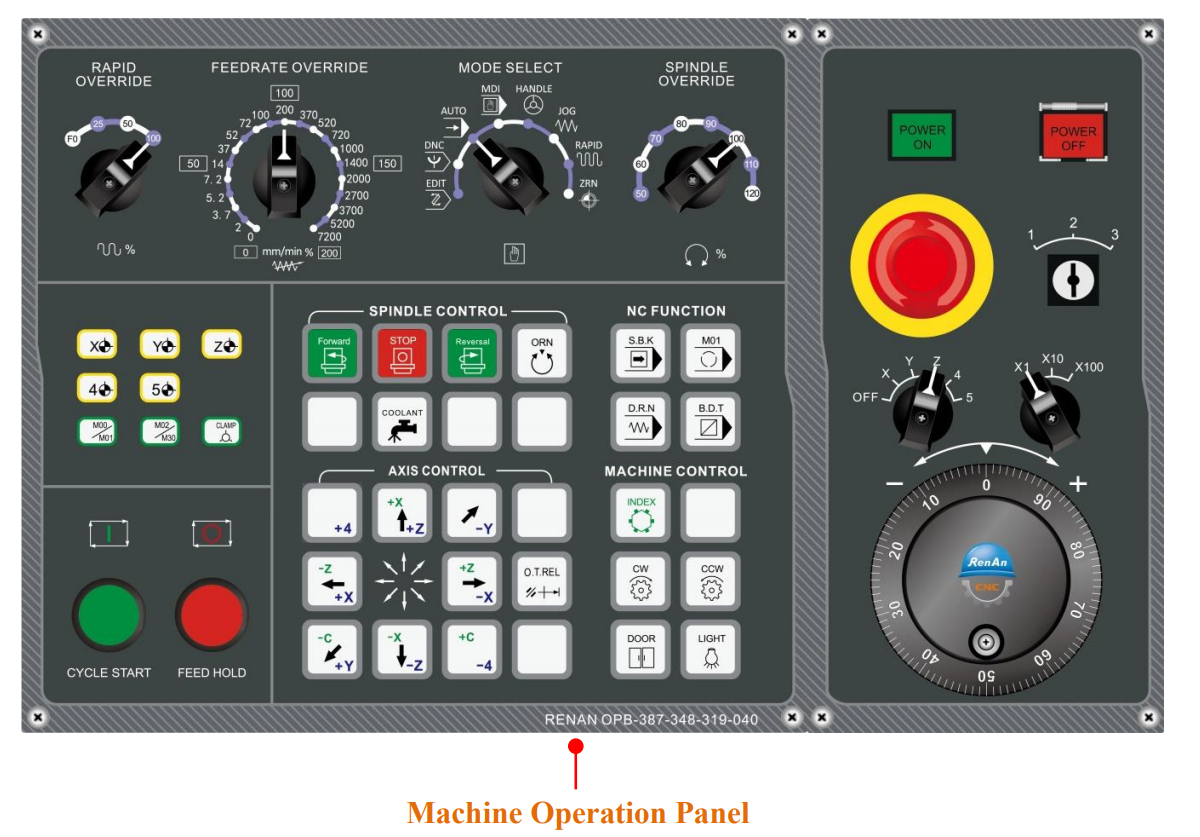
3.2.1 Workspace Descriptions
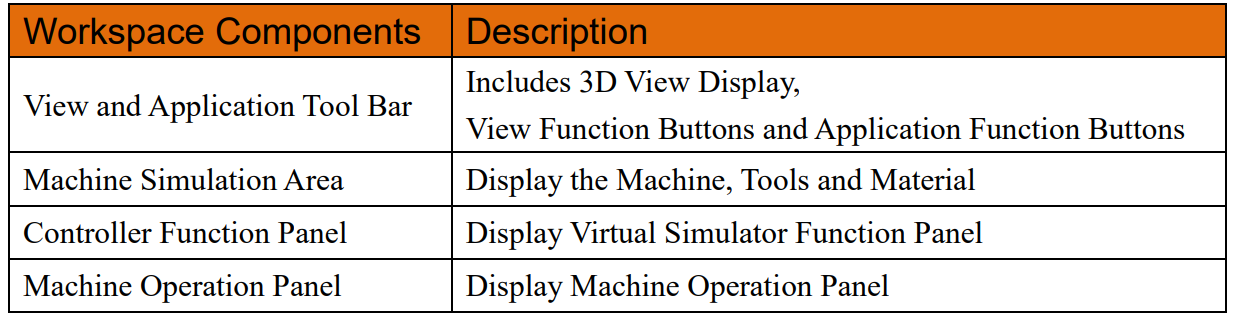
3.3 View and Application Tool Bar
3.3.1 View and Application Tool Bar includes:
(1) 3D View Display Window: To display the current XYZ angels,
touch and drag to switch the angle
(2) View Button: Switch to different common angle
(3) Application Tool Bar: Sliding touch interface.
Switch to different category function button

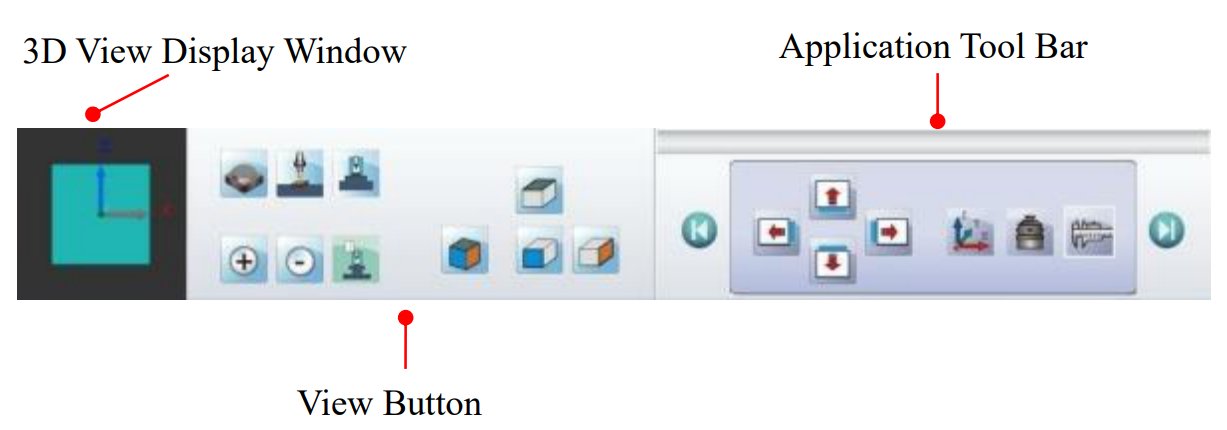
2.3.2 Application Function Button Description
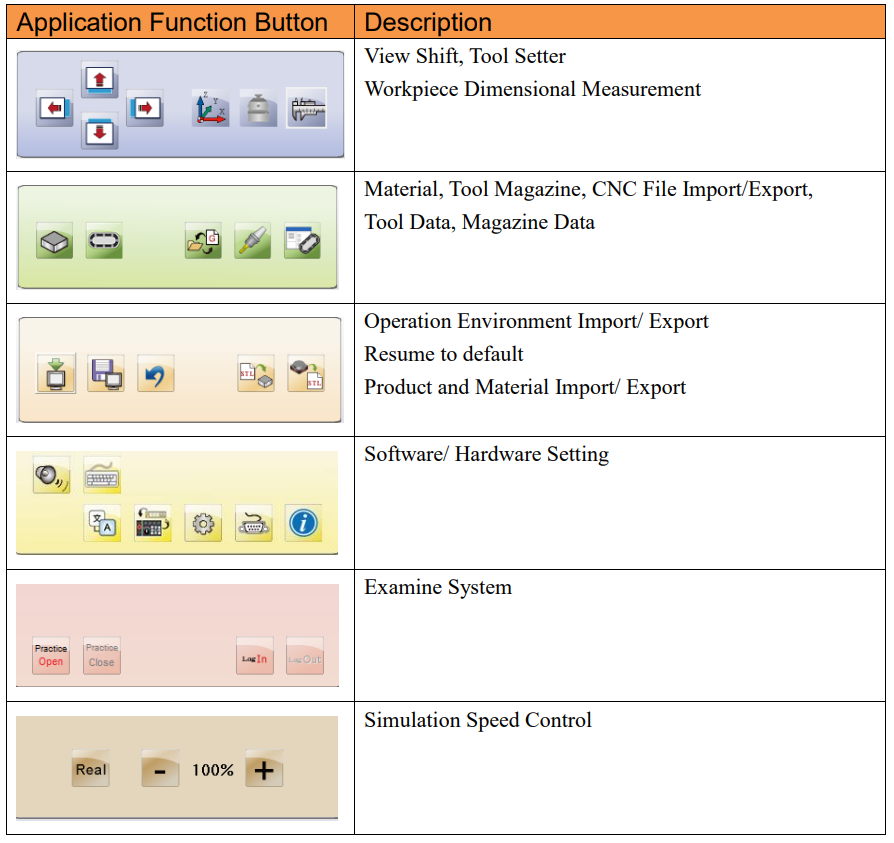
3.4 View Tool Bar
【View Tool Bar】can adjust different views and zoom in/ out.
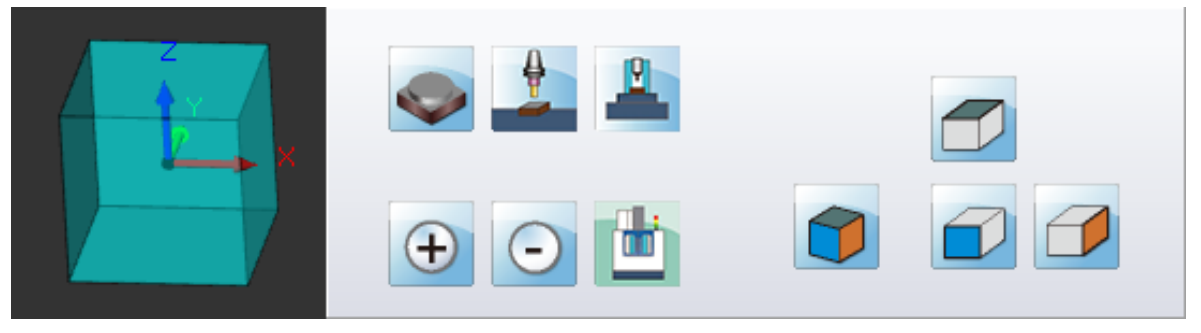
3.4.1 Buttons Description
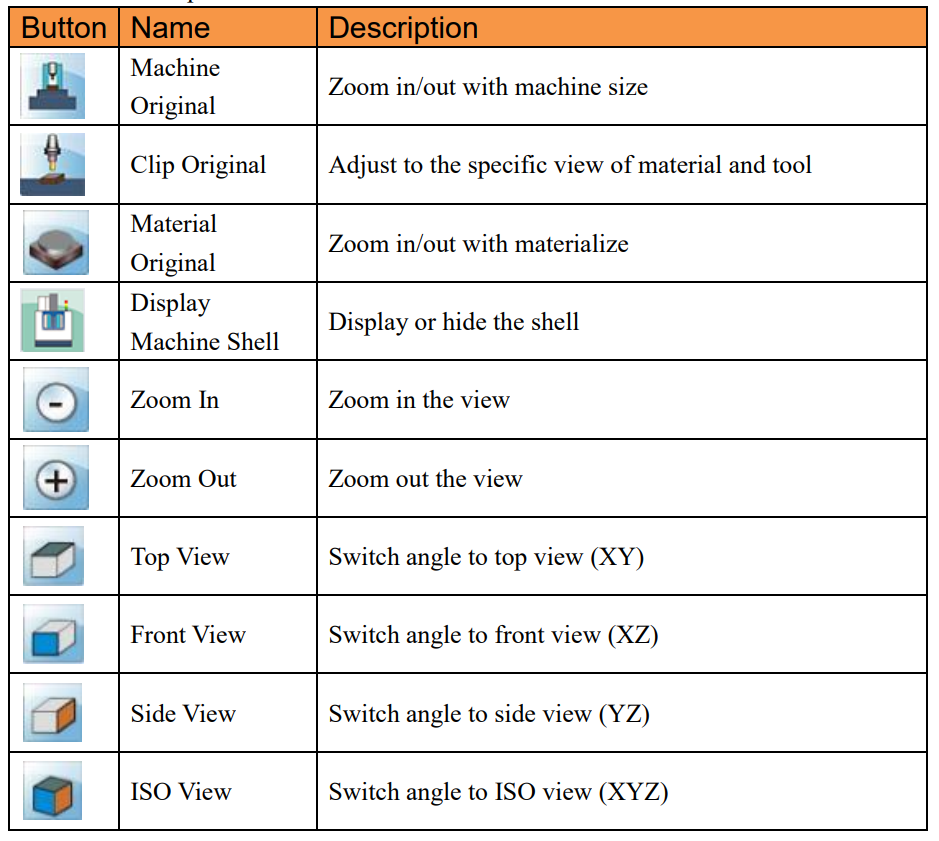
3.5 CNC File Import/ Export Management
Export the NC files from virtual machine to disk or USB
or import the file of disk or USB to virtual machine
3.5.1 Open CNC File Import/ Export Function
(1) Press【CNC File Import/ Export】option of 【Application Tool Bar】
(2) After entering the【CNC File Import/ Export】window,
the buttons description is down below:
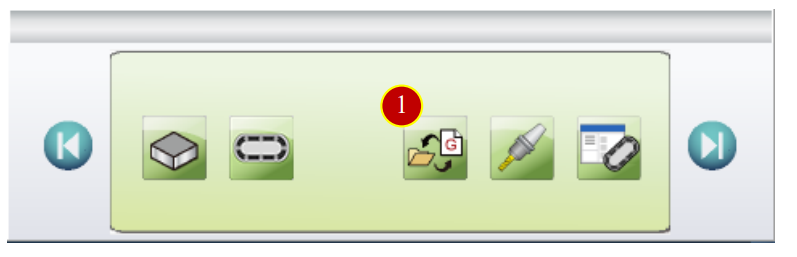
3.5.2 [CNC File Import/ Export] Button Description:
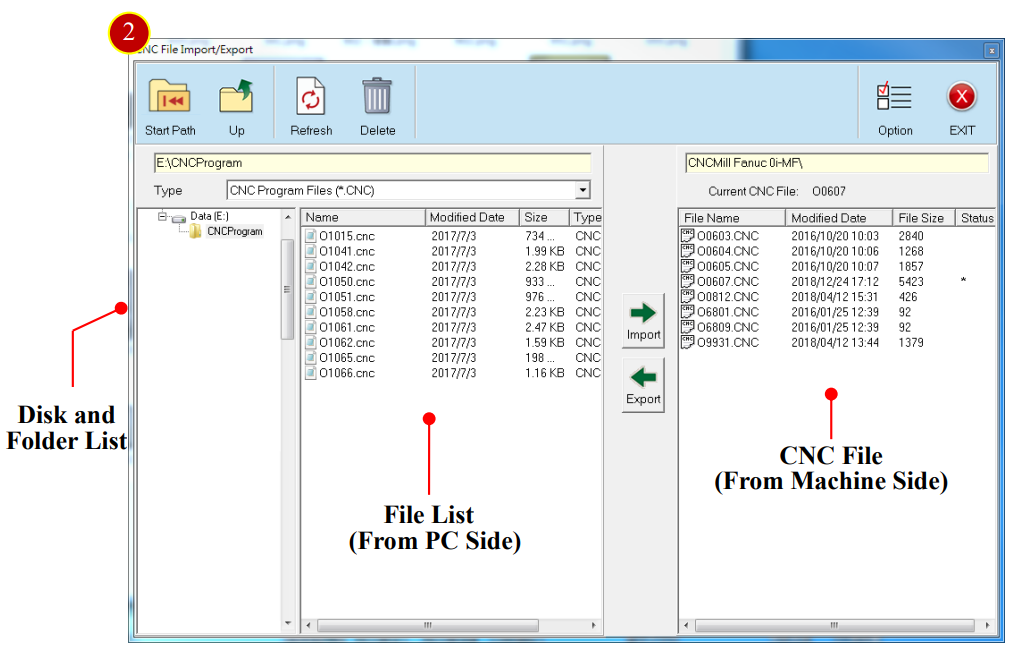
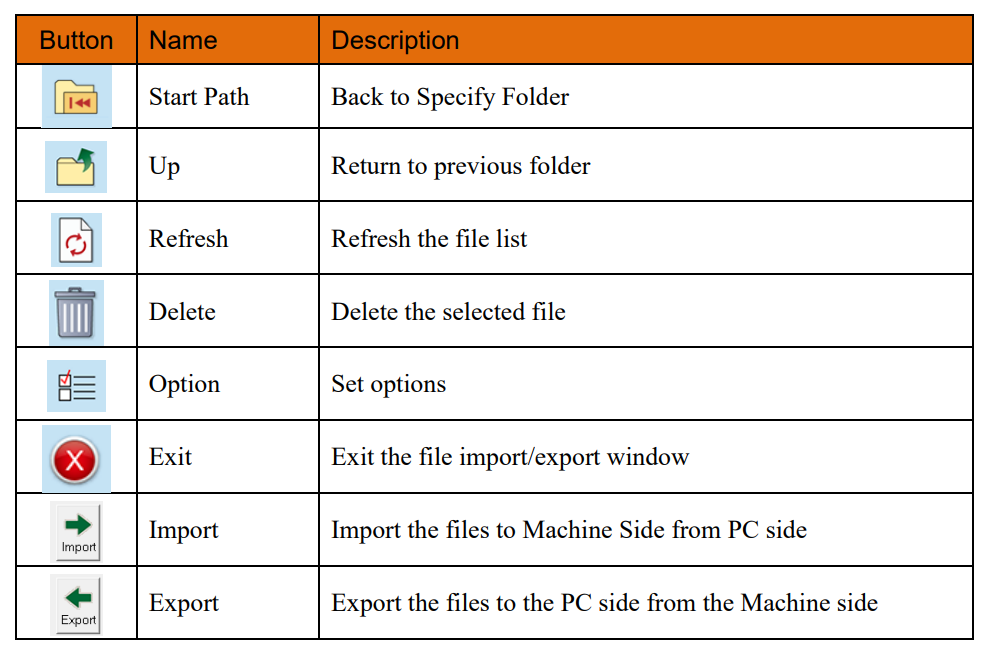
3.5.3 Import CNC File
(1) Press【CNC File Import/ Export】
(2) Choose the CNC file from PC side, e.g. O1062.CNC
(3) Press【Import】to import CNC file to machine side
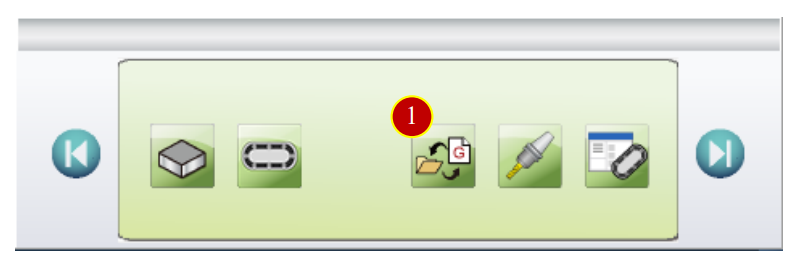
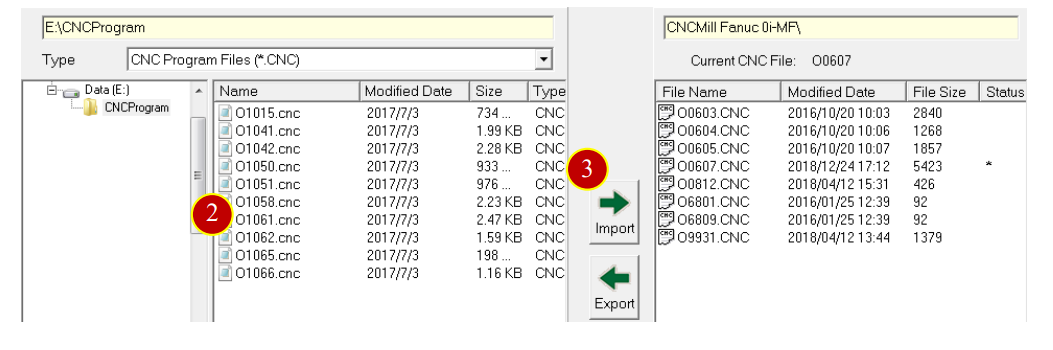
3.5.4 Export CNC File
(1) Press【CNC File Import/Export】
(2) Select the exporting CNC file from the menu of left side
e.g. O0607.CNC
(3) Press【Export】to export the CNC file
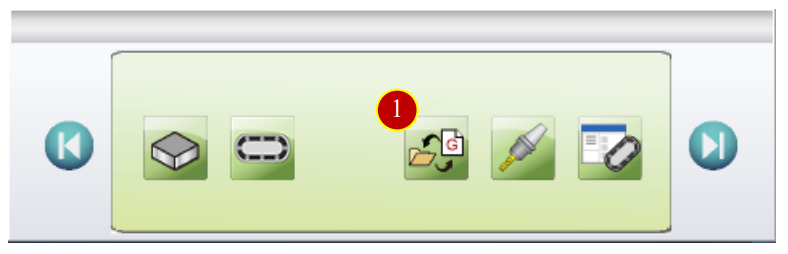
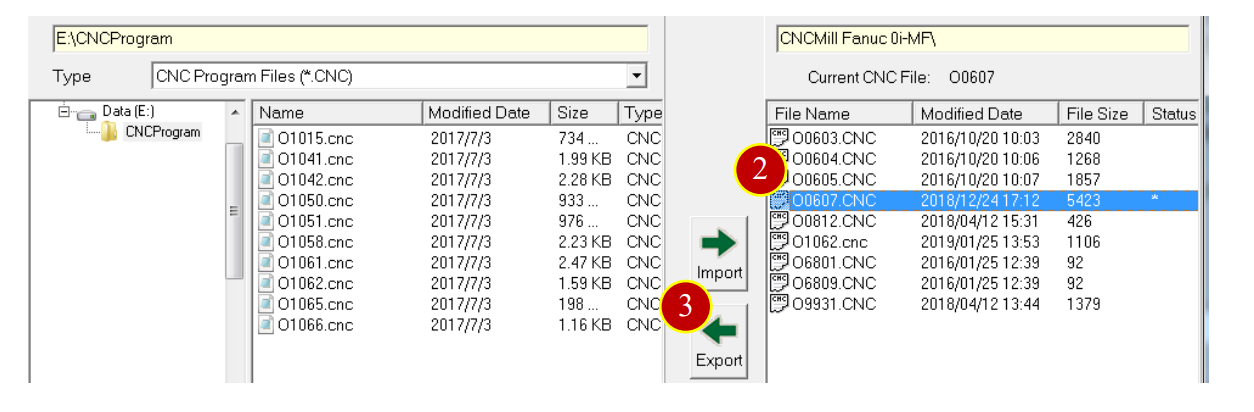
文章區塊
