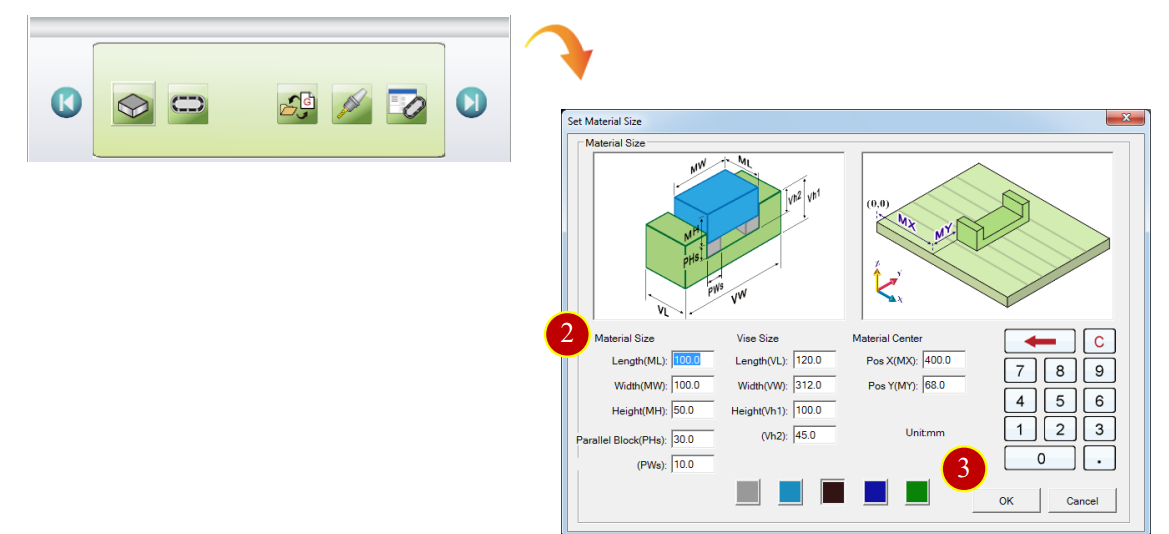
CH6_Tool & Material_Fanuc Milling
today
2024-11-01
local_offer
Fanuc Milling
visibility
750
6. Tool & Material
6.1 Material Settings
6.1.1 Operation Steps
(1) Press【Material Setting】to set up material dimension
(2) In the Material window to key in Material Size
e.g. Length (L)=100, Width (W)= 100, Height (H)=50
(3) After finish setting, Press【OK】to Confirm and Exit
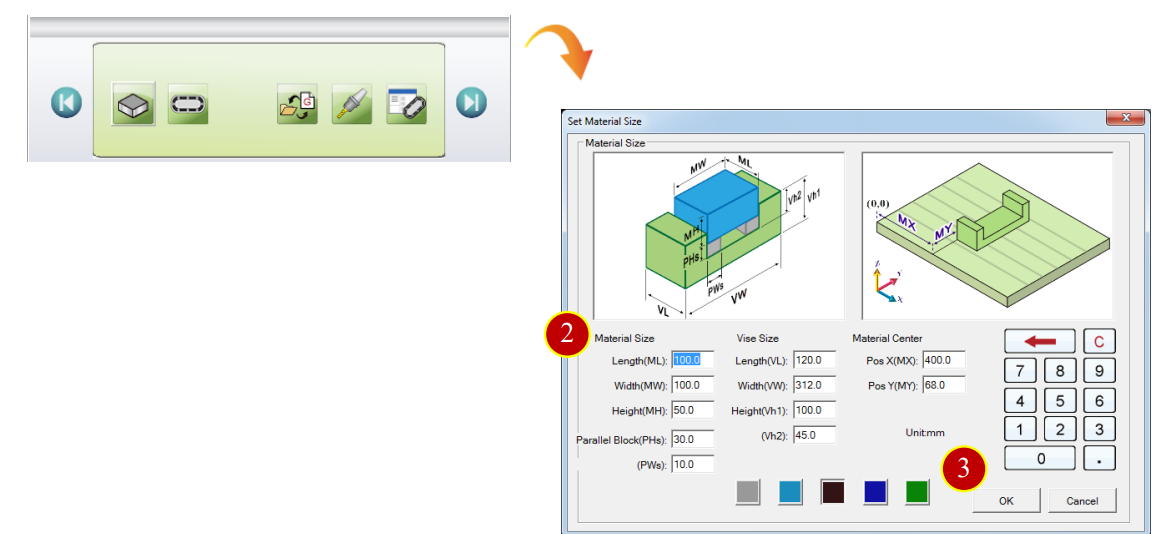
6.1.2 Material Setting Button Description
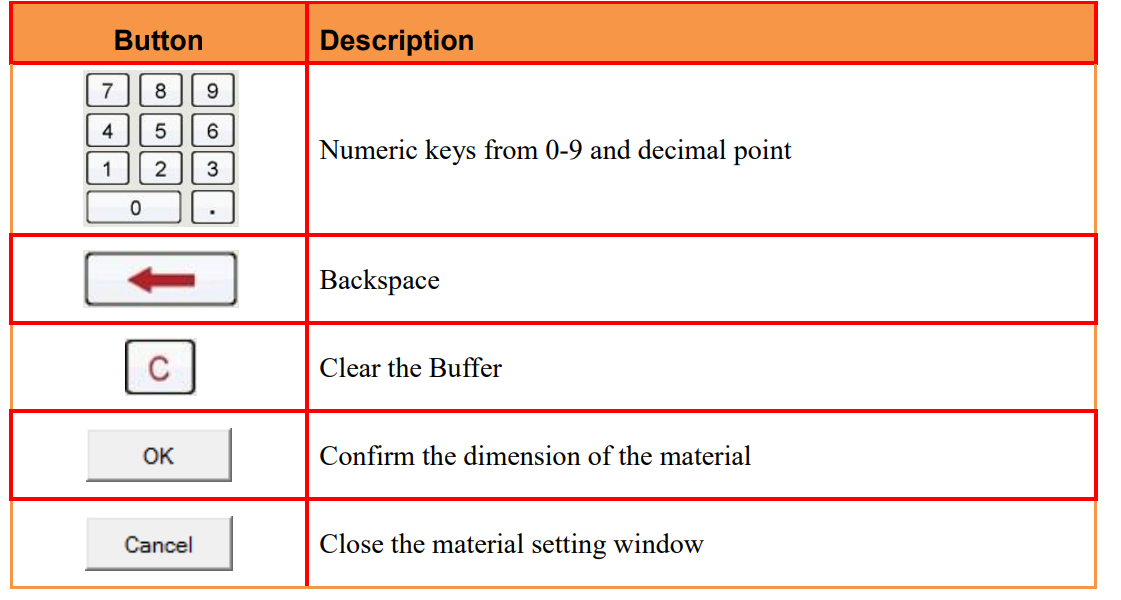
6.2 Magazine Install
To install the Tool Magazine on the machine before simulation
6.2.1 Tool Magazine Install Function Description
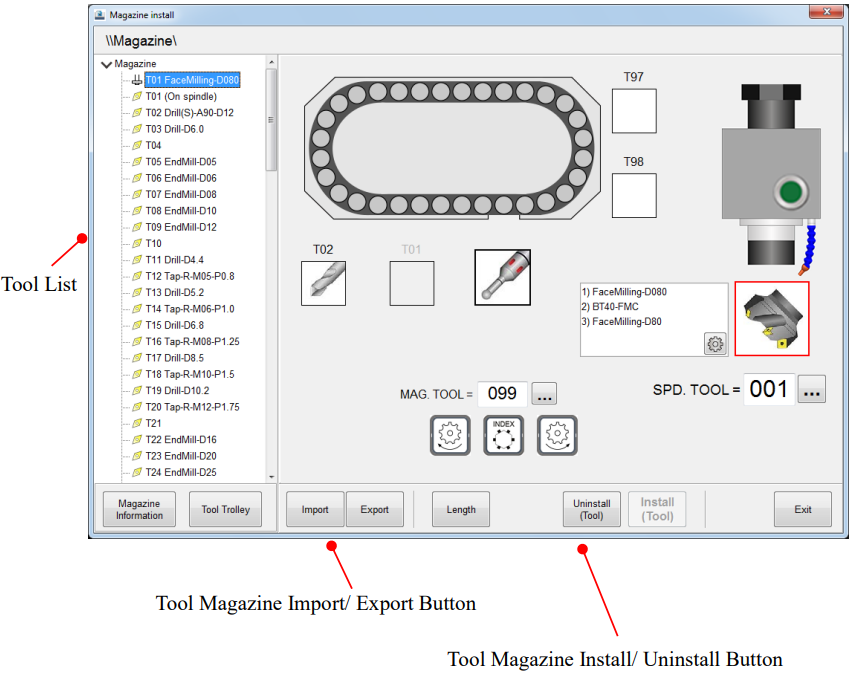
6.2.2 Change Tool (Spindle)
e.g. Change to Tool No.35
(1) Switch mode to [ZRN]
(2) Press【+Z】, Z axis reference point Return
(3) When the ZRN movement is finished, the light will up
(4) Press【+X】and【+Y】to return to X and Y reference point
(5) When the ZRN movement is finished, the light will up

(6) Switch to [MDI] mode
(7) Press【PROG】, change to the Program Function
(8) Key in ;T35 M06;
(9) Press【INSERT】
(10) Press【CYCLE START】to run the program then change the tool Number 35

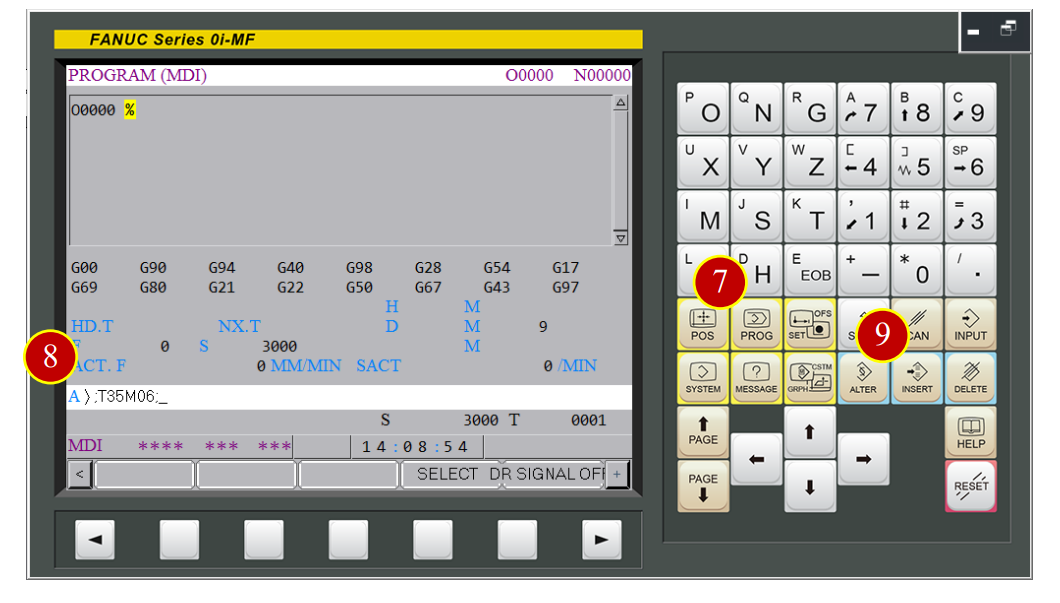
6.2.3 Install Tool
e.g. Install “EndMill-D10” on No.35 tool position
(1) Press【Magazine】to Install Tool Magazine
(2) Display Magazine Install window
(3) Press【Install】to open Install window

(4) Press【Adjust Tool Trolley】to open Tool Trolley window
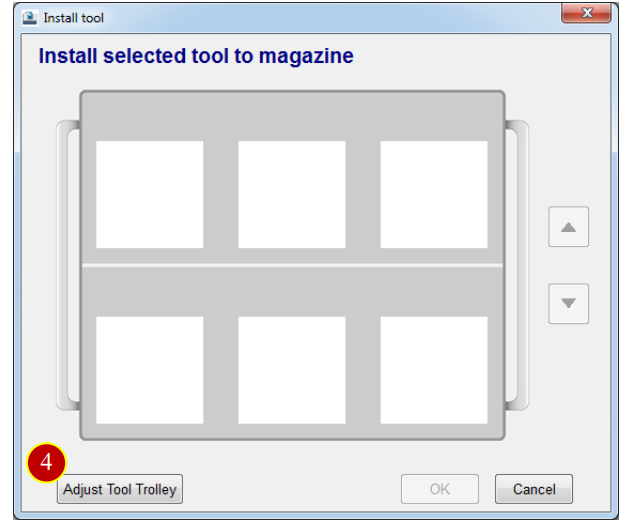
(5) Press【 】,enter Select Tool window
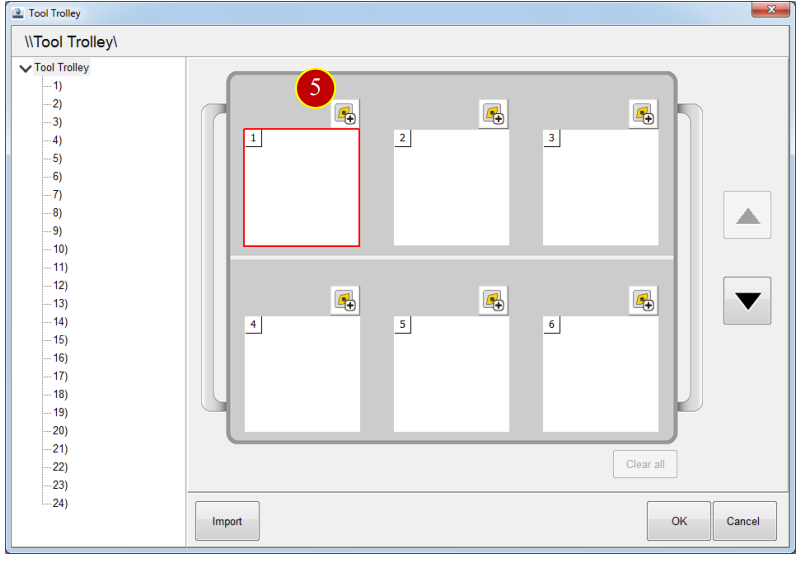
(6) Select the tool in Tools data
e.g. [03-00-Milling]>[16-EndMill ]>[ EndMill-D10]
(7) Press【Select】to bring tool back to Tool trolley
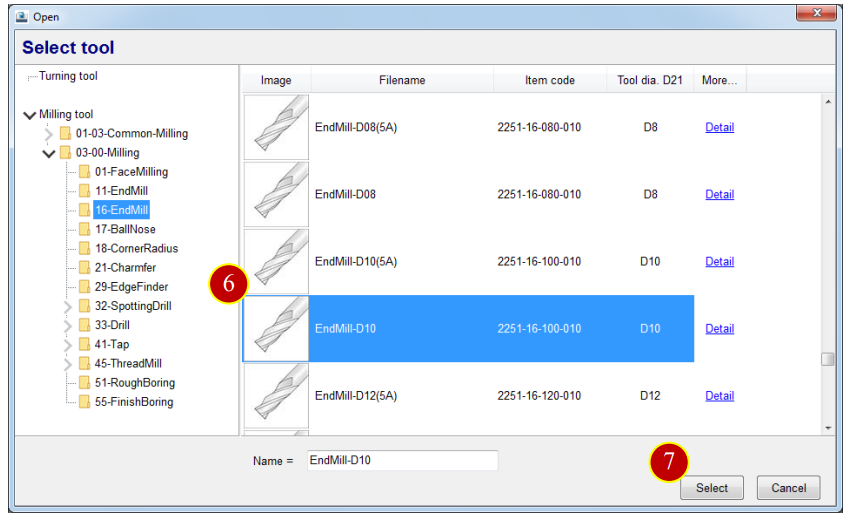
(8) Press【OK】to finish tool trolley adjustment.
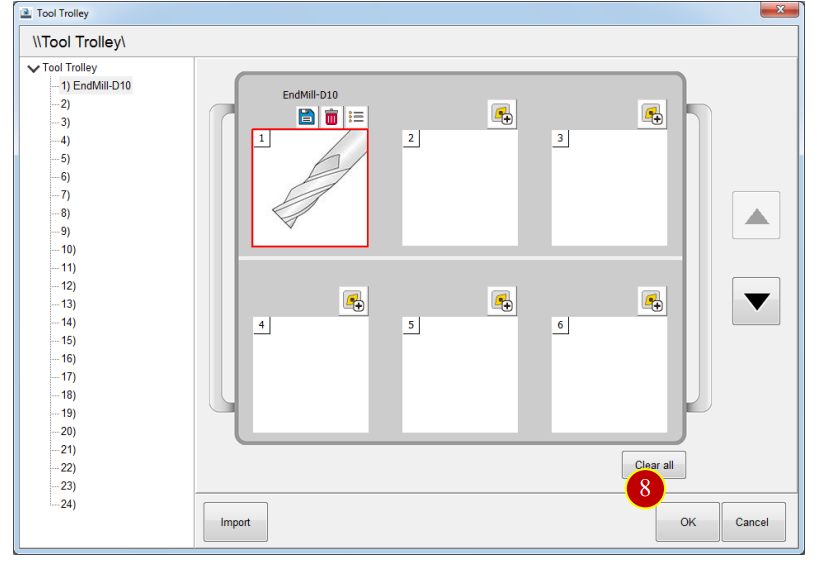
(9) Press the tool and Press【OK】, the tool will be installed on the spindle
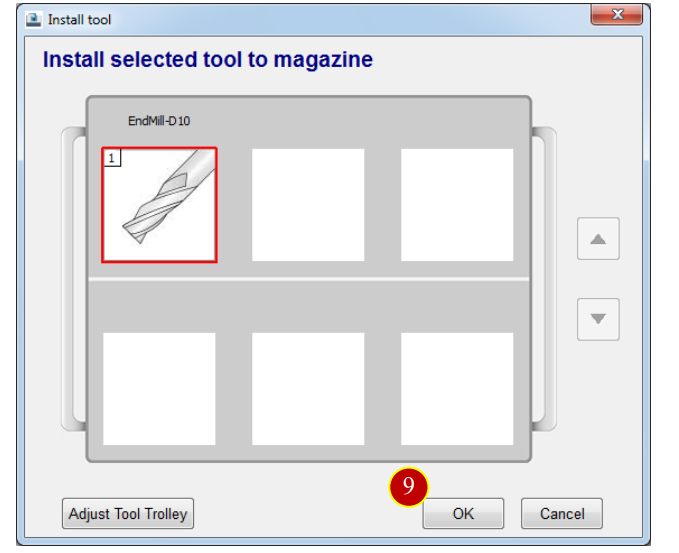
(10) Press【Exit】to finish the tool magazine installment
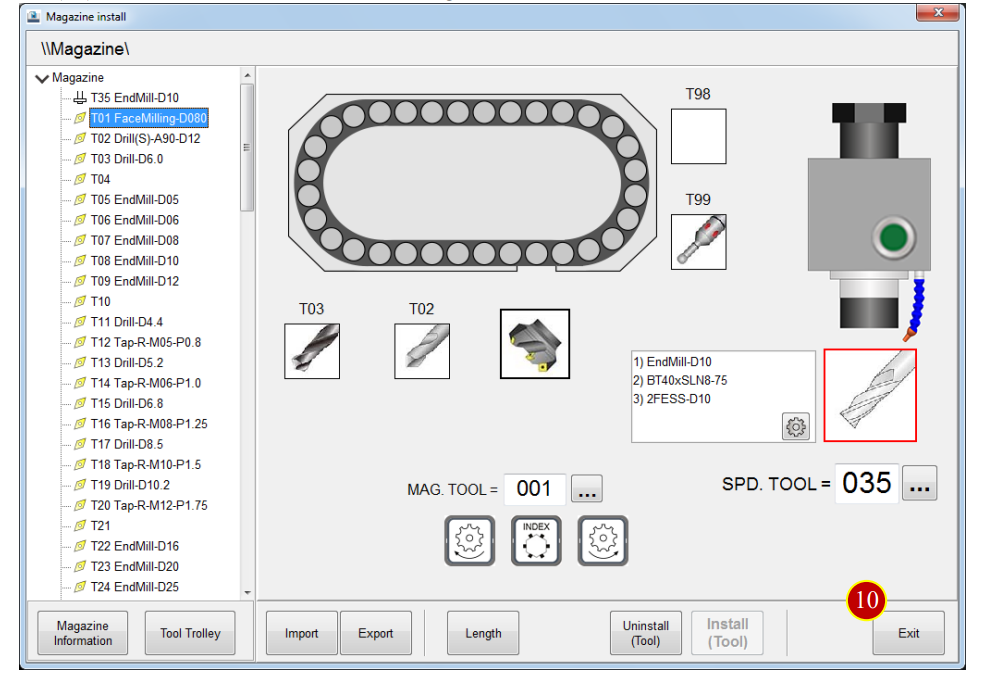
6.3 Tool Manager
To set up the tool data includes Tool tag, Holder parameter, Tool parameter, Process data,
Cut condition as the basic data setting before simulation
6.3.1 Enter Tool Setting Function Description:
(1) Press【Application Tool Bar】>【Tool Manager】
(2) After entering Tool Manager window, the button description is down below:
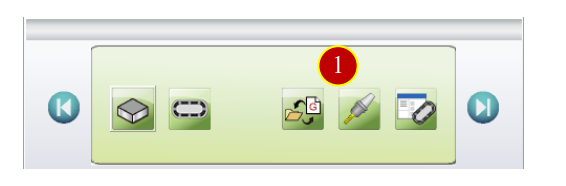
6.3.2 [Tool Manager] Button Description:
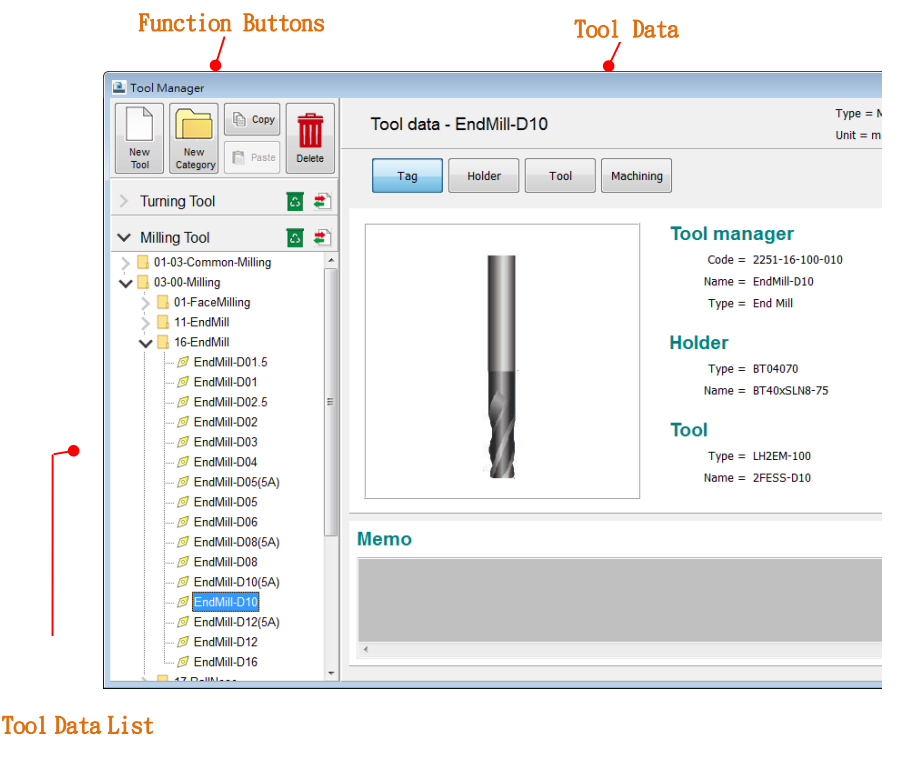
6.3.3 New Tool
e.g. Add tool “EndMill-D16 ”
(1) Select tool category in tool list
e.g. [03-00-Milling]>[16-EndMill]
(2) Press similar tool number
e.g. EndMill-D12
(3) Press【New Tool】to enter New tool window
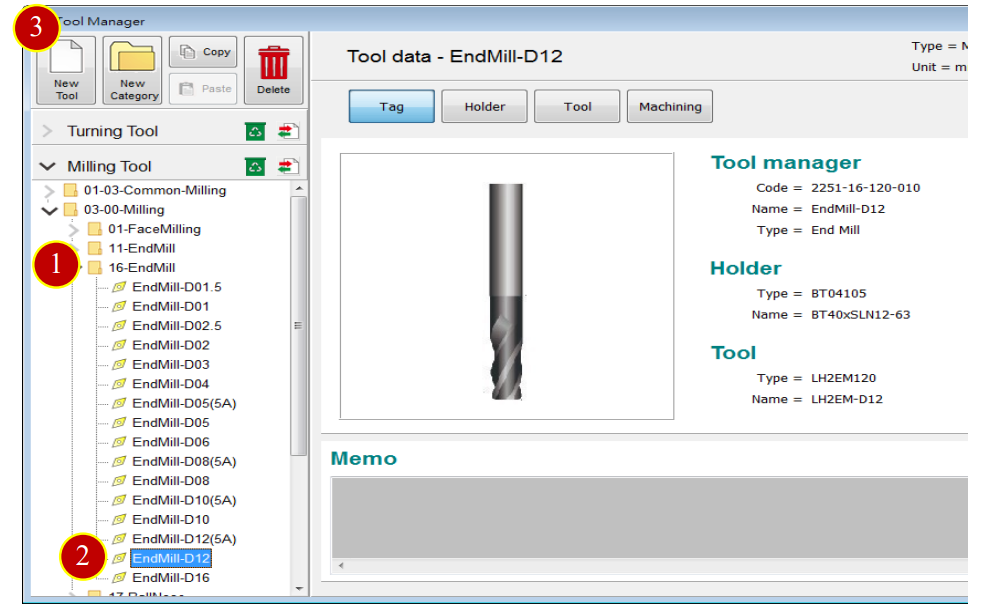
(4) Press【Select Tool Type】>【Milling】>【16 End Mill】to enter Edit tool page
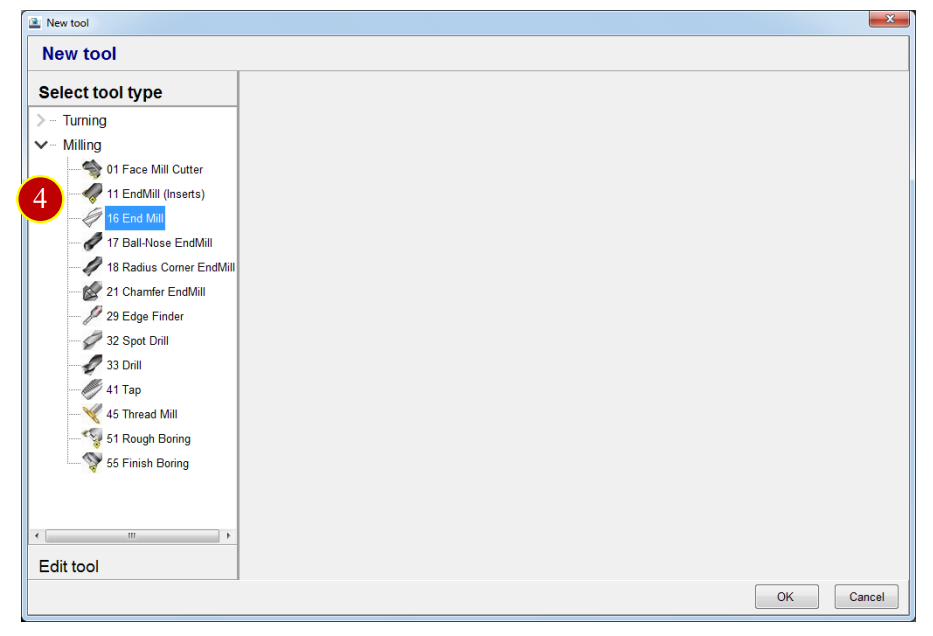
(5) Key in Name and Item name in Tool tag page
e.g. EndMill-D16
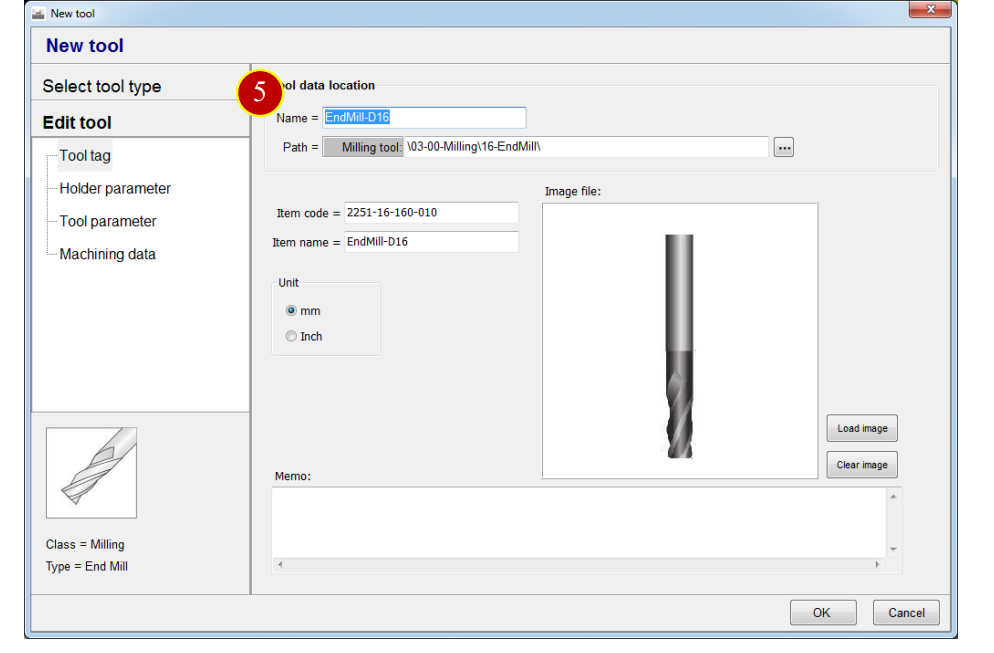
(6) Press【Holder Parameter】of option and key in Holder parameter
e.g. Holder code= BT04135, Holder name= BT40xSLN16-63
L1=113, L2=50, L11=63, D11=48
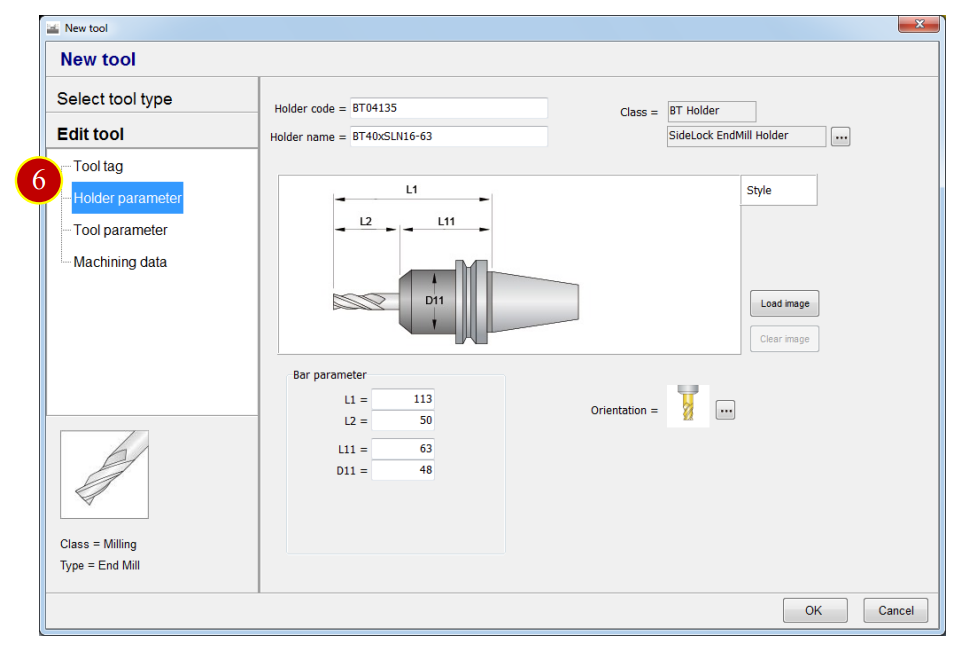
(7) Press【Tool Parameter】of option to key in Tool parameter
e.g. Tool code= LH2EM-160, Tool name= LH2EM-D16
D21=16,D22=16,L21=100,L22=42,L25=40, Teeth= 2
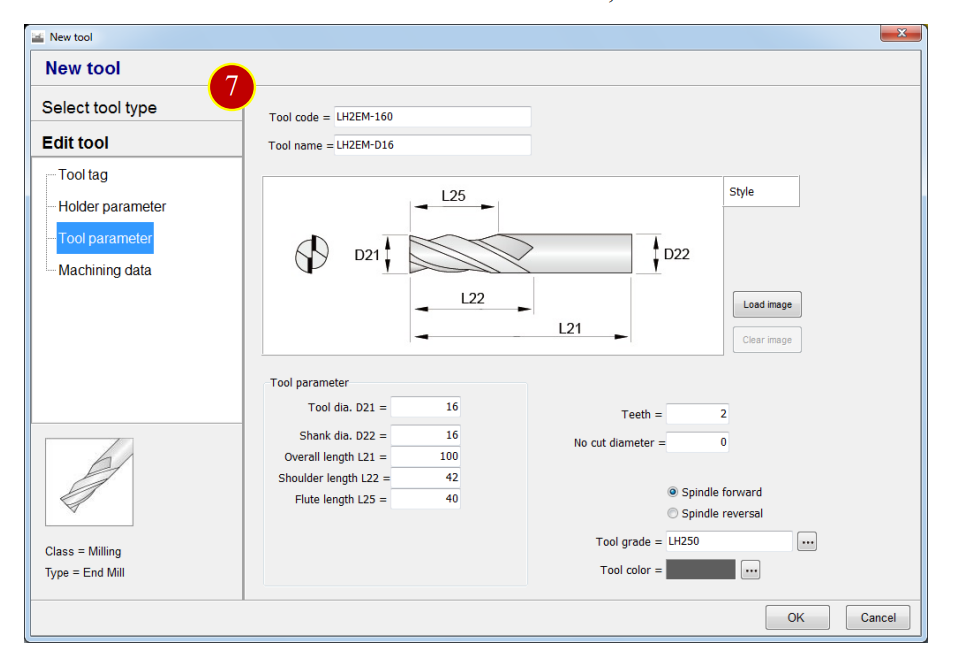
(8) Press【Machining Data】of option to display the Process data
(9) Press【New】to add new Machining data, Workpiece, RPM, Entry feedrate, Cut depth
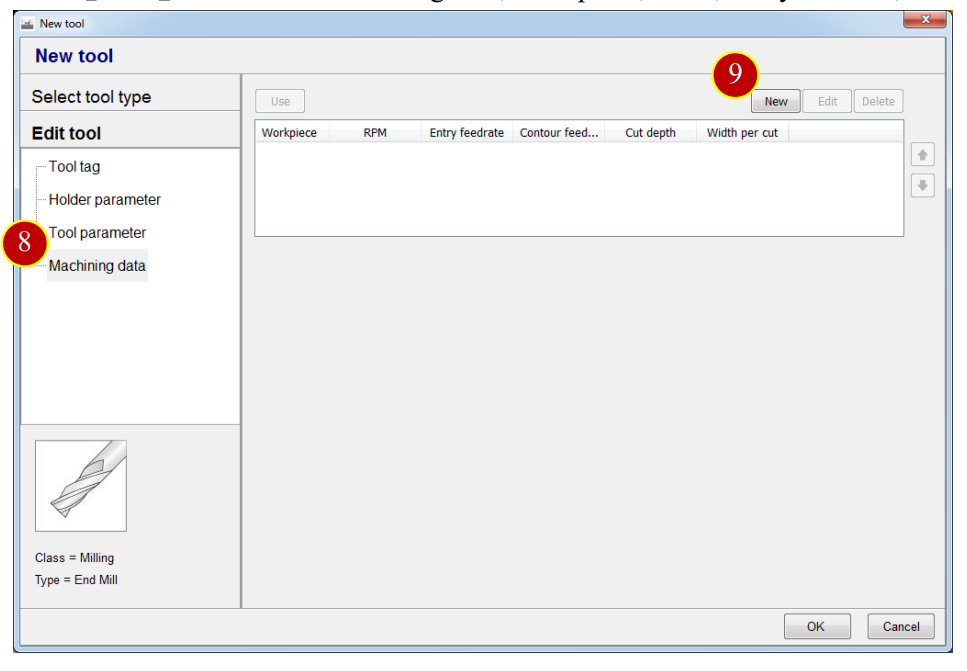
(10) Press【Workpiece & Material】to edit Work material, Offset, Coolant, Spindle forward
e.g. Work Material= SCM
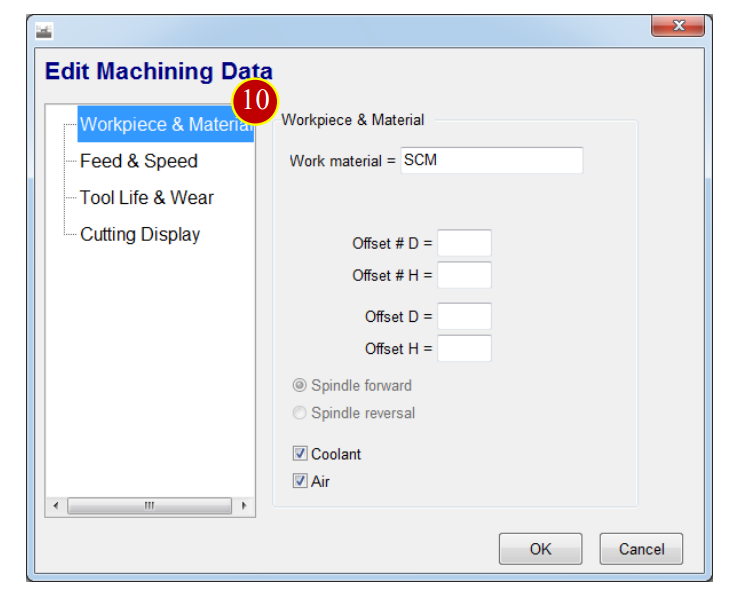
(11) Press【Feed & Speed】to edit Cut condition, Spindle RPM, Feedrate range, Cut depth
e.g.
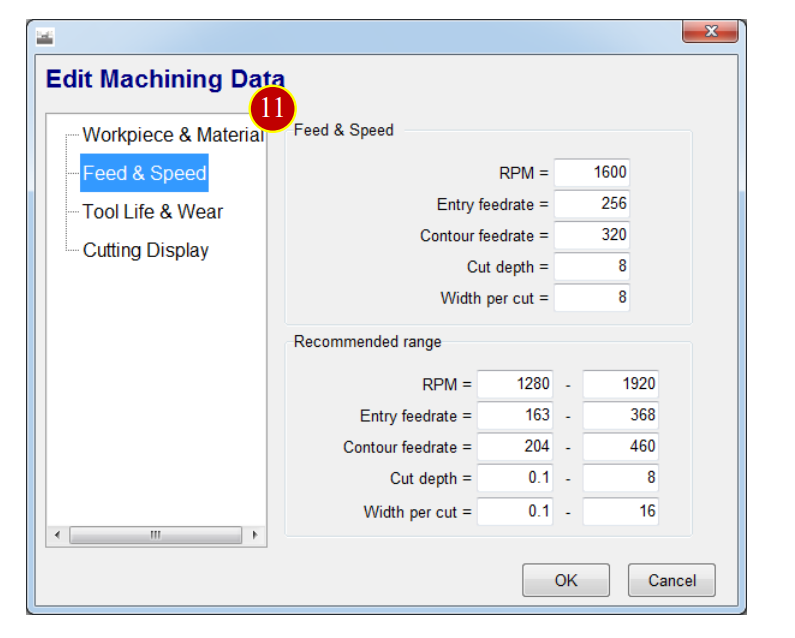
(12) Press【Tool Life & Wear】and key in data
e.g. Life= 0H 45M 0S, Wear= 0.013/100
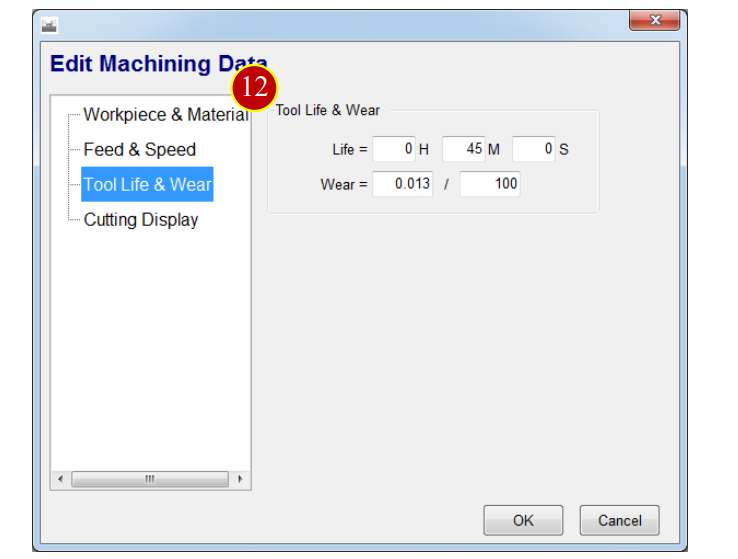
(13) Press【Cutting Display】and select the color
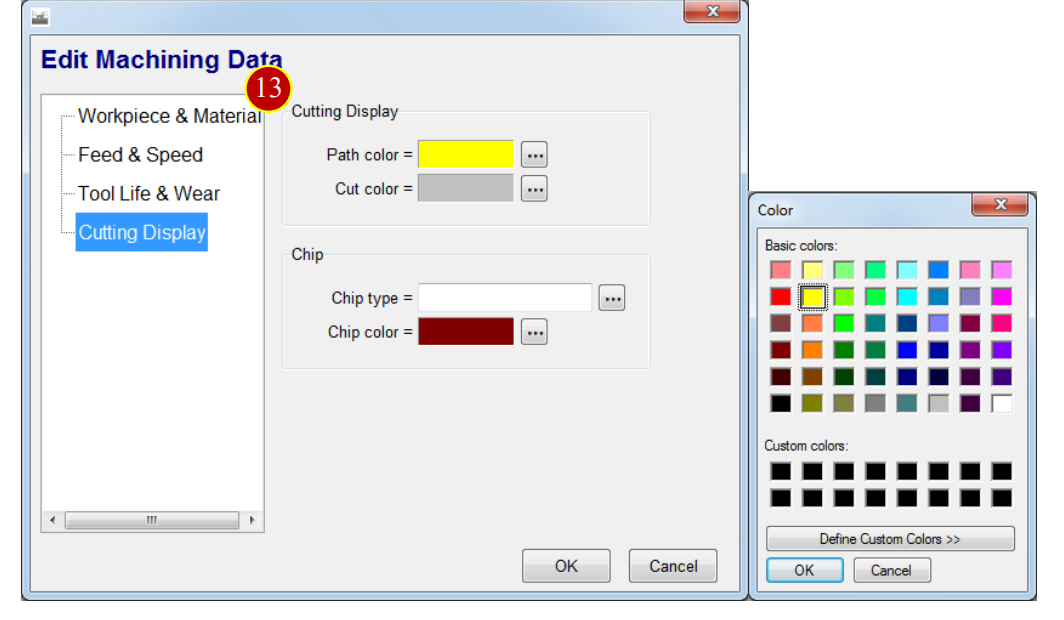
(14) Press【OK】to finish tool setting
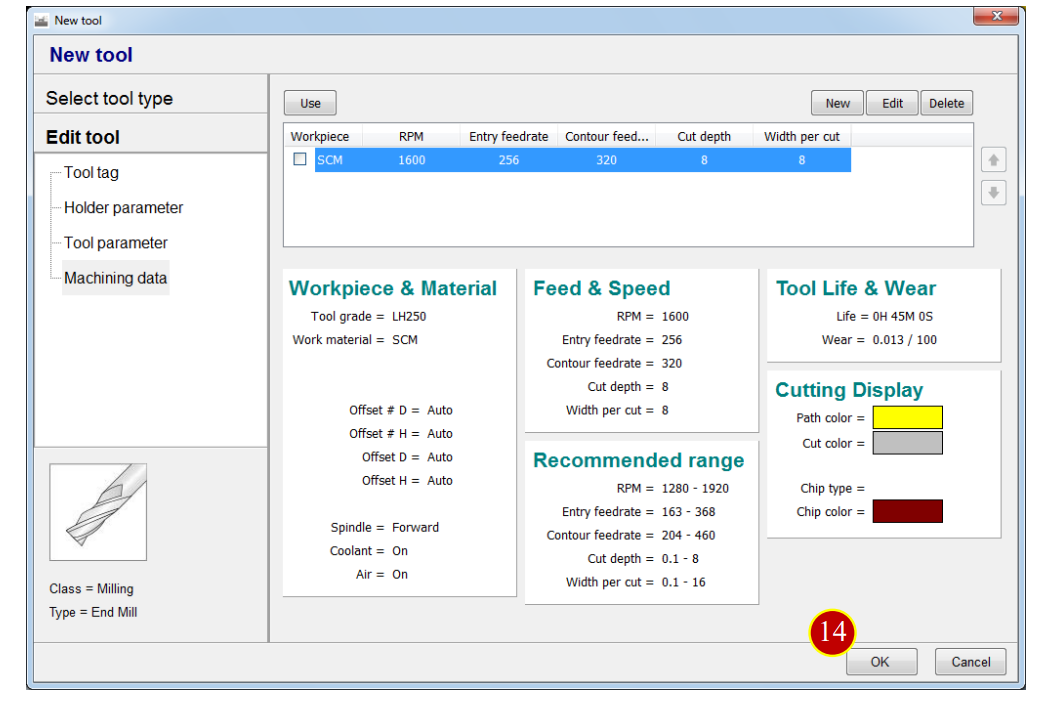
文章區塊
