
CH1_Software Installation Introduction_CNC Teach System
today
2024-11-05
local_offer
Teach System
visibility
569
1. Software Installation Introduction
1.1 Terms Definition

1.2 Manual Symbol Explanation
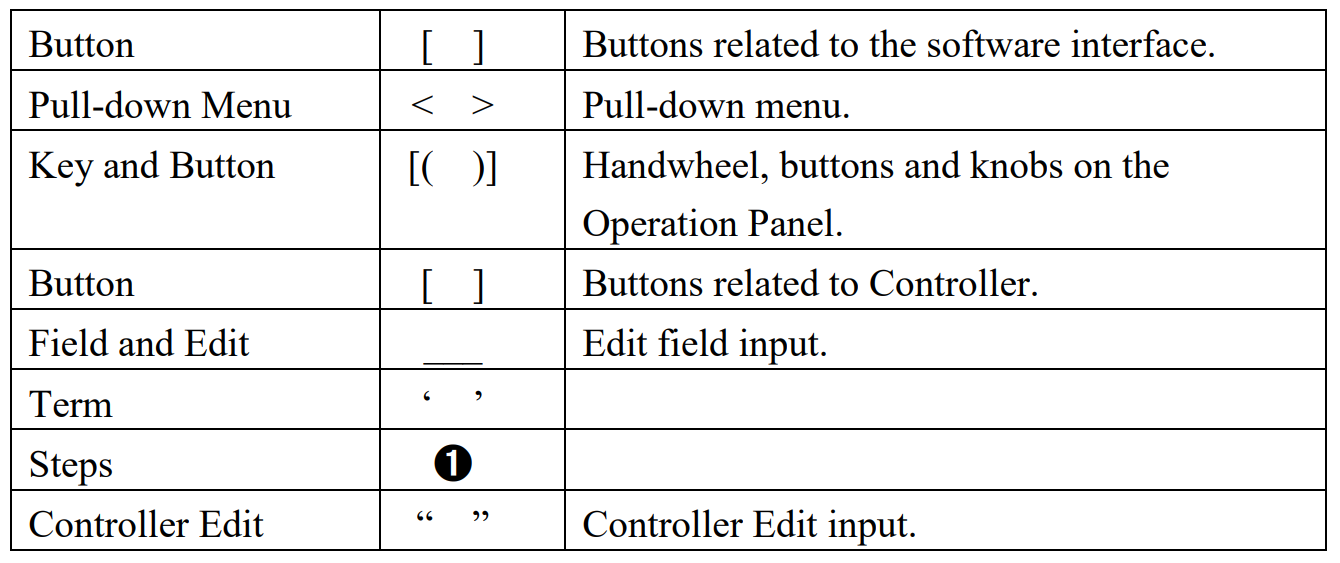
1.3 System Requirement
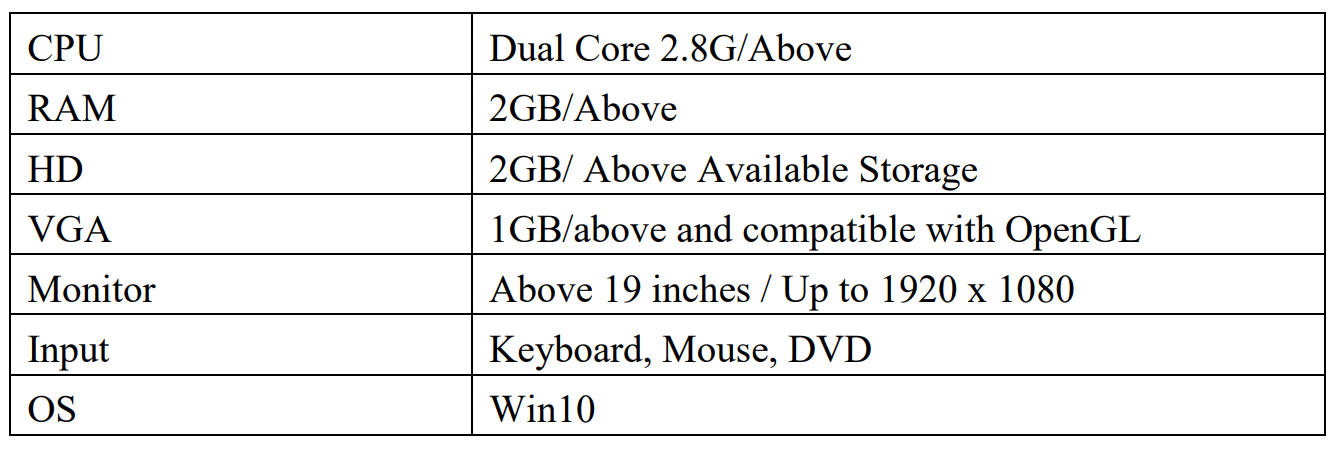
1.4 Software Installation
Before installation, please make sure the computer matches the required system
1.4.1 Installation Steps
(1) Put RenAn software disc into DVD-ROM. The installation will automatically run. Please double-click the exe file if it does not start the installation.
E.g., E:\ SetupTrainingCourse.exe (E:\ stands for the DVD–ROM)
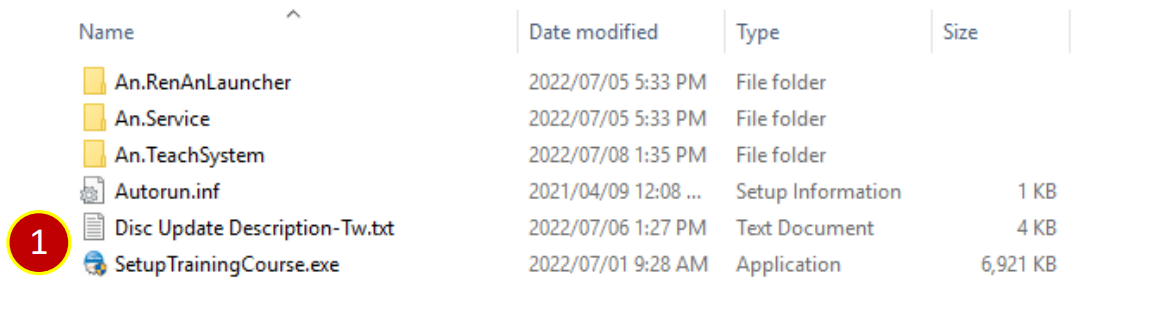
(2) Click [ Next ] Button on the Welcome Window.
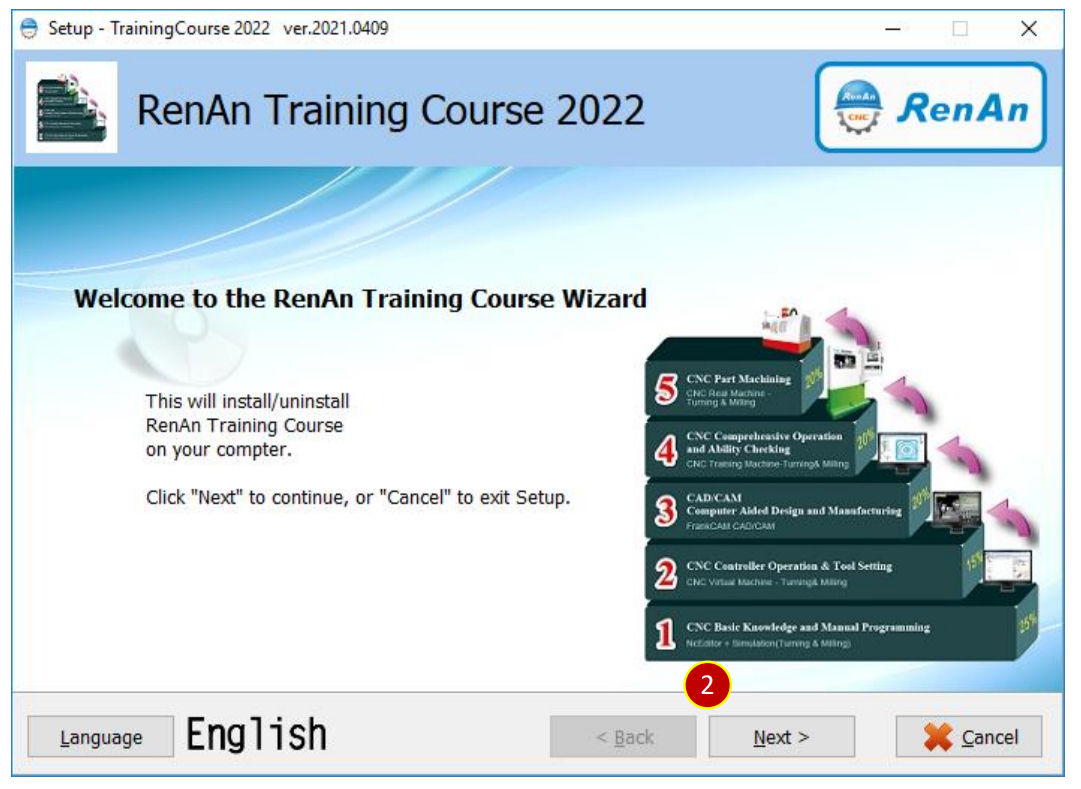
(3) Click [ Install ]
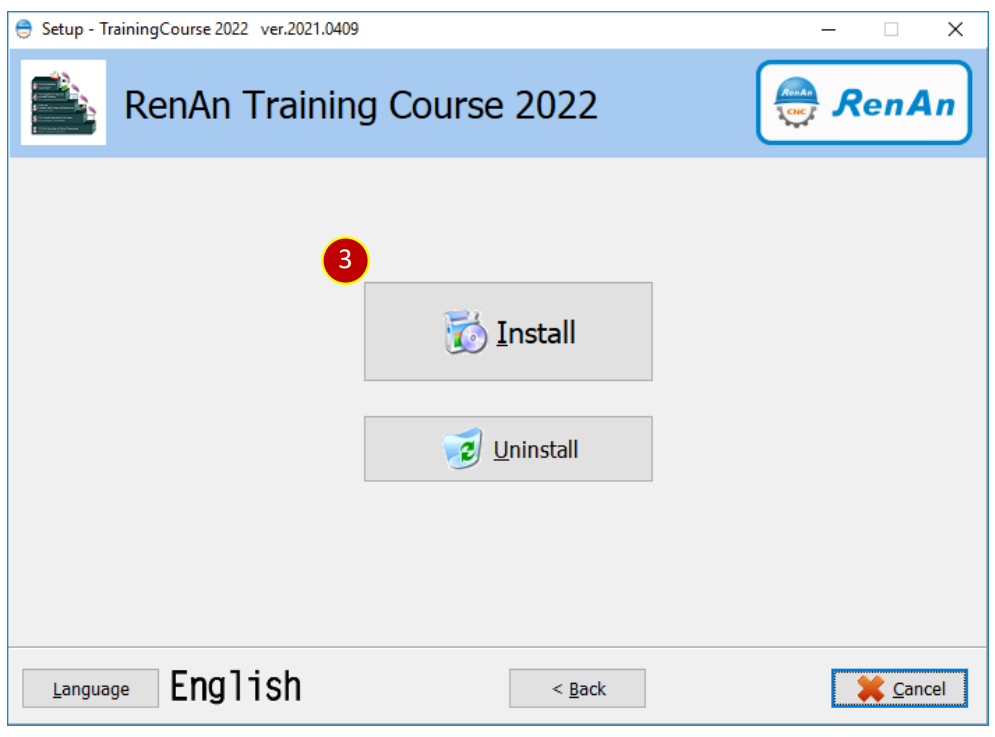
(4) Read the terms and conditions.
Click [ I accept the agreement ] checkbox, then click [ Next ].
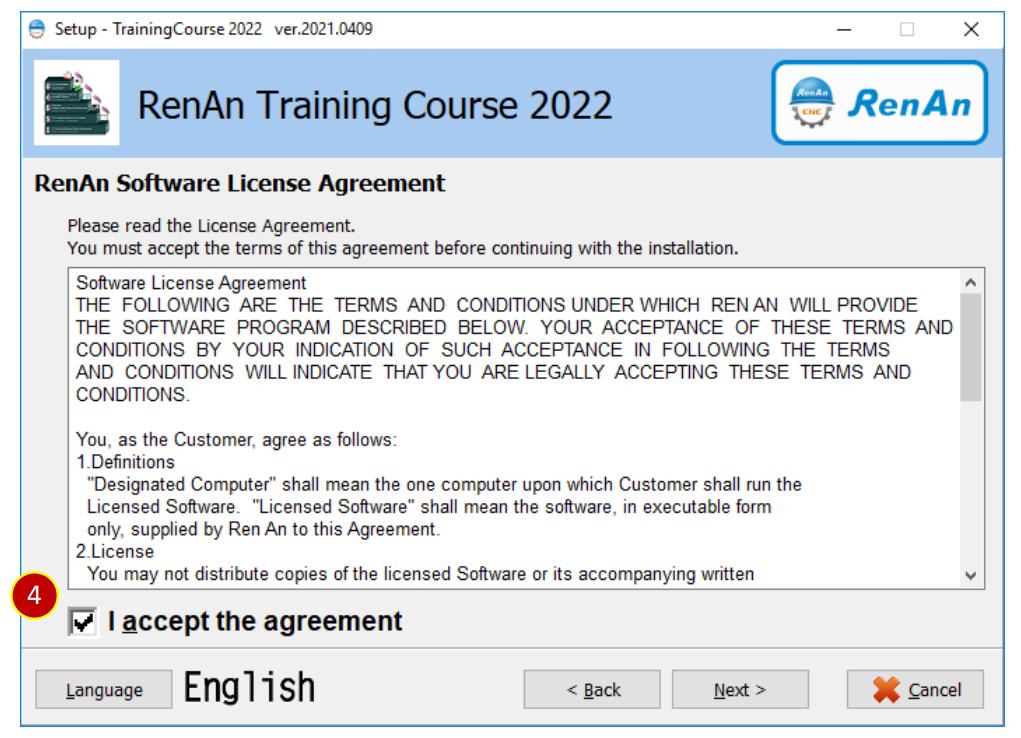
(5) In the Install Option Window, please select:
(a) Take Local Database as Server, please select
☑ DVD, select the softwares to be installed
☑ Key Service. Select to install the Key Service
☑ KeyPro driver. Select to install the KeyPro drive
☑ CNC Teach System
ˇCreate a new database server. Select to create database of this system
Default installation location will be D:\, or click [ ... ] to set the location and click [ Install ] to start the installation.
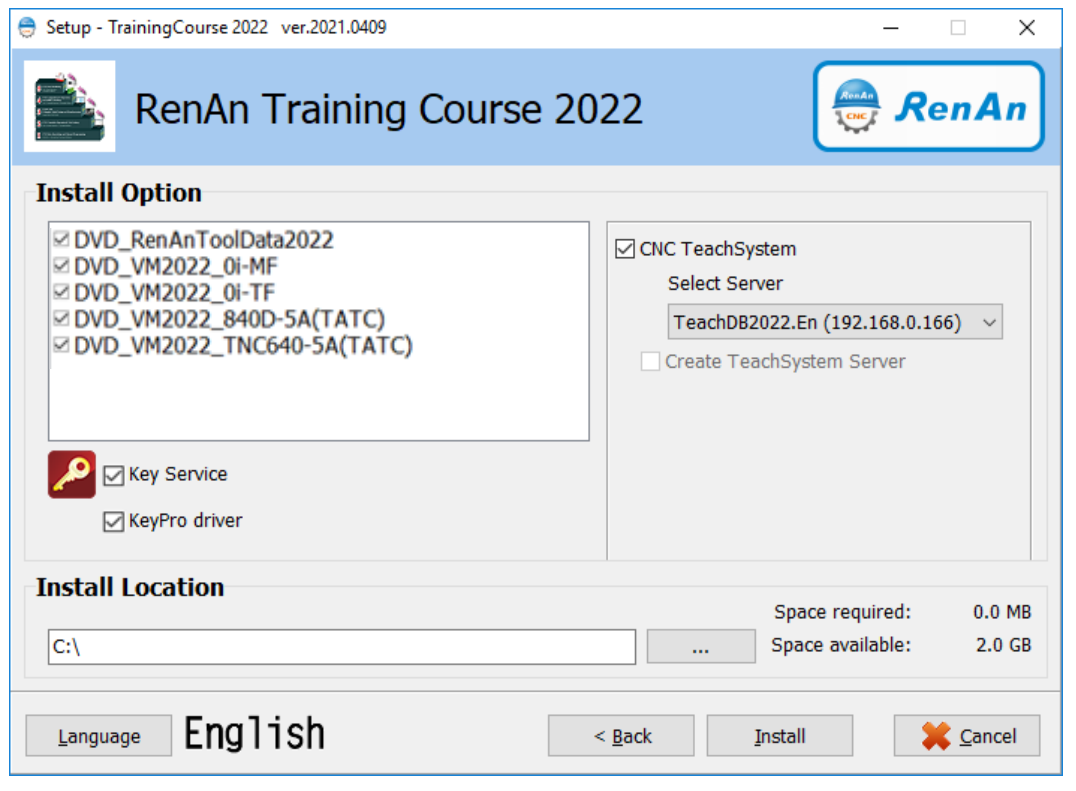
(b) Take other PC as Server, please select
☑ DVD, select the softwares to be installed
☑ Key Service. Select to install the Key Service
☑ KeyPro driver. Select to install the KeyPro drive
☑ CNC Teach System
Select the IP of the PC to be set as Database Server
Default installation location will be D:\, or click [ ... ] to set the location and click [ Install ] to start the installation.
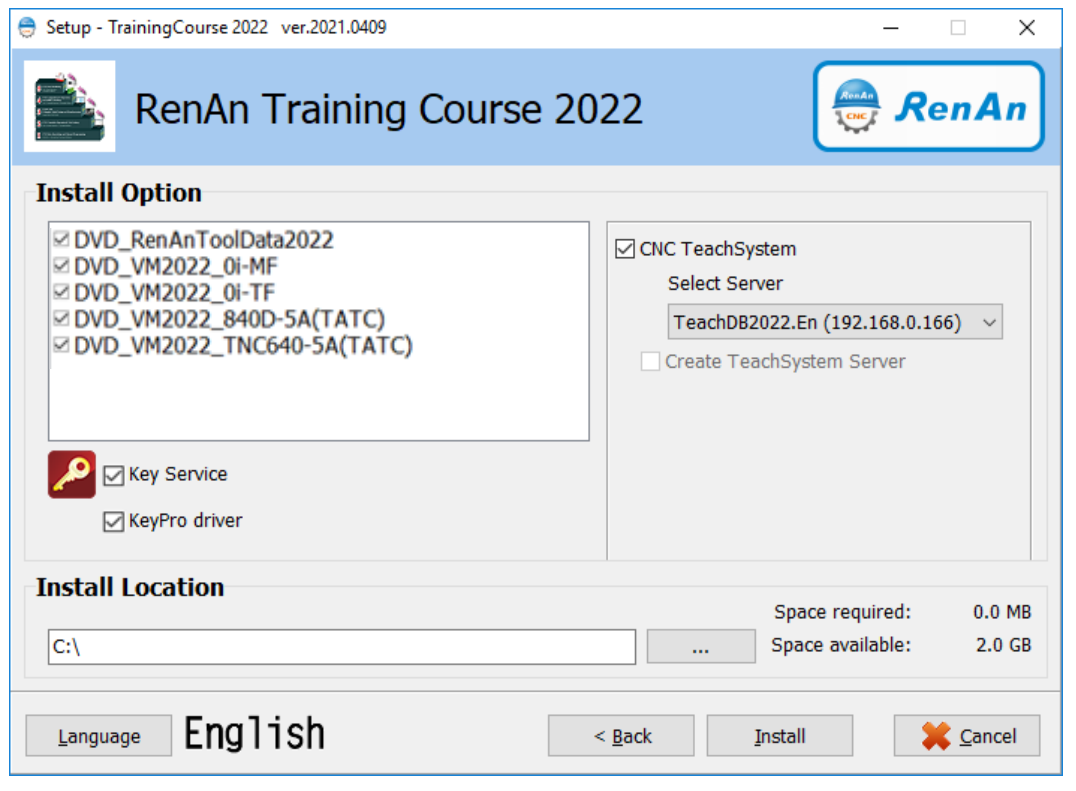
(6) Installing. Please wait for a while
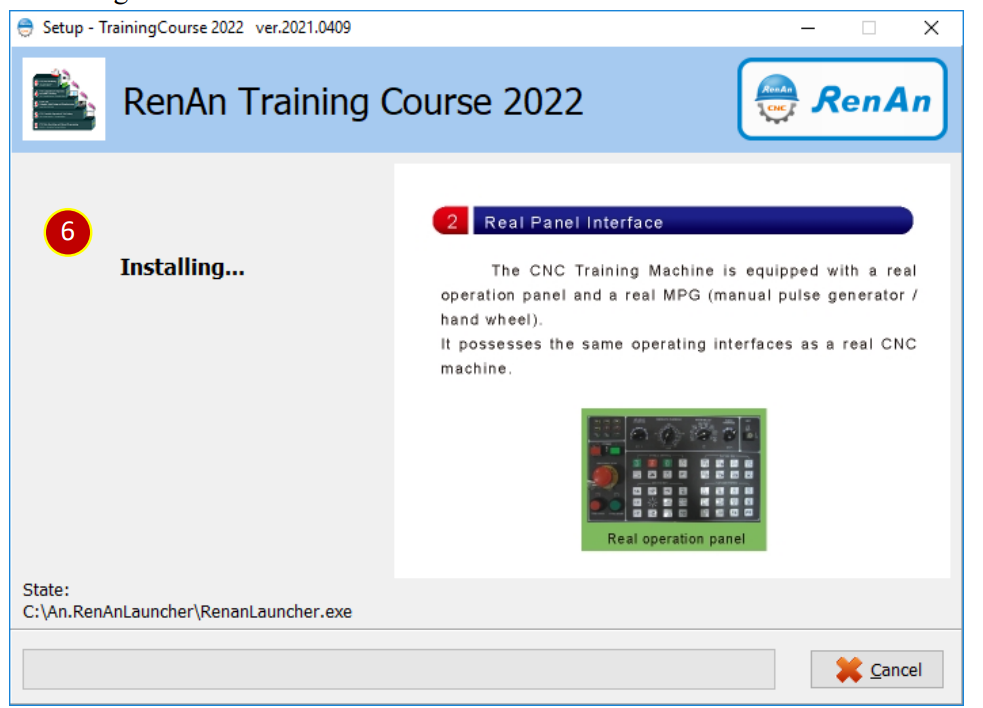
(7) Installation successful, click [ Finish ] Button and restart the computer to execute the software functionally.
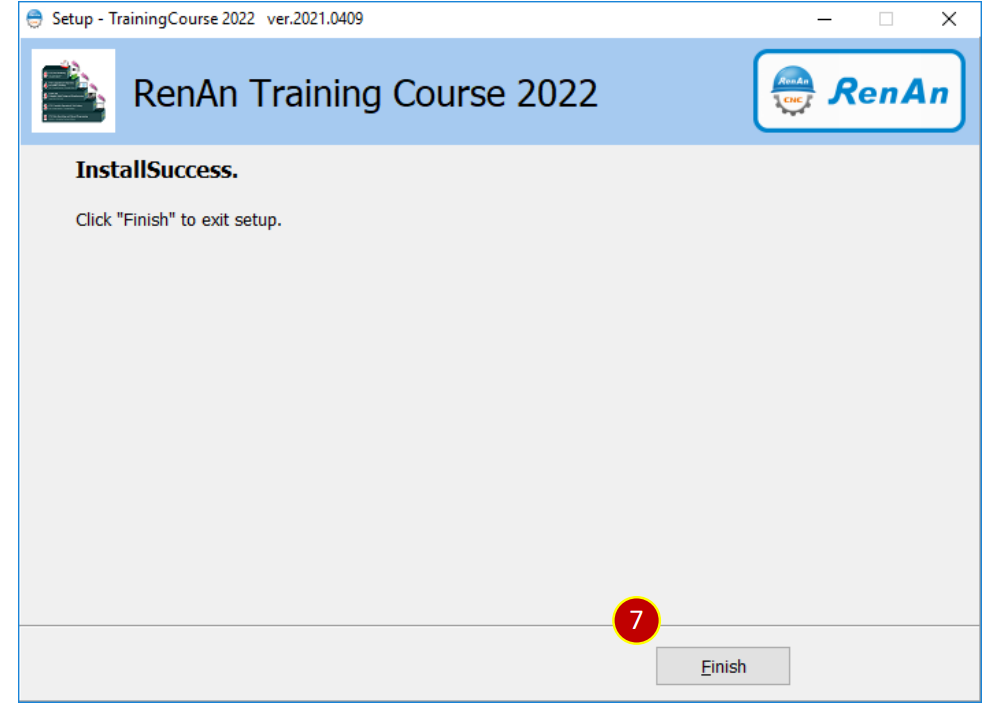
(8) After finishing installation, RenAnSoft Launcher will appear on the desktop.
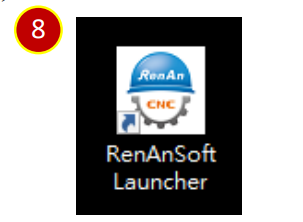
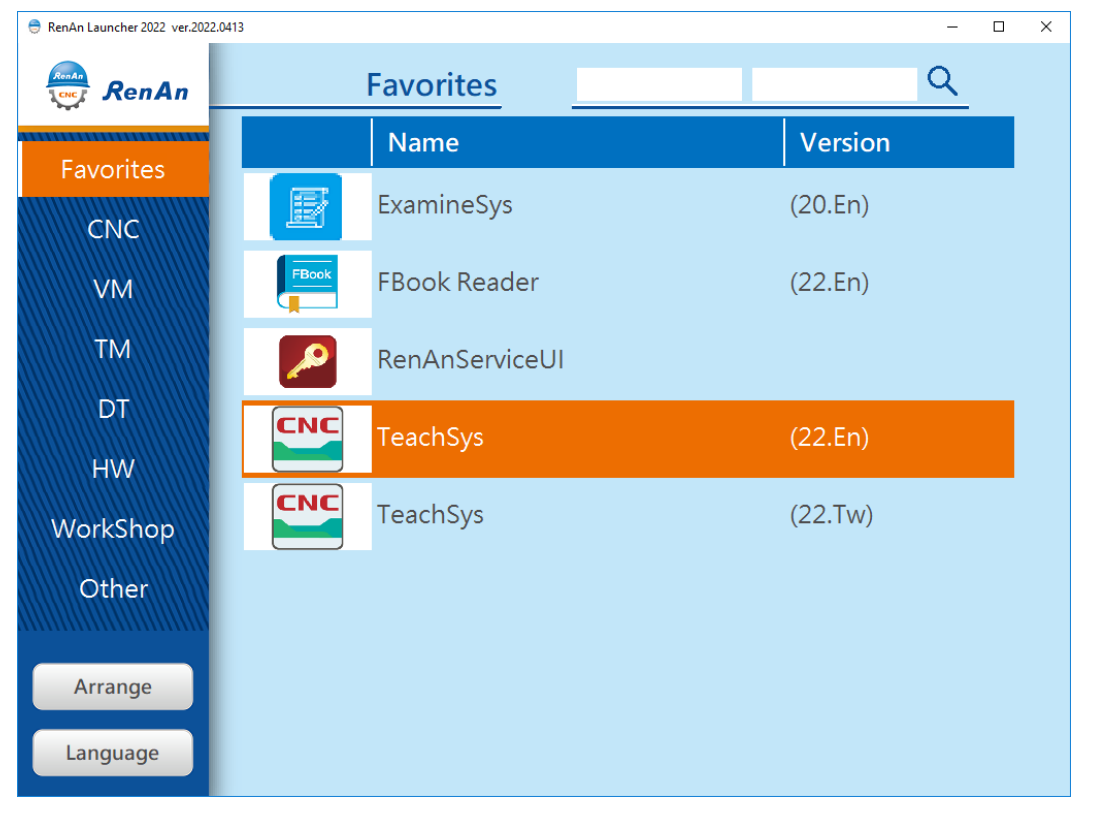
1.5 Software Uninstallation
Uninstallation enables you to remove the CNC Teach System.
1.5.1 Uninstallation Steps
(1) Put RenAn software disc into DVD-ROM.
It will automatically run Install/uninstallation.
Please double-click the exe file if it does not start running the mode.
E.g., E:\ SetupTrainingCourse.exe (E:\ stands for the DVD–Rom)
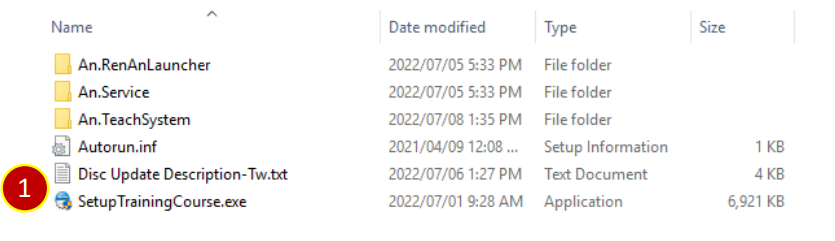
(2) Click [ Next ] Button on the Welcome Window.
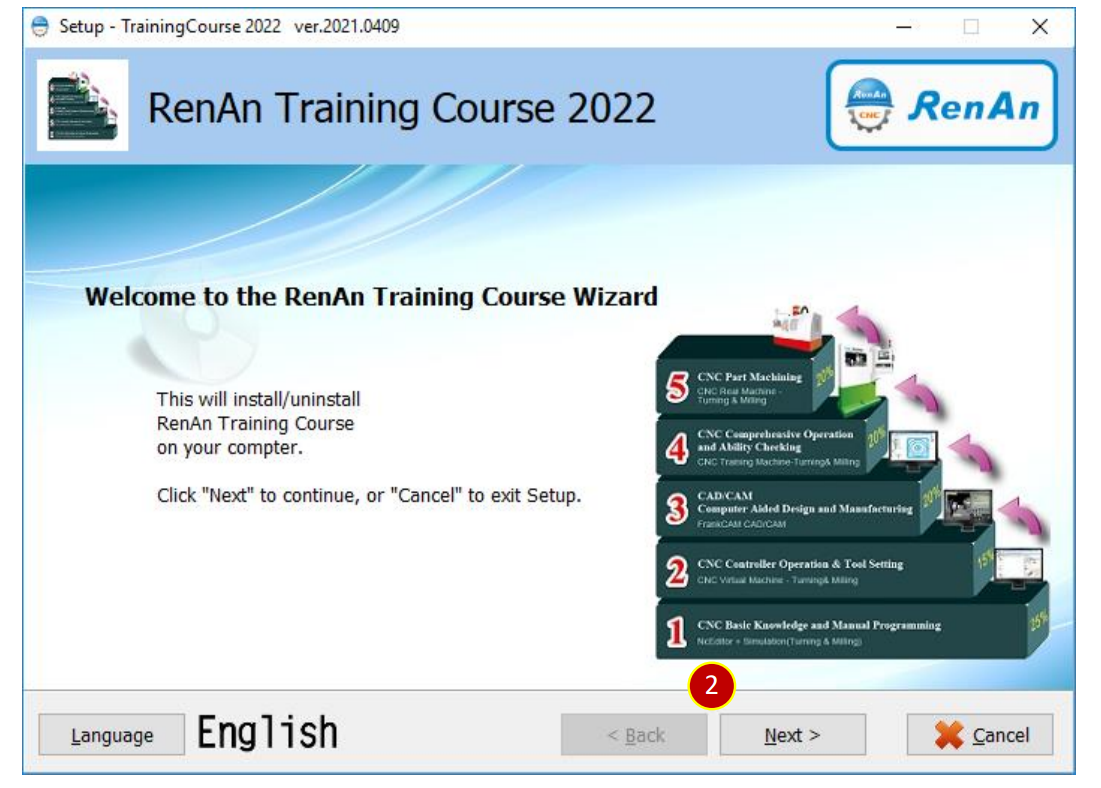
(3) Click [ Uninstall ]
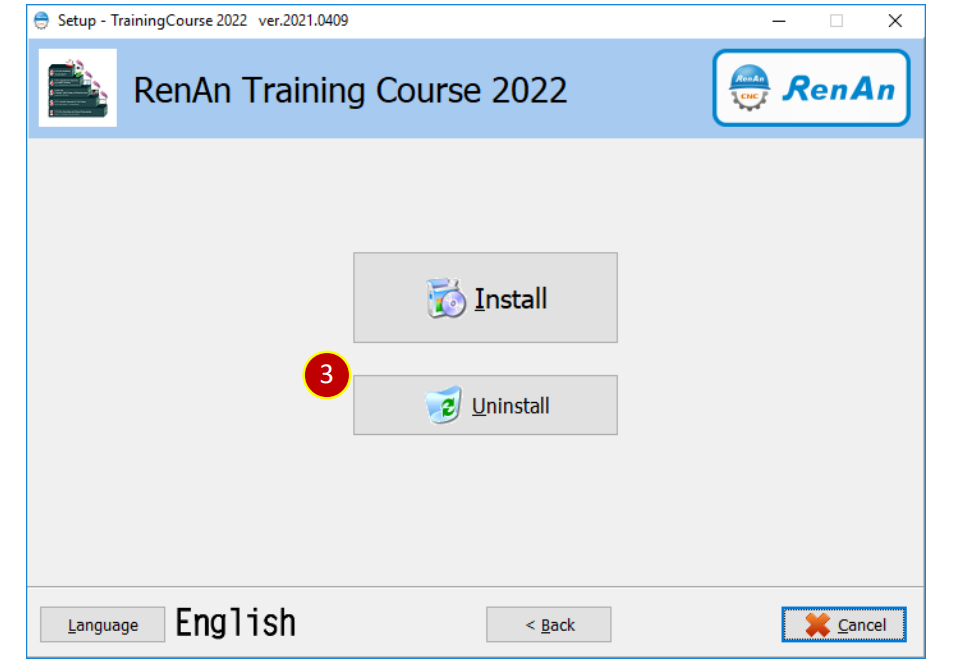
(4) Select the uninstallation options
☑ DVD, Select to uninstall the software.
□ Key Service. Select to uninstall the Key Service.
□ KeyPro driver. Select to uninstall the KeyPro Driver.
□ CNC Teach System
□ Remove TeachSystem Server. Select to uninstall database of this system
□ Click [ Uninstall ]
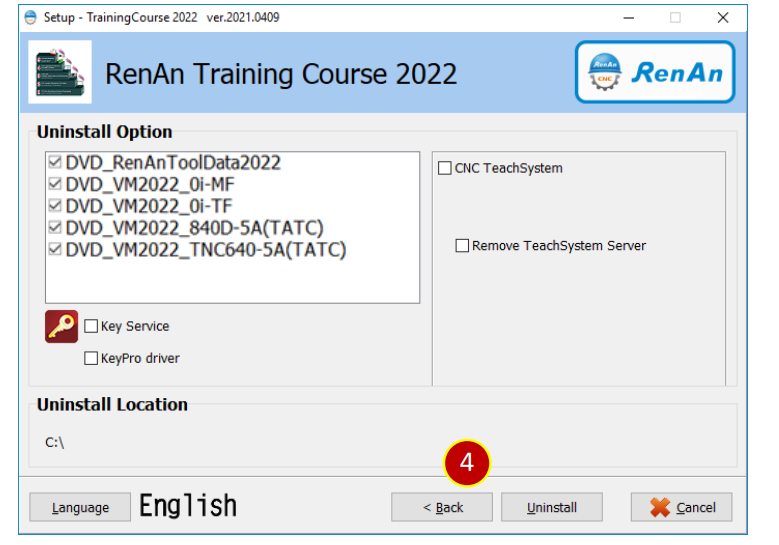
(5) Uninstalling. Please wait for a while.
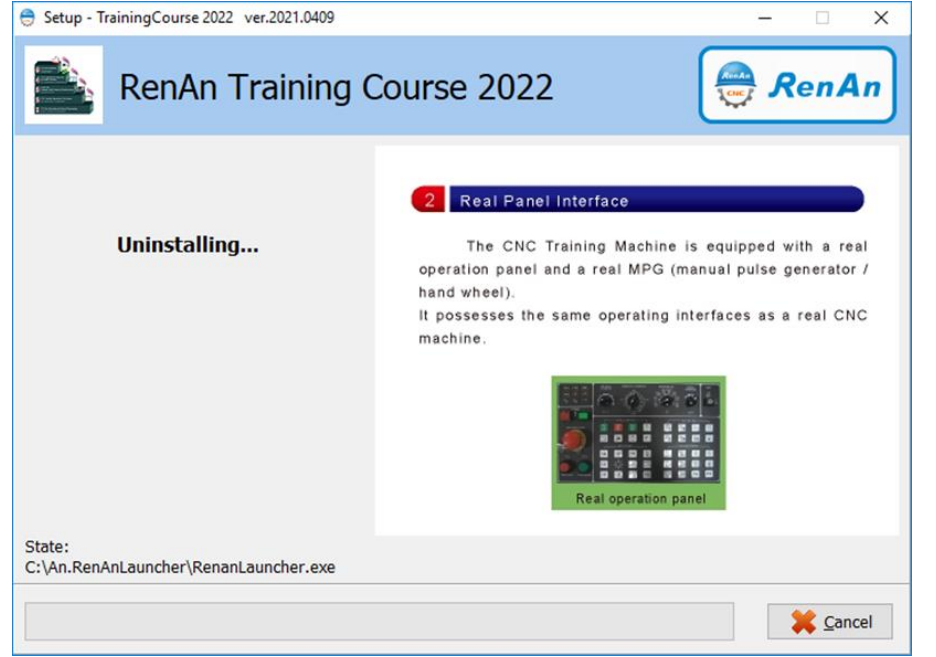
(6) Uninstallation successful. Click [ Finish ] to finish the operation.
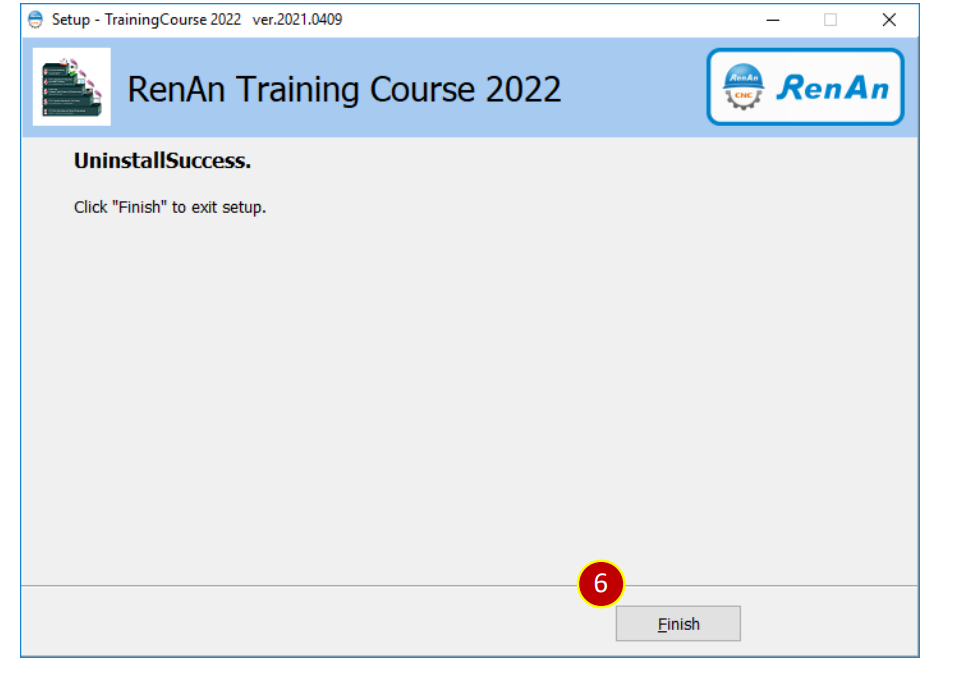
文章區塊
