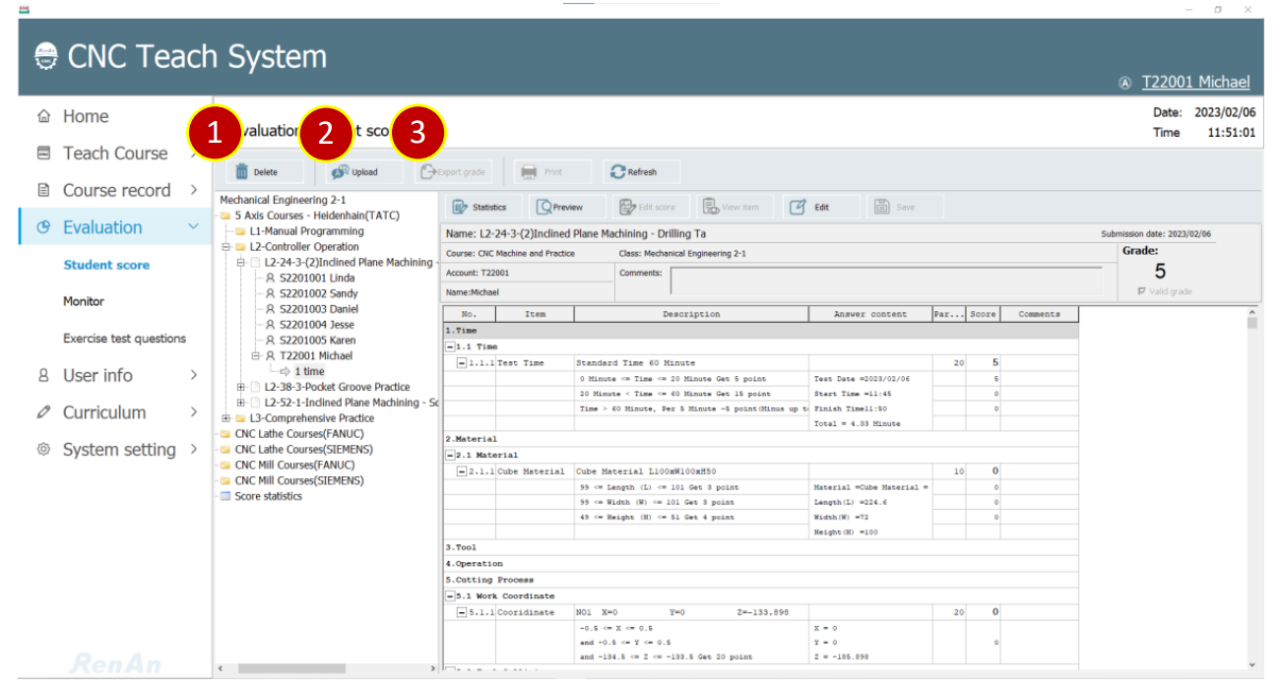
CH5_Evaulation_CNC Teach System
today
2024-11-11
local_offer
Teach System
visibility
660
5. Evaulation
5.1 Student Score
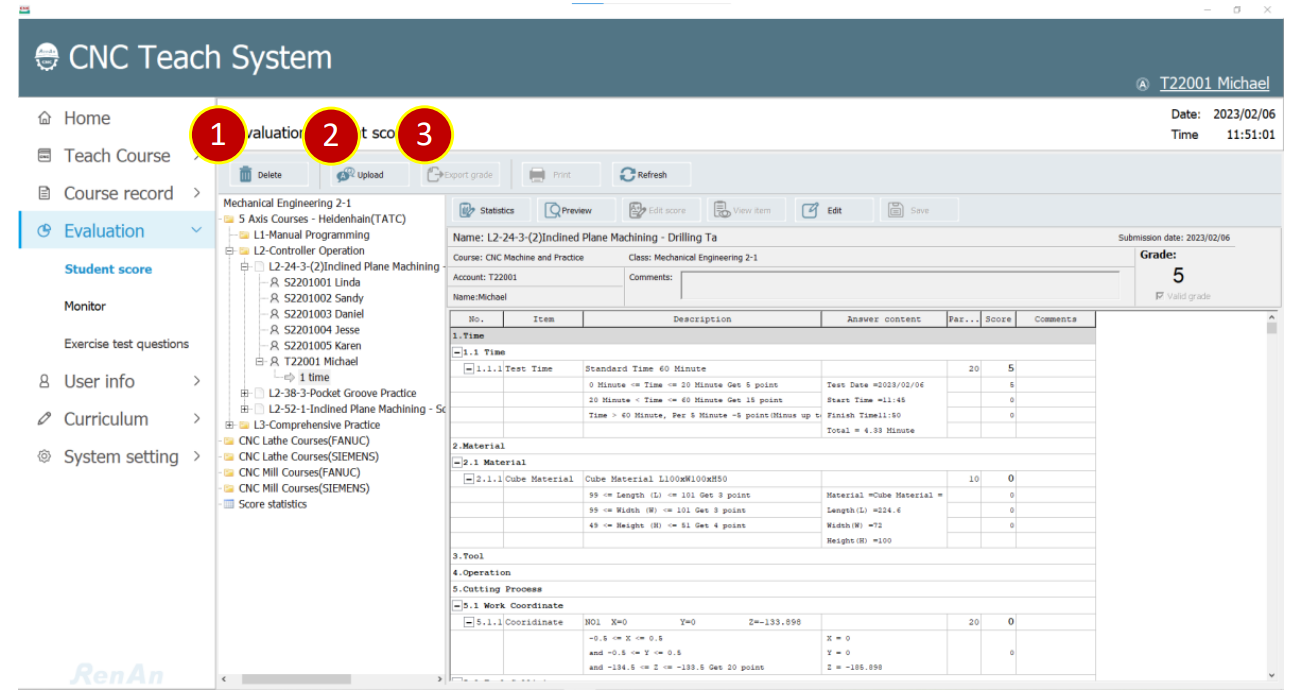
5.1.1 Function Buttons
(1) Delete: Delete the grade of the selected class.
(2) Upload: Manually upload student‟s answer of the exercise and text.
(3) Export Grade: Export the class grade excel file.
(4) Print: Open the print review page of the class grade.
(5) Refresh: Update the grade information.
5.1.2 Class Grade List: Display the data list , information of the grade
(1) First Layer: Coures name
(2) Second Layer: Class name
(3) Third, Fourth Layer: Course content
(4) Fifth Layer: Text name
(5) Sixth Layer: Student account, Name
(6) Seventh Layer: Answer Times
5.1.3 Content Information: Display data content based on the selected type
(1) Courese Content: Display tests in the course.
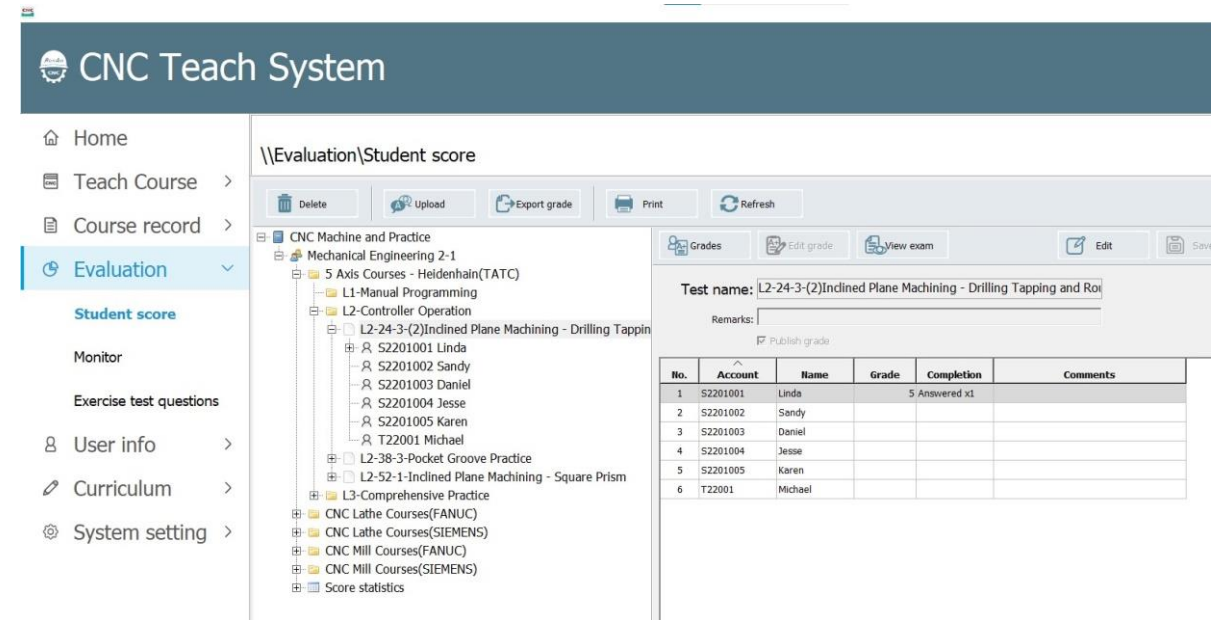
(2) Displays all student grades and their answer situation.
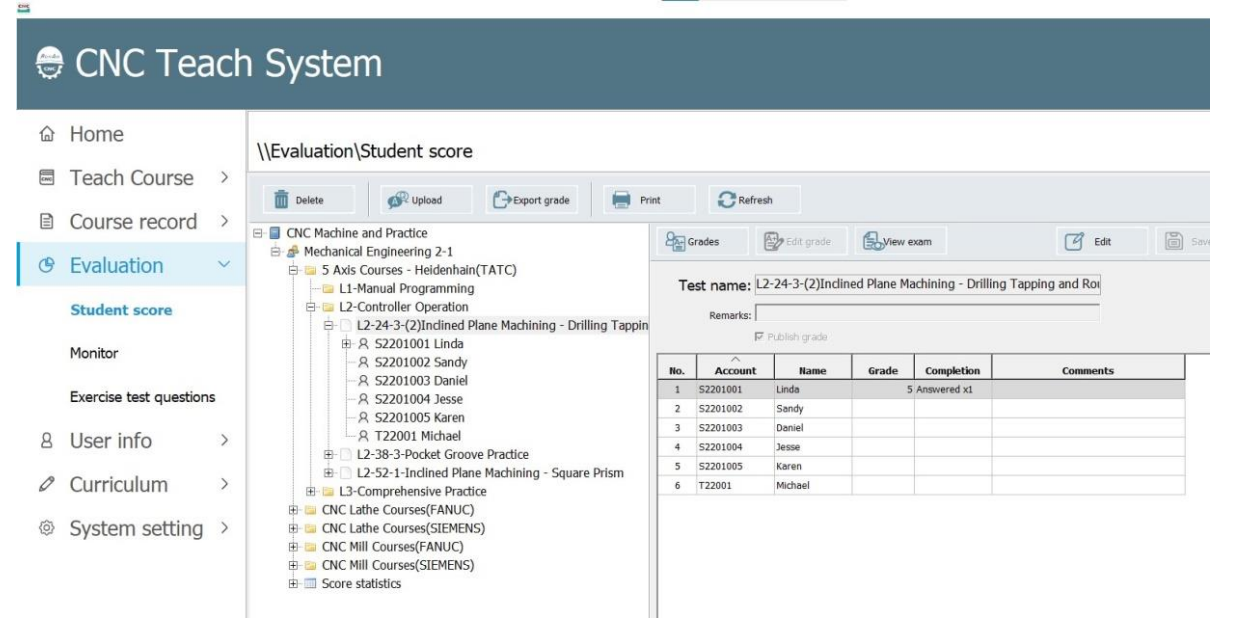
(3) Student Account, Name: Show each student's test result.
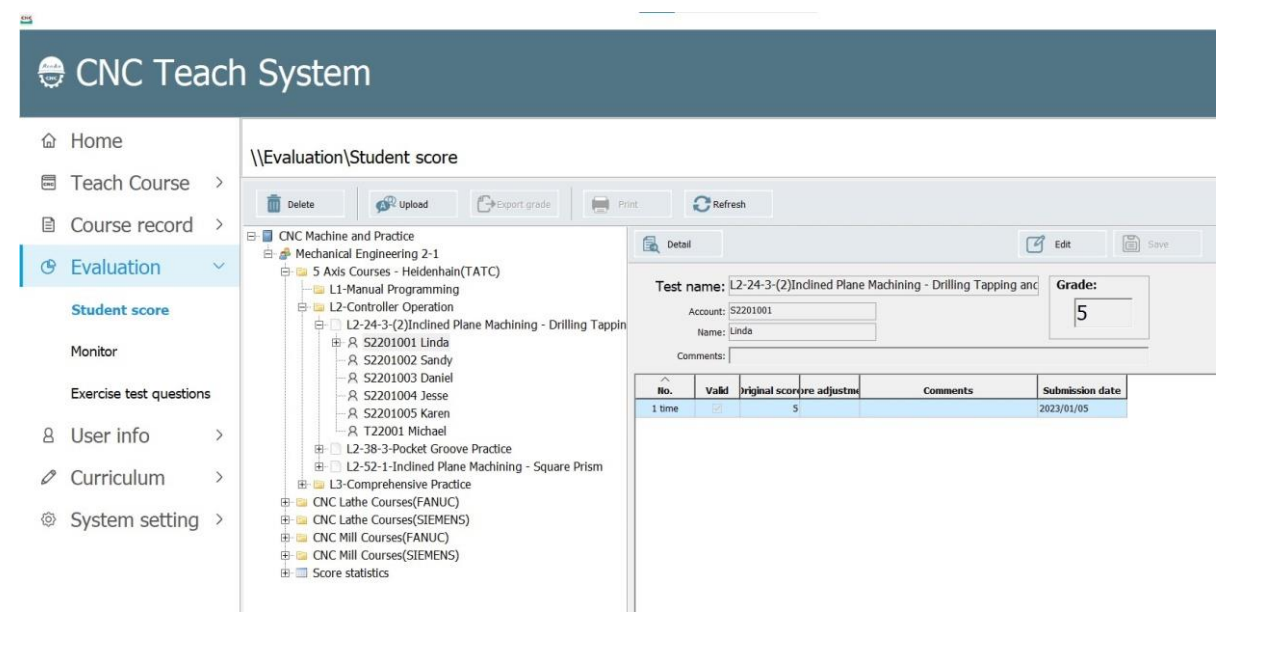
(4) Answer Times: Grading standard for each student's test result.
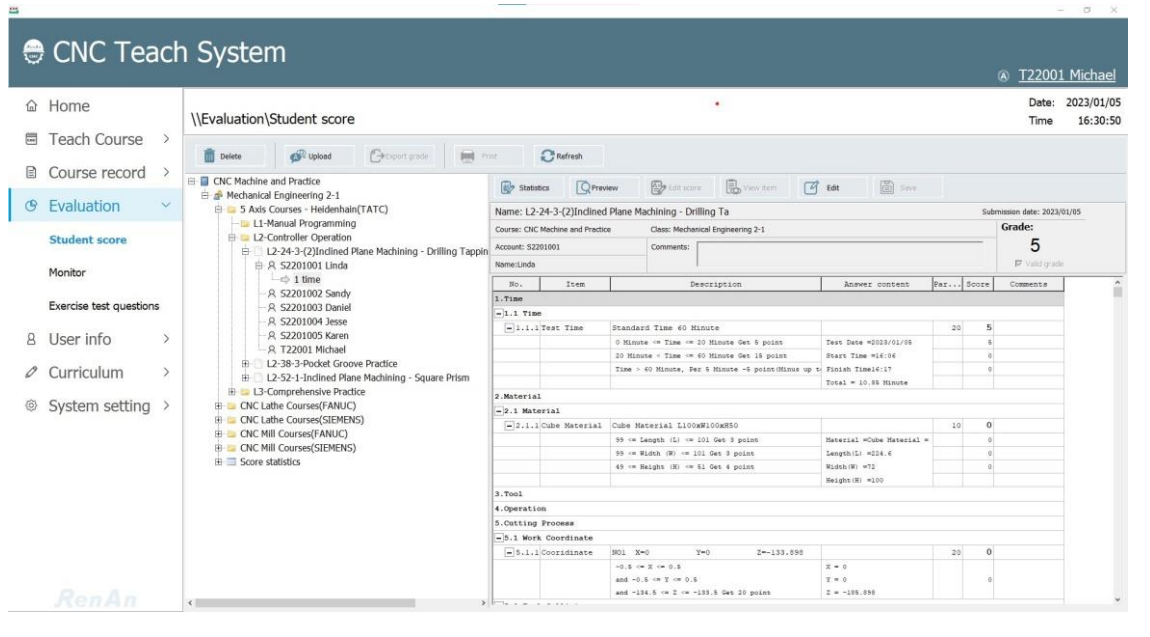
5.2 Instant Monitor
5.2.1 Instant Monitor List
Display login status of all the class members; click the login class member to check the
instant monitor screen.
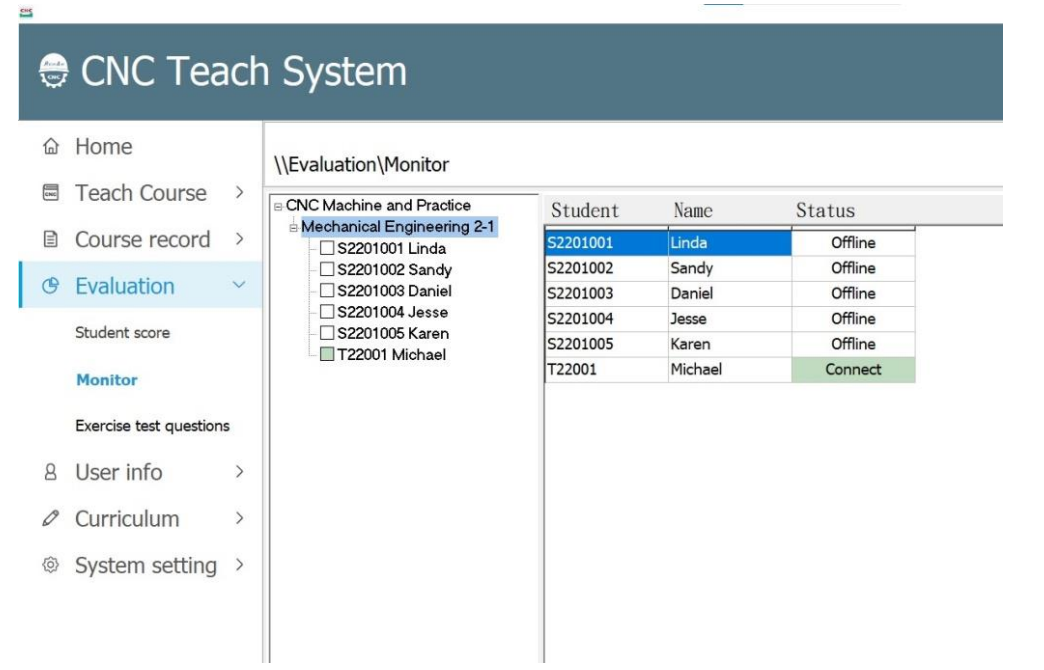
5.2.2 Students Status Browsing
(1) Press [Full Screen] at bottom right side to check the status in full screen
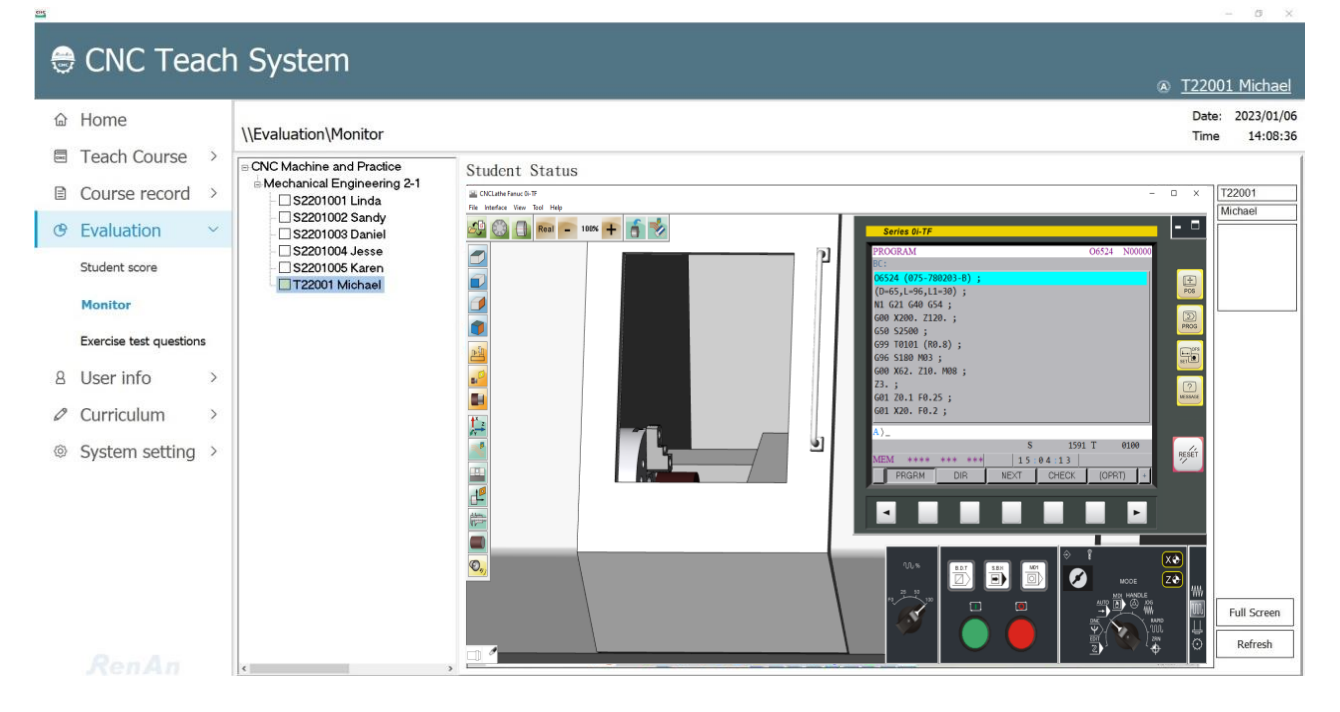
(2) Full Screen
Move the cursor to the top of the screen, and the [Esc] button will show up.
Press [Esc] to get back to the normal screen, or just press [(Esc)] on the keyboard.
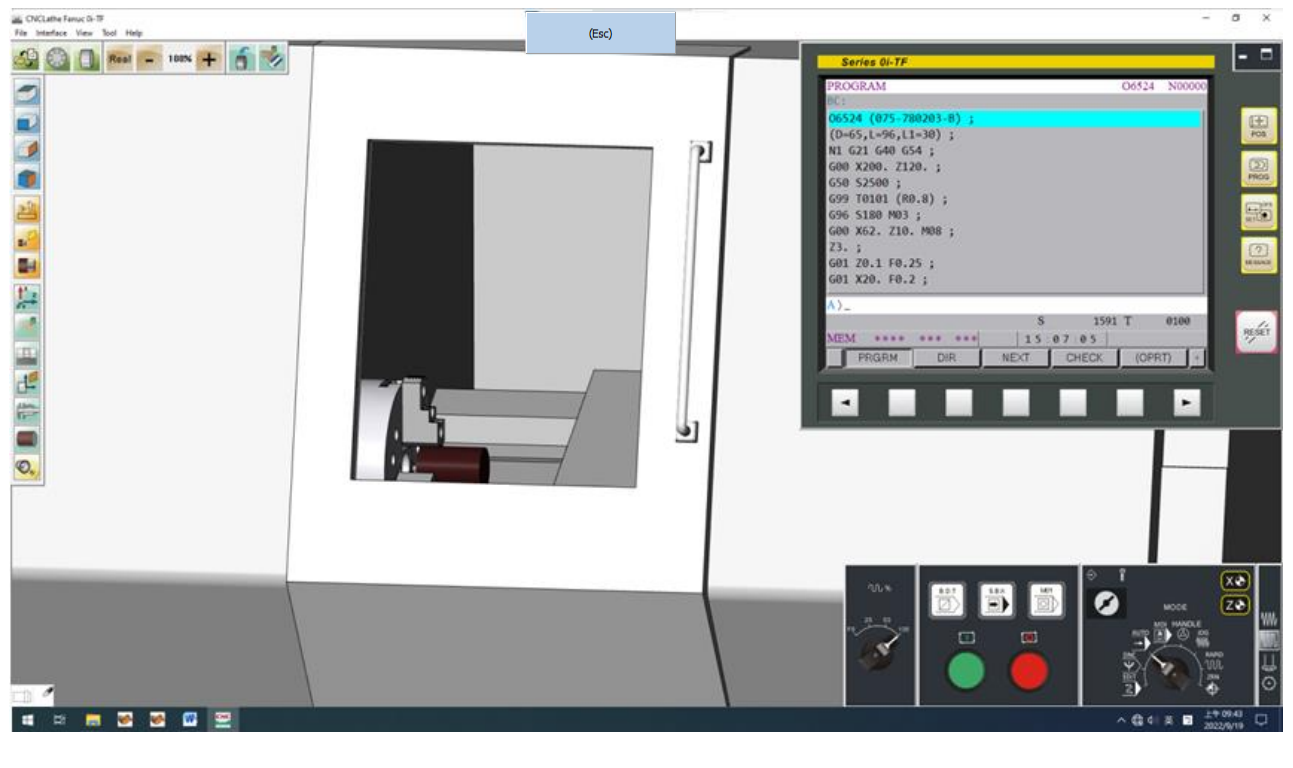
5.3 Exercise Test Question
5.3.1 Online Exercise Test Question
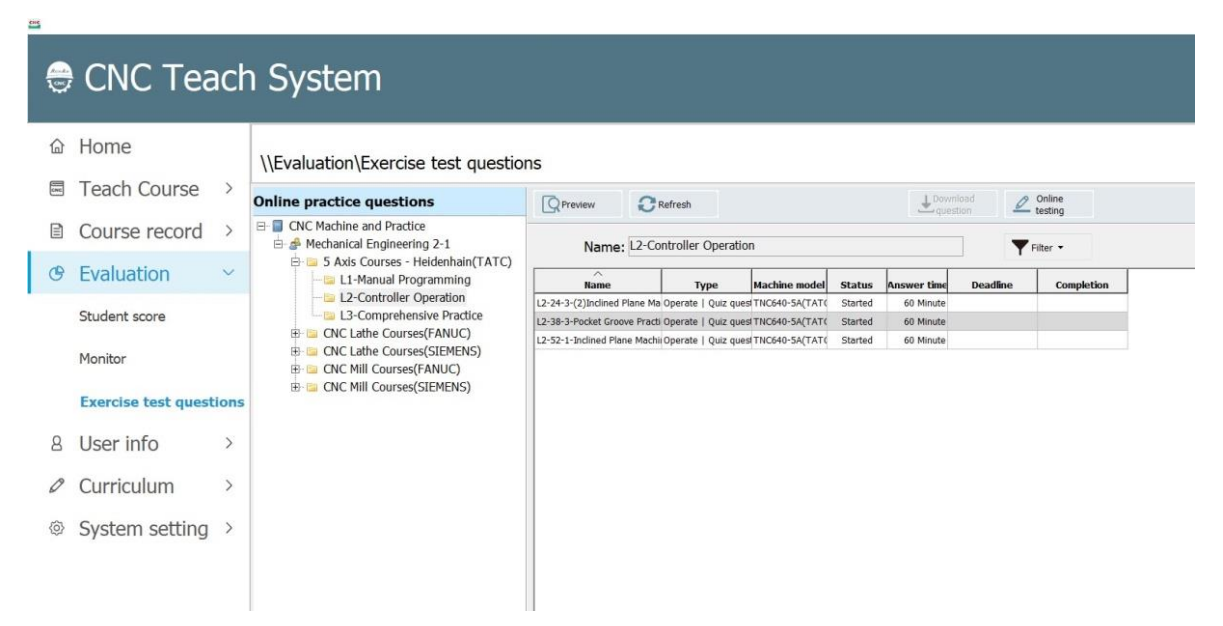
(1) Preview: Display test content and working drawing.
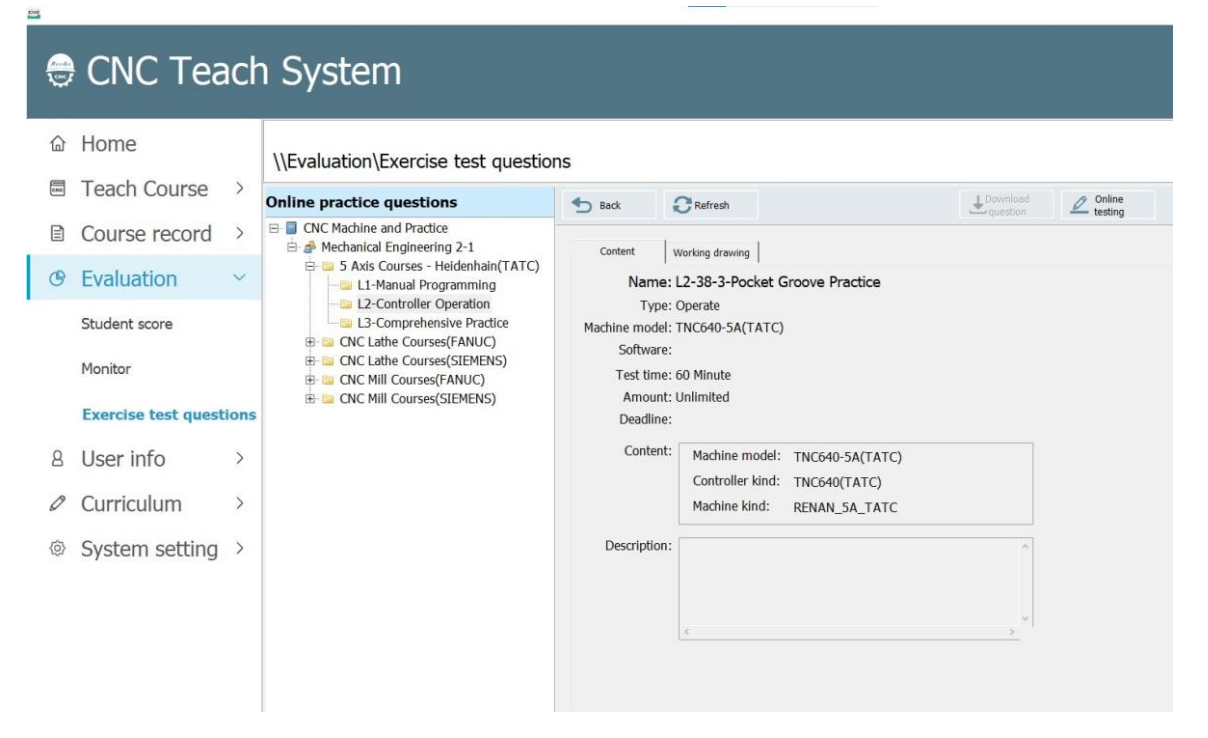
(2) Online Testing
Press [Online Testing] to start the test.
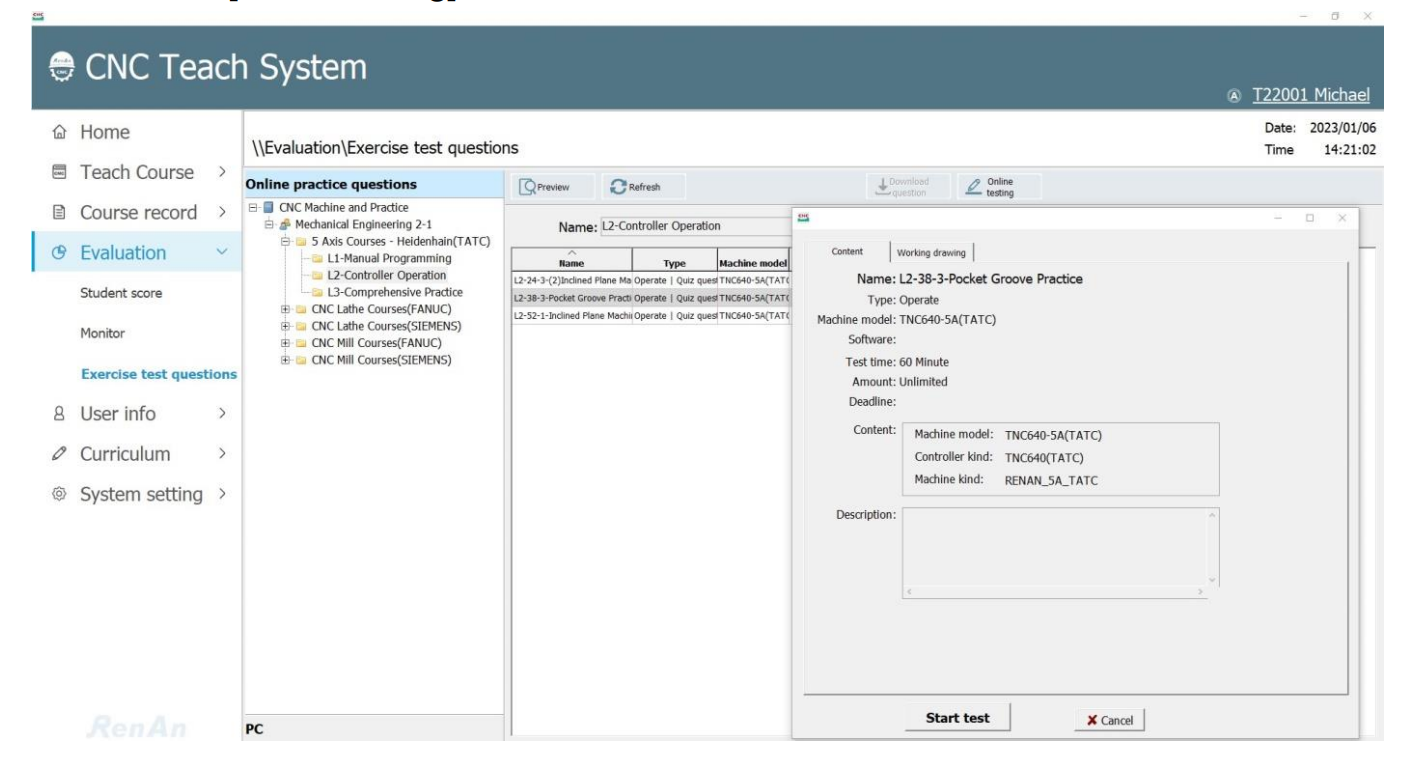
5.3.2 Local File
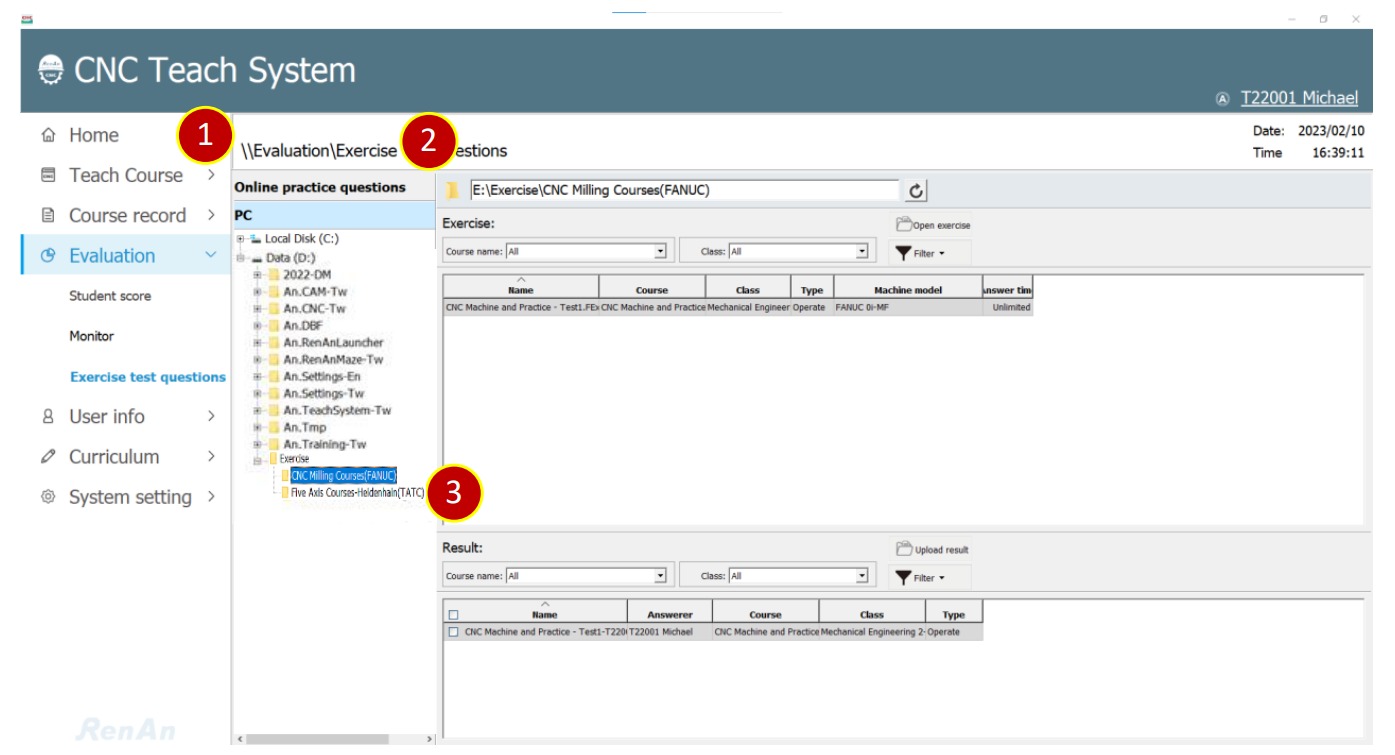
(1) PC: Show the exercise question and the result in the selected folder.
(2) Exercise: Select the exercise in PC and start answering.
(3) Result: Check the result you want to upload, press [Upload Result] to finish the upload.
文章區塊
