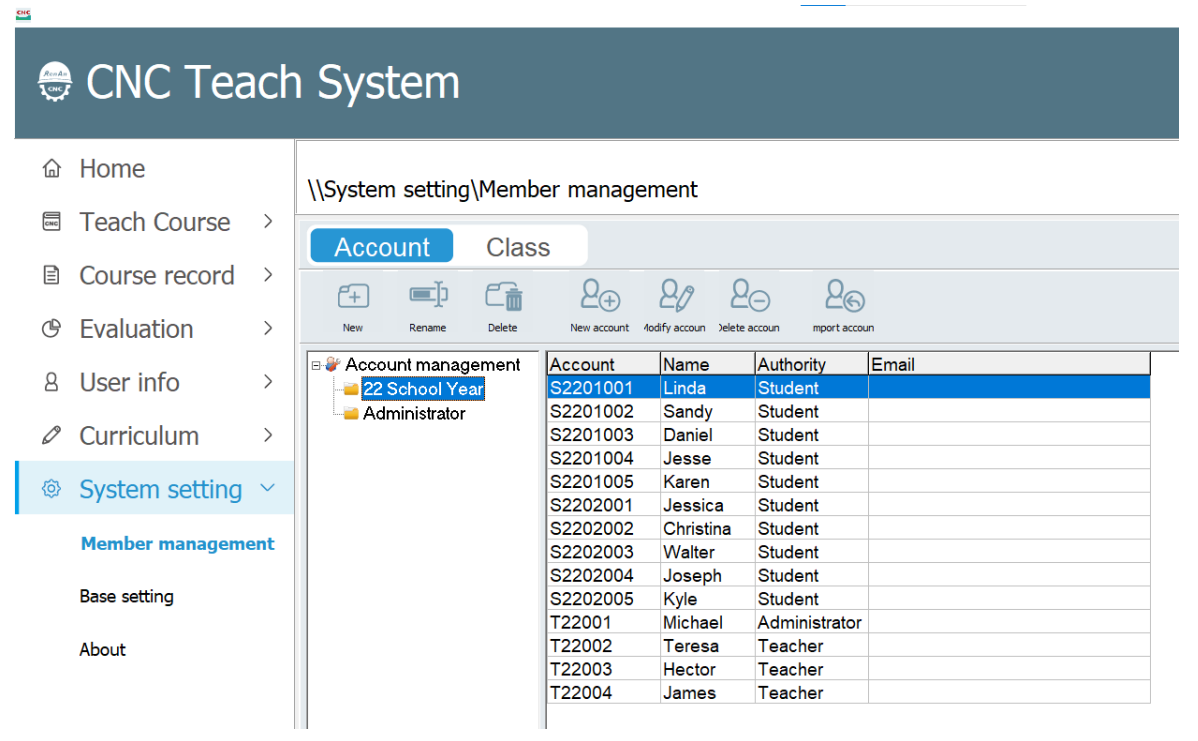
CH8_System Setting_CNC Teach System
today
2024-11-18
local_offer
Teach System
visibility
616
8. System Setting
8.1 Member management(Member Account)
8.1.1 Interface Introduction
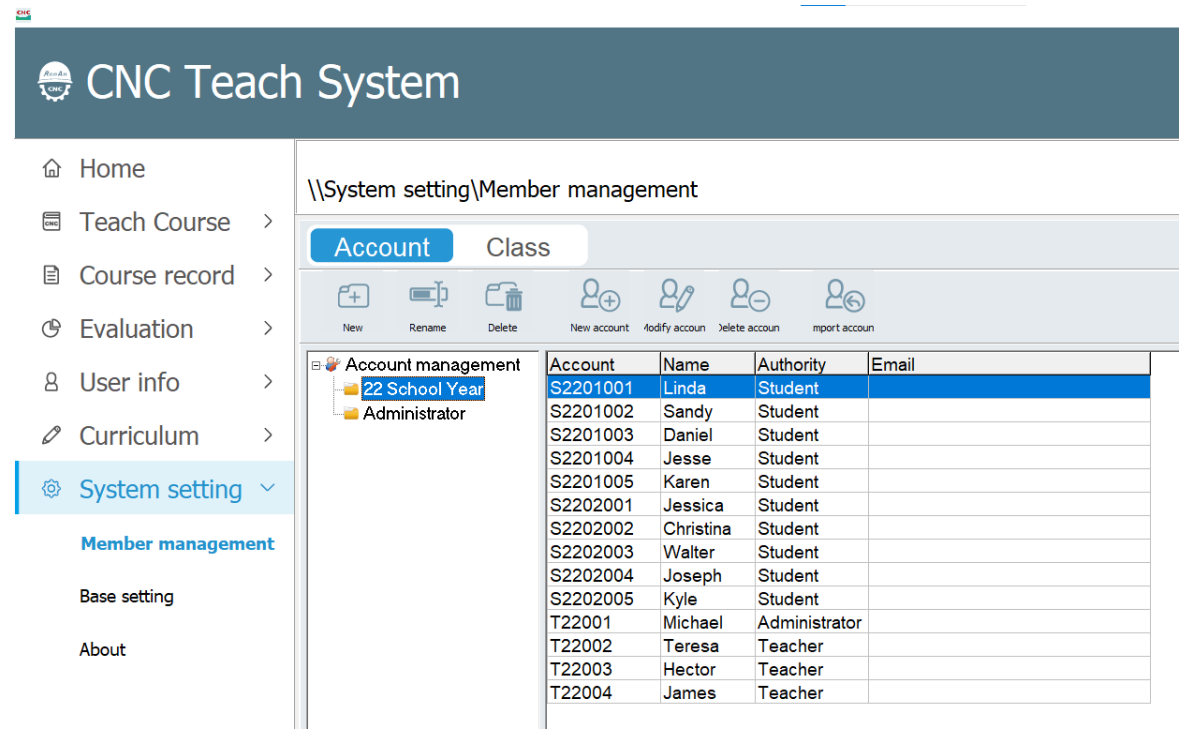
(1) New: Add category folder of account management
(2) Rename: Change the name of category folder
(3) Delete: Delete the selected category folder
(4) New Account: Add a new user account
(5) Modify Account: Modify the account information of the selected account
(6) Delete Account: Delete the selected account
(7) Import Account: Import a batch of account information by EXCEL formate
8.1.2 Add and Adjust Account
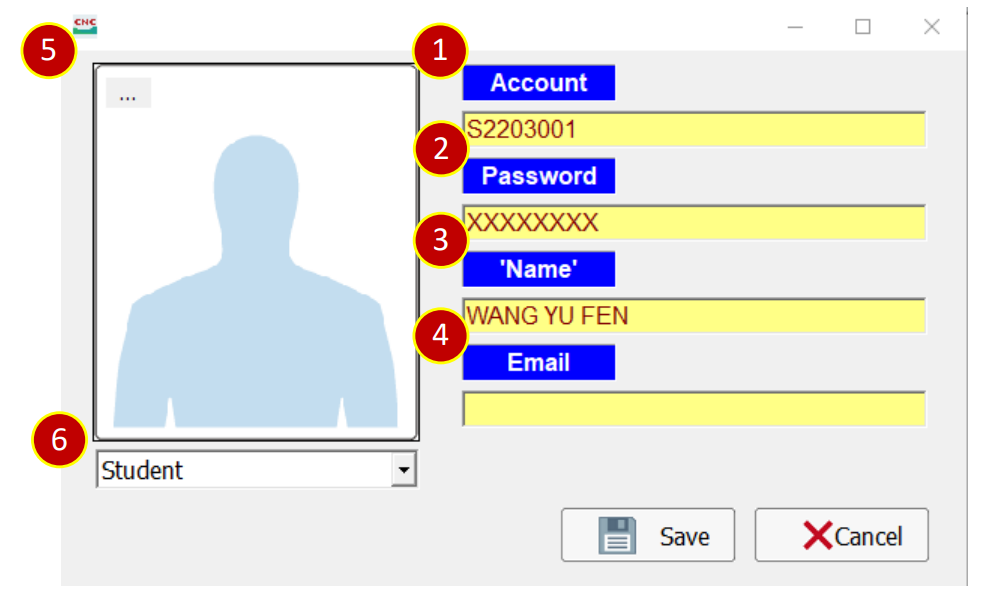
(1) Account: Login account
(2) Password: Login password
(3) Name: Display name
(4) Email: The user's email
(5) Photo: The user's photo
(6) Authority: Account authority is divided into three categories: student, teacher,
and administrator.
8.1.3 Import Account
Import a batch of account information by EXCEL formate

8.2 Member Management (Classes)
8.2.1 Interface Introduction
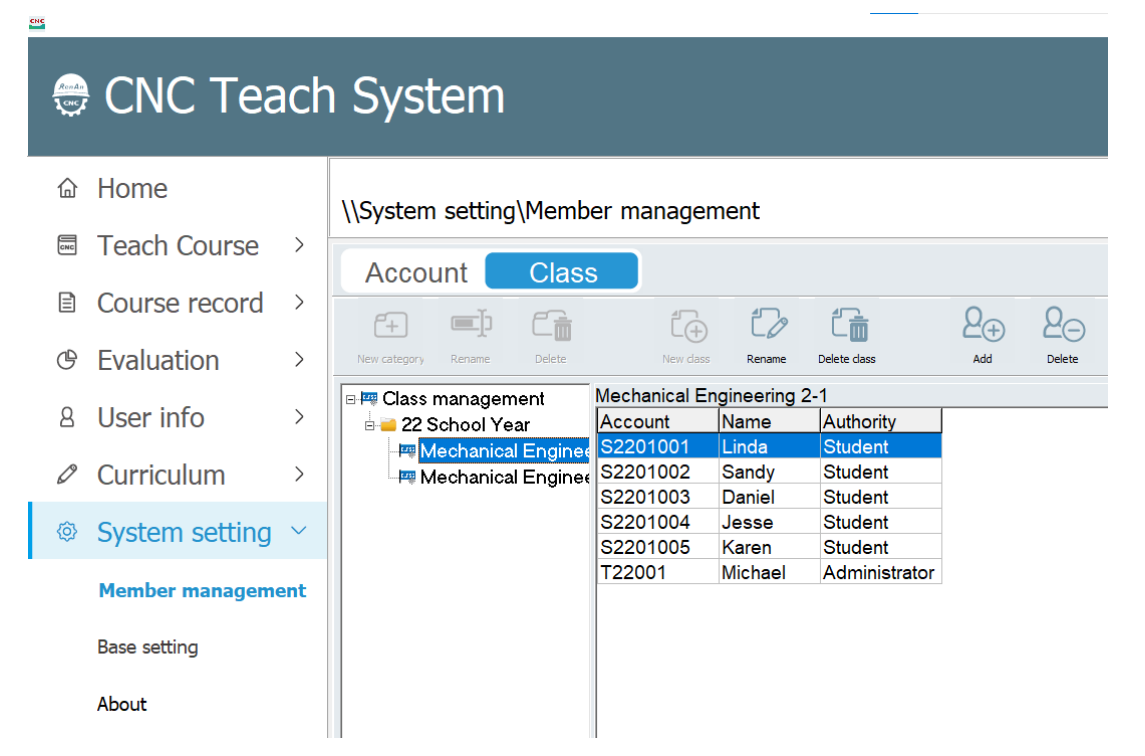
(1) New: Add category folder of account management,
the folder name can only be changed when the cursor is on the category folder
(2) Rename: Change the nam of the category folder,
the folder name can only be changed when the cursor is on the category folder
(3) Delete: Delete the selected category folder,
the folder name can only be changed when the cursor is on the category folder
(4) New Class: Add a new class, the new class can only be added when the cursor is
on the category folder
(5) Rename: Change the name of the class
(6) Delete Class: Delete the selected account
(7) Add: Add the selected account into the class
(8) Delete:Delete the selected account in the class
8.2.2 Add Account
Check the account to add into the class, press [Save] to finish setting.
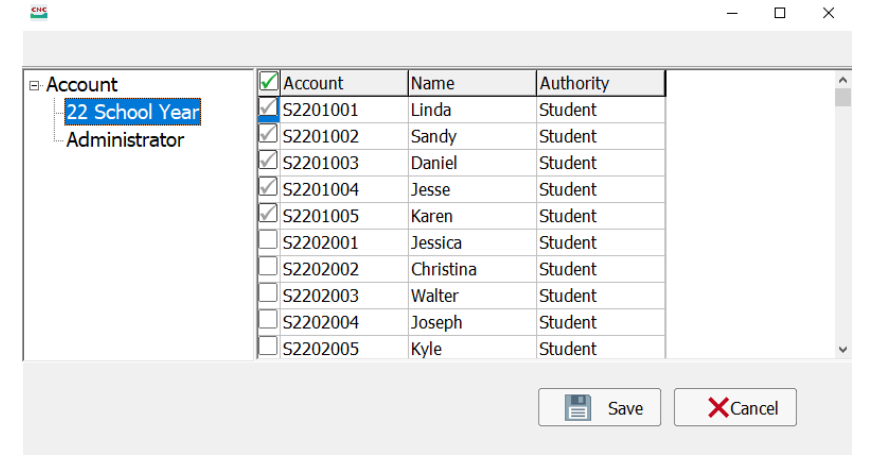
8.2.3 Remove Account
Check the account to remove from the class, press [Save] to finish setting.
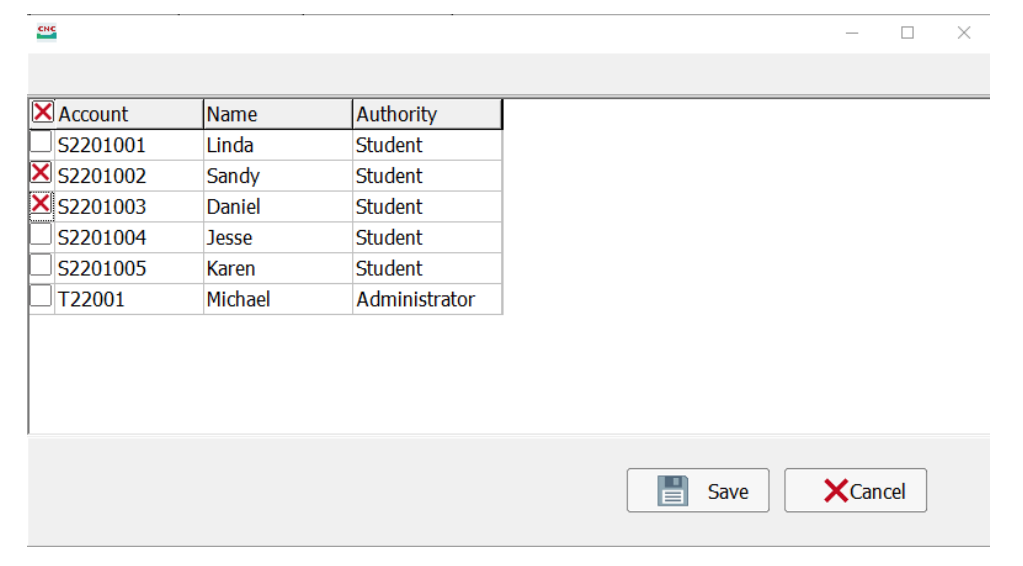
8.3 System Setting
8.3.1 Interface Description
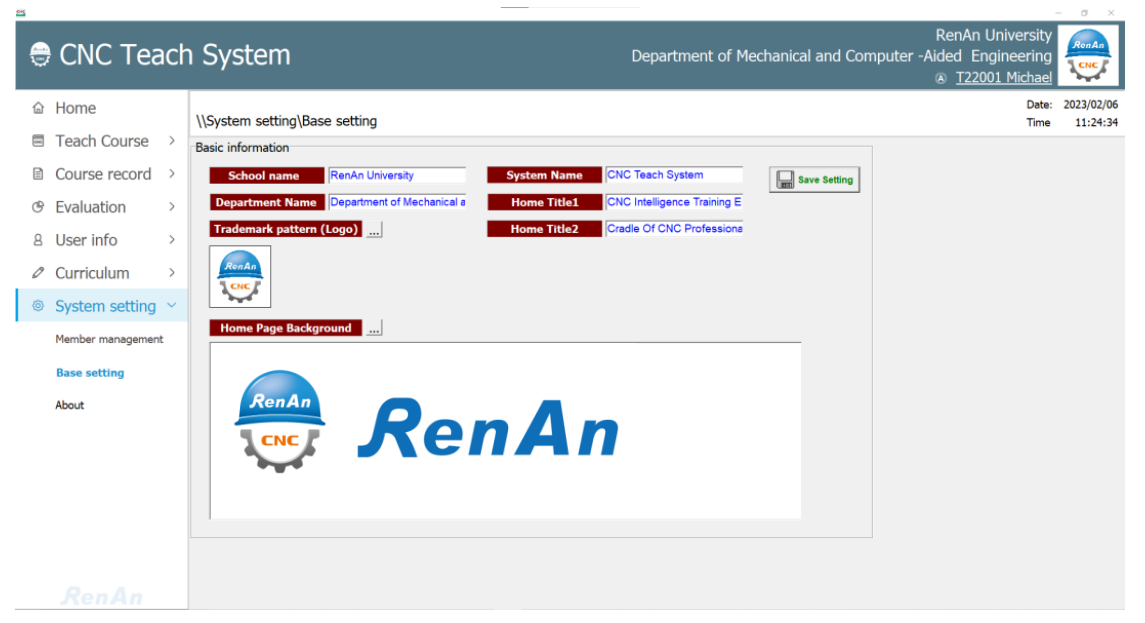
Only the administrator account can adjust basic information.
The following description is corresponding to the number in the diagram:
(1) School name: Display in the first line at the upper right corner after setting.
(2) Department Name: Display in the second line at the upper right corner
after setting.
(3) Trademark pattern (Logo): Display at the upper right corner after setting.
(4) System Name: Display at the upper left corner after setting.
(5) HomeTitle 1: Displayed on the first line of text on the home page after setting.
(6) HomeTitle 2: Displayed on the second line of text on the home page after setting.
(7) Home Page Background: Display on the home page after setting.
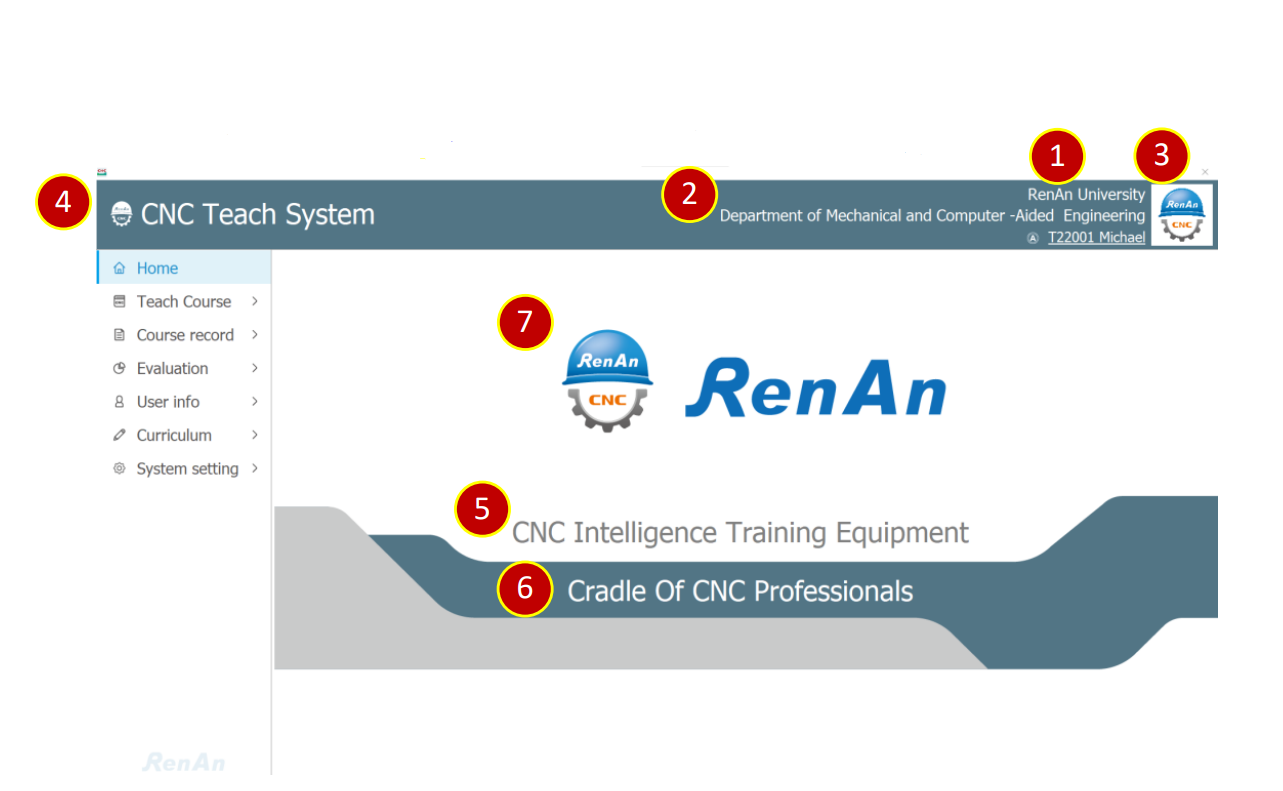
文章區塊
