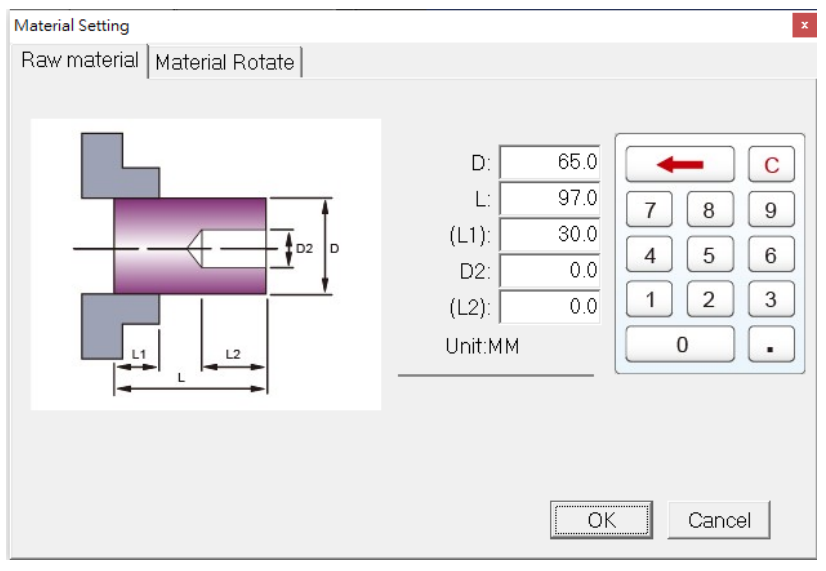
CH6_Tool And Material_Siemens Turning
today
2024-11-25
local_offer
Siemens Turning
visibility
482
6. Tool And Material
6.1 Material Settings
Set the material before simulation
6.1.1 Button Description:
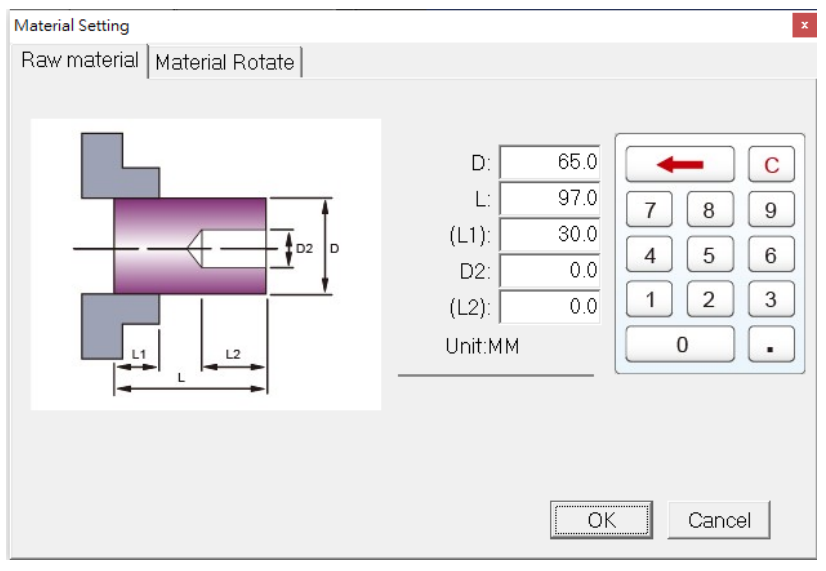
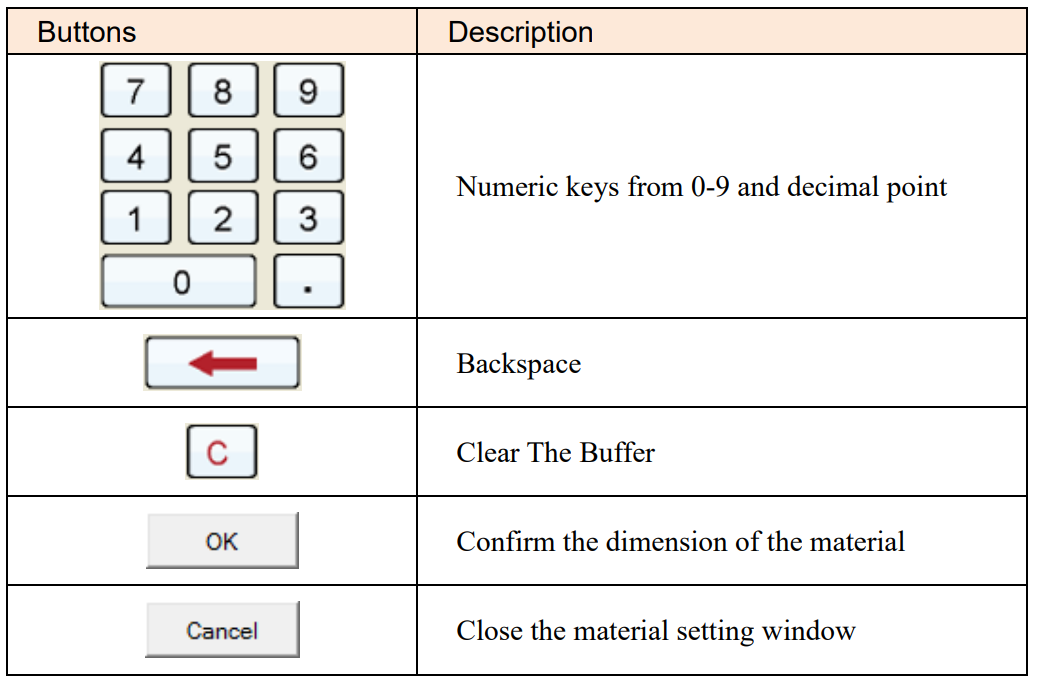
6.1.2 Set Material
(1) Press【Application Tool Bar】>【Material settings】to set up the size of material
(2) Key in the material diameter and length
e.g. (D)= 65, (L)=97 (L1)=30 , Hole(D2)=0 (L2)=0
(3) Press【OK】to finish
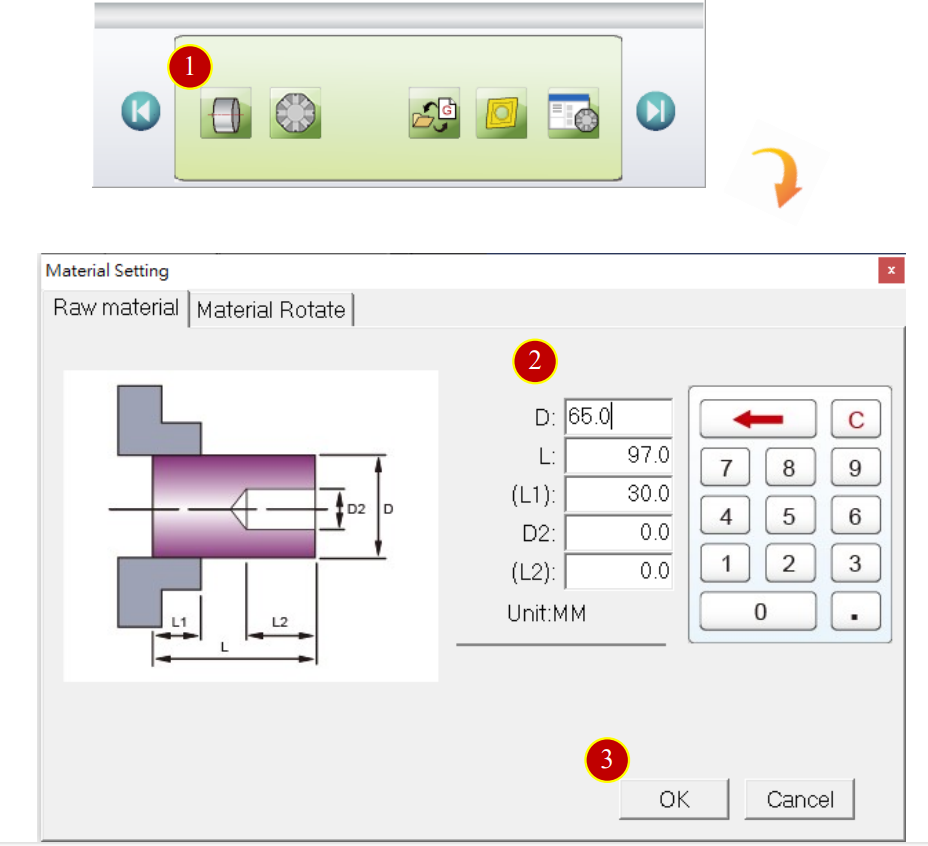
6.1.3 Material Rotate
(1) Click [Application Tool Bar] >【Material Setting】>【Material Rotate】
(2) Click【Pedal Switch】, open clamps
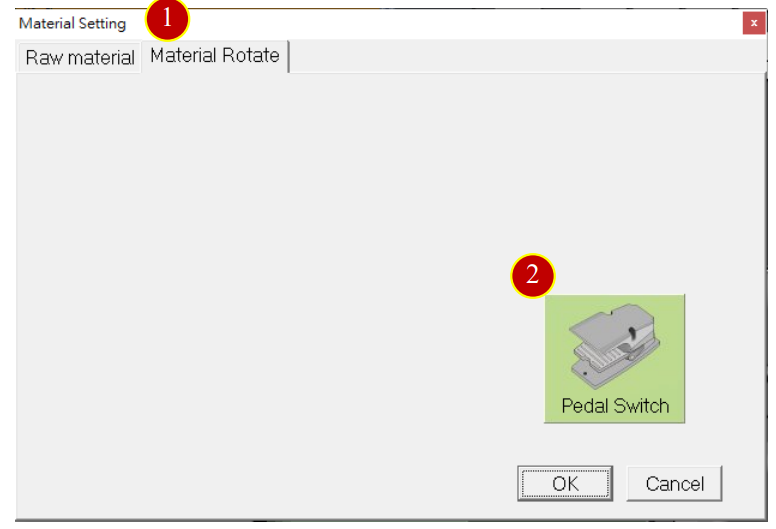
(3) The Workpiece has been taken out
E.g.: Work pos.= 10, Click [Enter]
(4) Click【U-Turn】, rotate the Workpiece
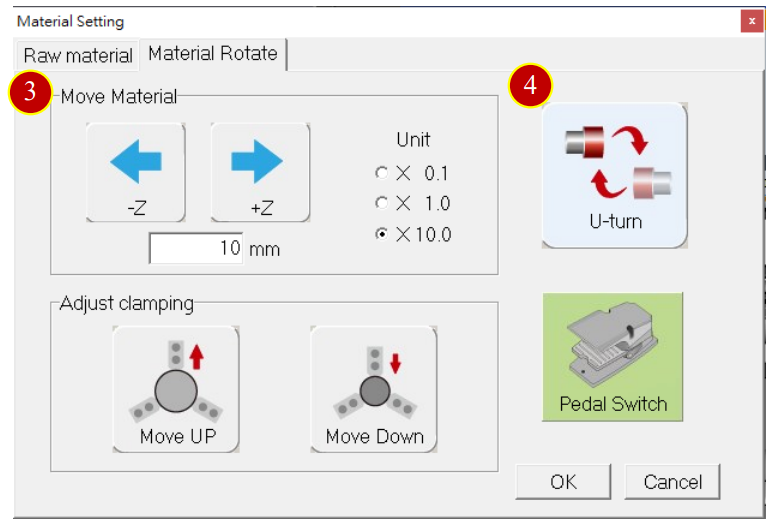
(5) Install Workpiece
E.g.: Work Pos.= -30, Click [Enter]
(6) Click【Pedal Switch】, close Clamp
(7) Finish settings, Click【OK】
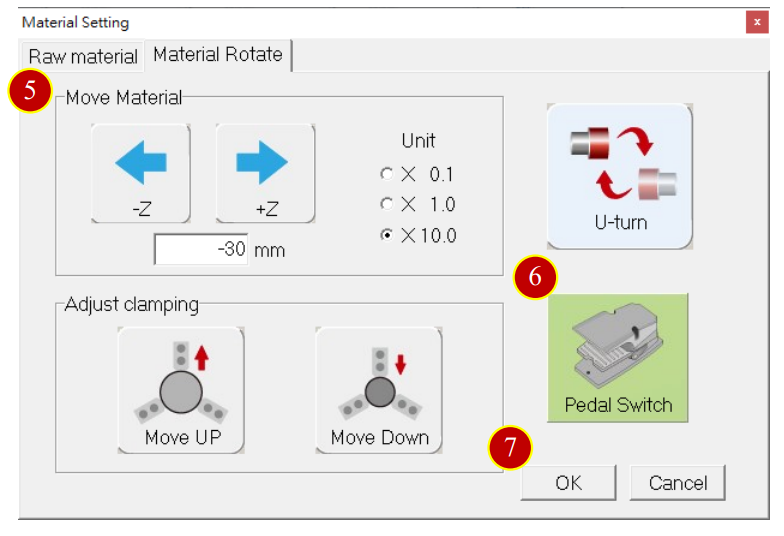
6.2 Turret Install
To install the tool turret on the machine before simulation
6.2.1 Tool Turret Install Function Description
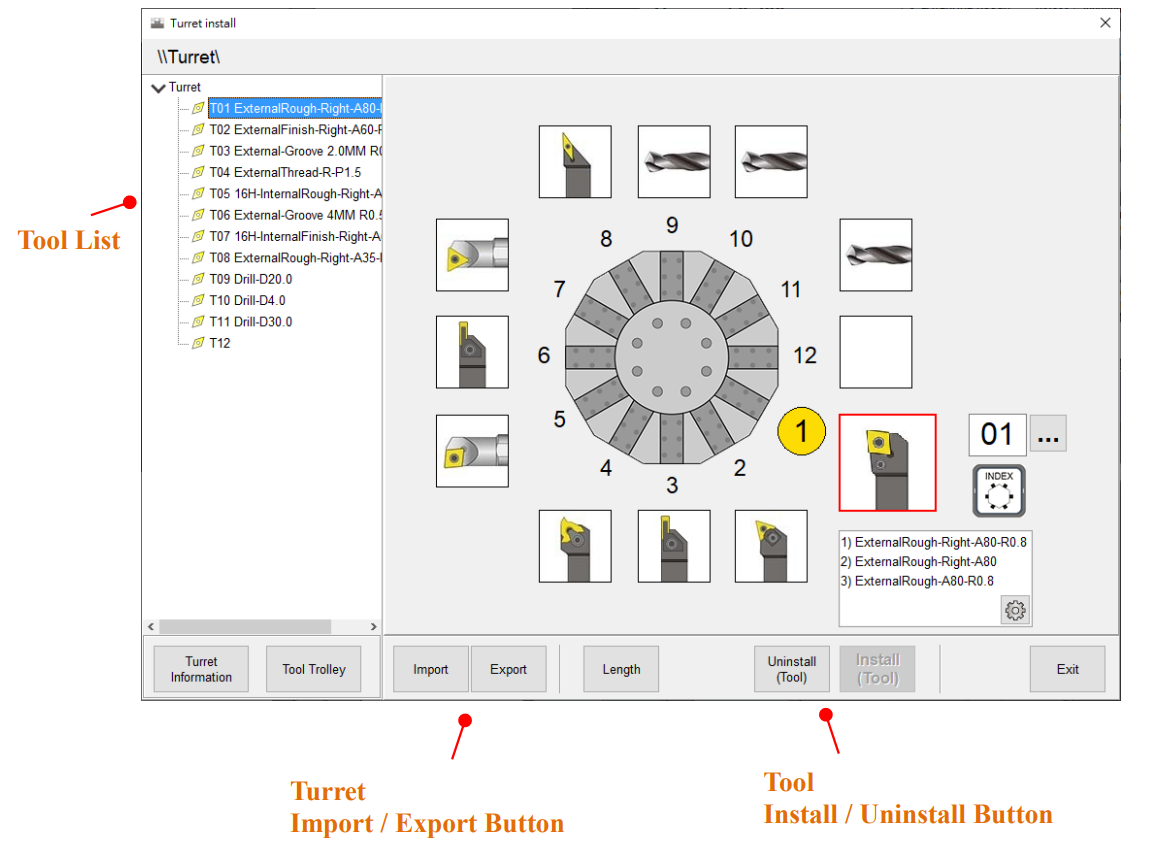
6.2.2 Tool Install
e.g. Install “Rough(R)-A80-R0.4” on the No.12
(1) Click [Application Tool Bar] >【Turret Install】, proceed with Turret installation
(2) Open Turret Install window
(3) Select the Empty tool No.12, and Click [T12] in the Tool List,
then Rotate to preparatory tool position
(4) Click【Install (Tool)】, open the Tool Install window
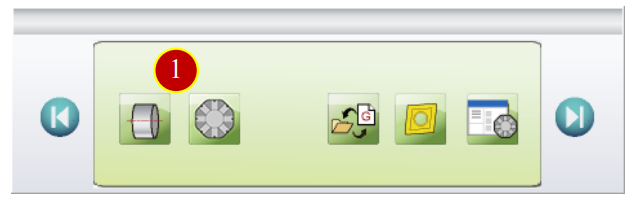
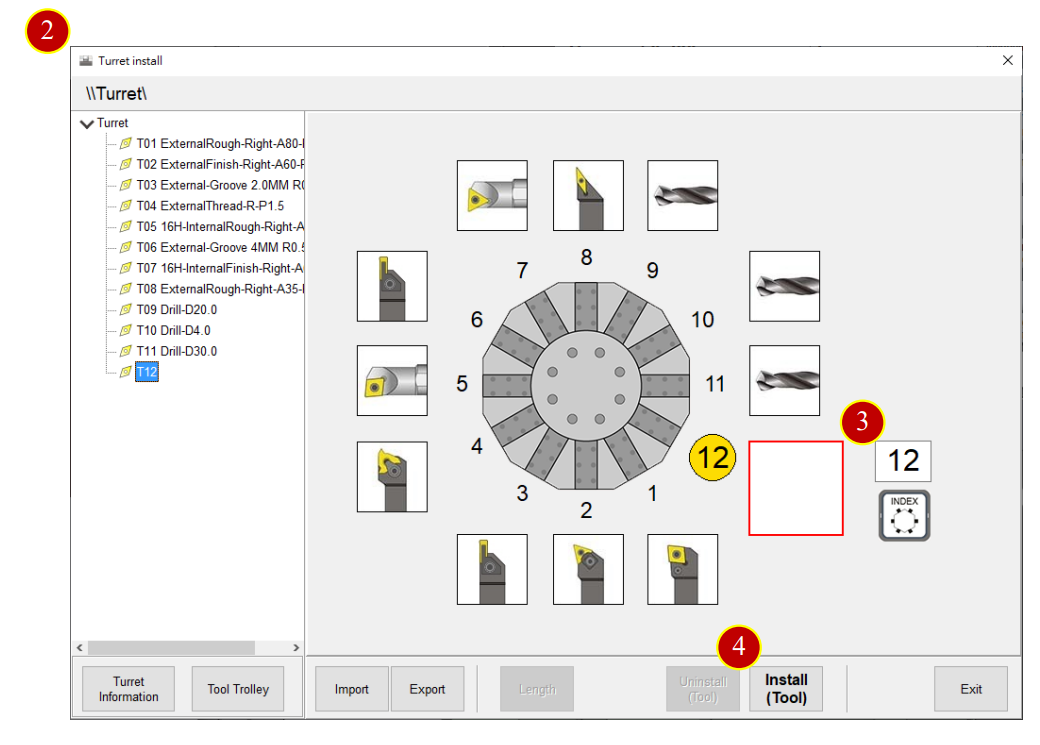
(5) Press【Adjust Tool Trolley】, Open Tool Trolley Adjust window
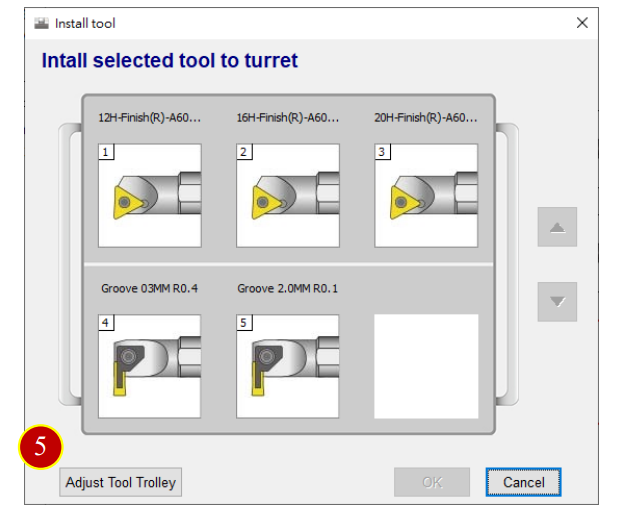
(6) Press【 】, enter Select Tool window
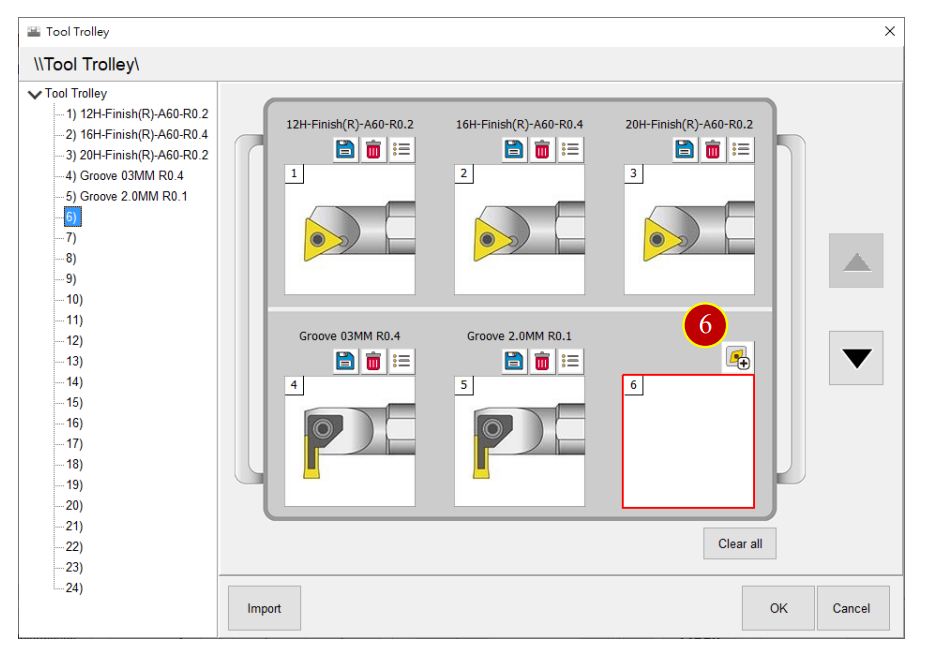
(7) Select the tool in Tools data
e.g. [01-02-Common-Turning] > [0101-External-Rough] >[Rough(R)-A80-R0.8]
(8) Press【Select】, bring tool back to Tool trolley
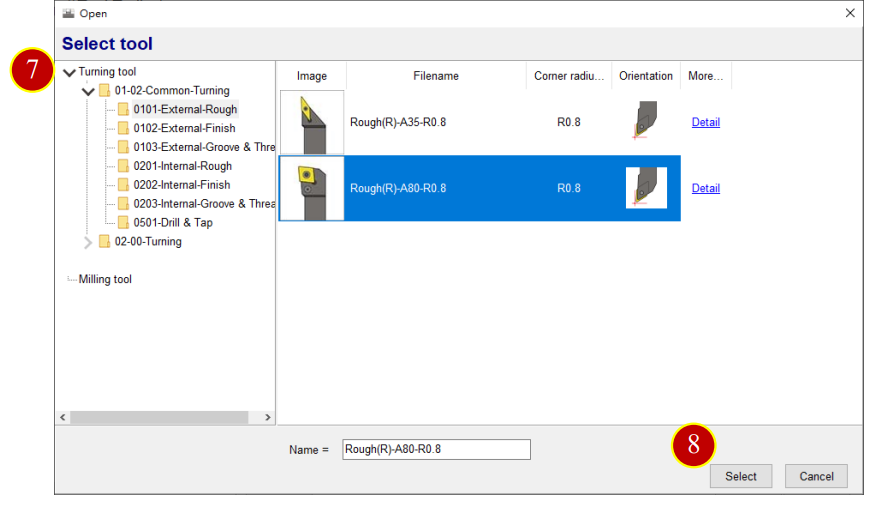
(9) Press【OK】, close the Tool Trolley adjust window
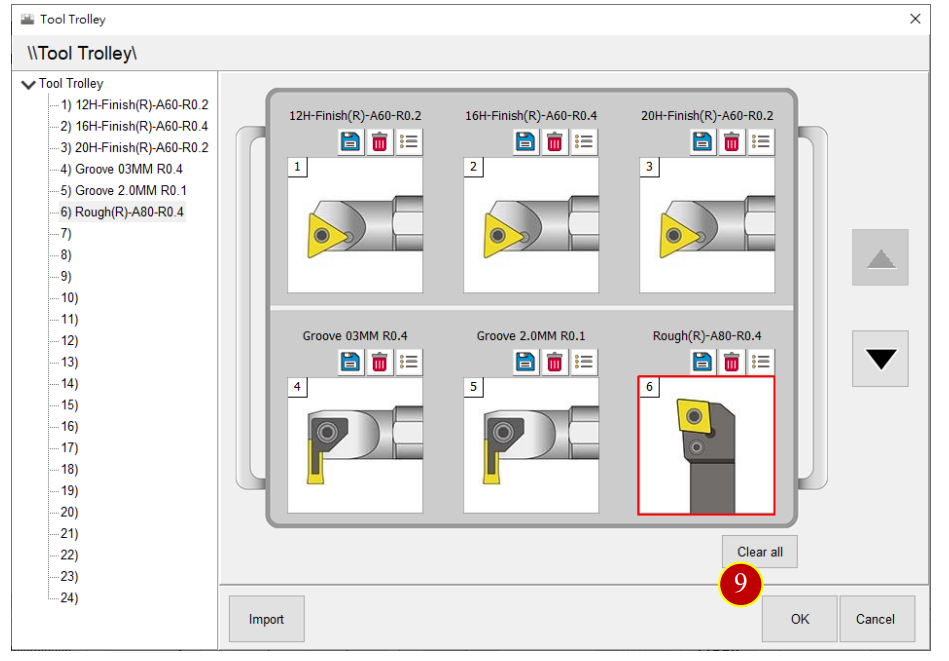
(10) Select No.6 [Rough(R)-A80-R0.4] in the Trolley,
Click【OK】, return to Turret
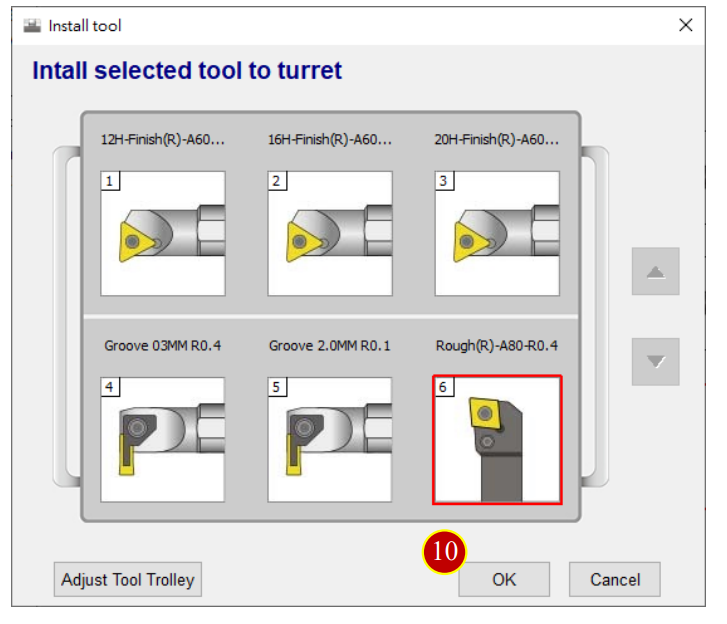
(11) Press【Exit】, the tool will be installed to Turret
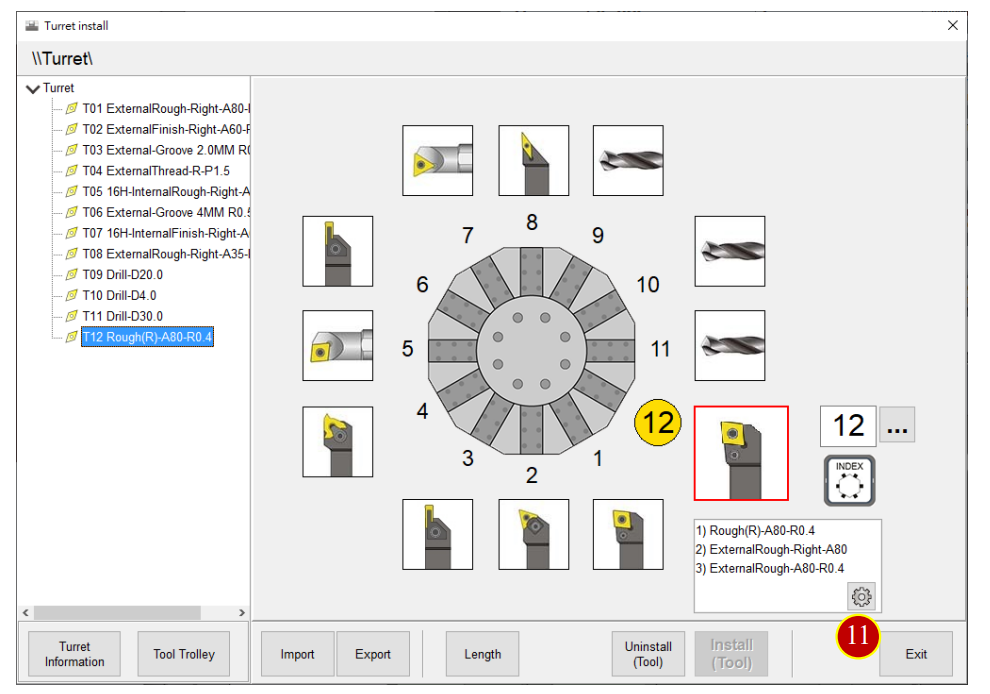
6.3 Tool Manager
To set up the tool type settings as the basic data setting before simulation
6.3.1 Enter the Tool Manager and Setting :
(1) Press【Application Tool Bar】>【Tool Manager】
6.3.2 [Tool Manager] Button Description:
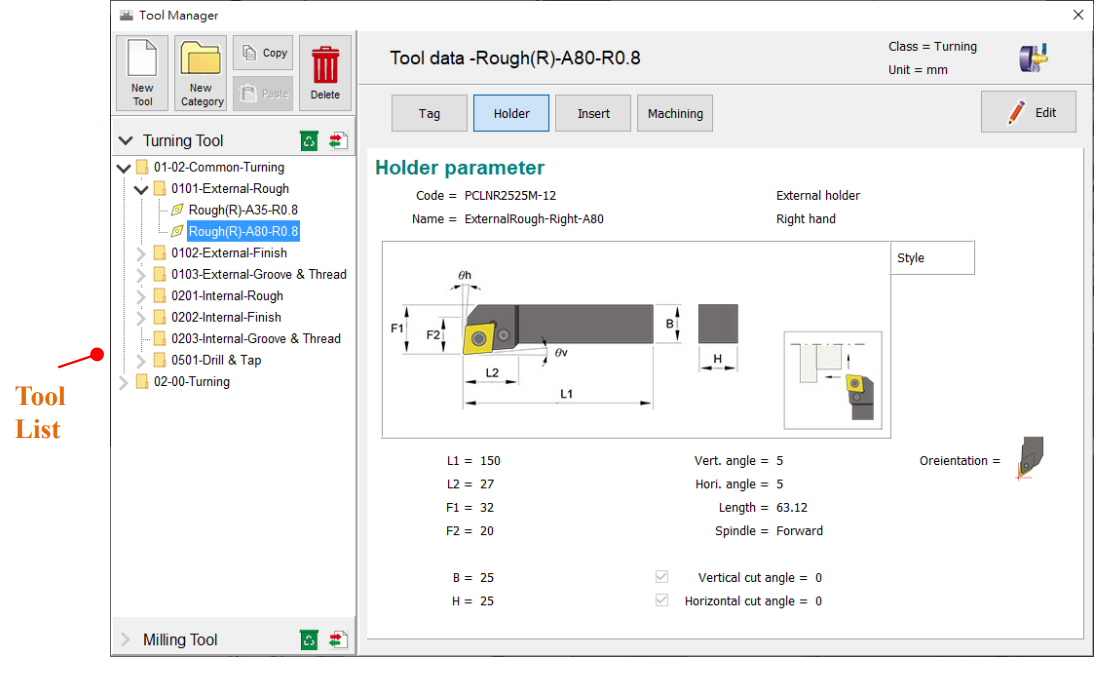
6.3.3 New Tool
e.g. Add tool “External(R)-A80-R0.8 ”
(1) Select tool in the tool list
E.g.: [02-00-Turning] > [0201-External(Right)] >
[01-Diamond] > [0111-Rough]
(2) Click similar tool number
E.g.: [Rough(R)-A80-R0.8]
(3) Click【New Tool】, enter Add Tool window
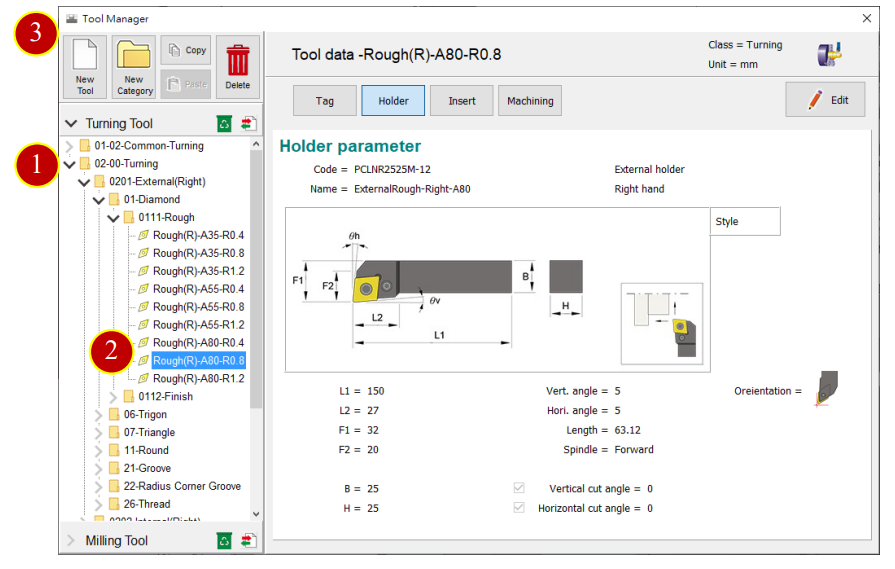
(4) Press【Select Tool Type】>【Turning】>【01 Diamond-80】, enter Edit tool page

(5) Key in file name in [Name]
E.g.: External(R)-A80-R0.8
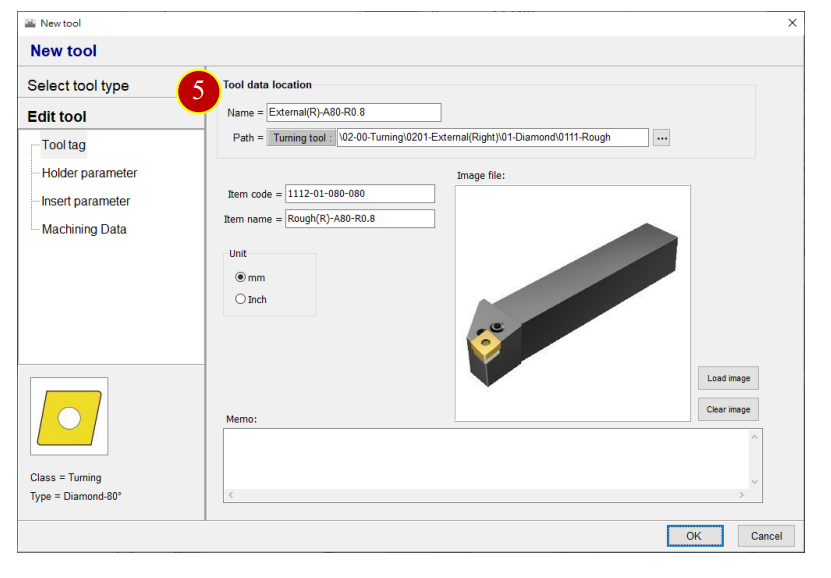
(6) Click【Holder Parameter】, Key in the parameter.
E.g.: L1= 150, L2= 27, F1= 32, F2= 20, B=25, H= 25, Vert. angle= 5, Hori. Angle= 5, Length= 63, Vertical Cut Angle= 0, Horizontal Cut Angle= 0
(7) Set Orientation
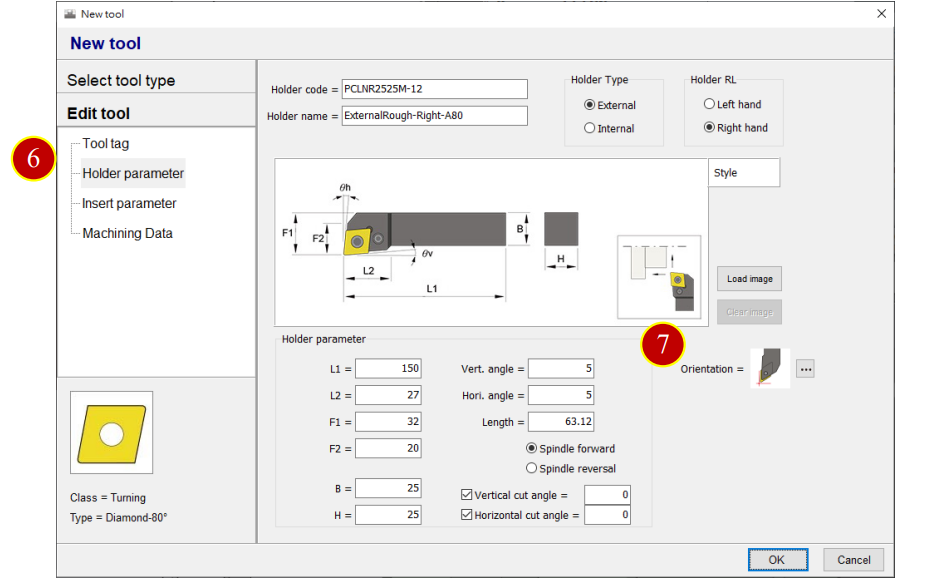
(8) Click【Insert Parameter】, key in insert parameters
E.g.: Corner Radius R= 0.8, Incircle D= 12.7,
Tool Angle A= 80, Thickness T=4.76
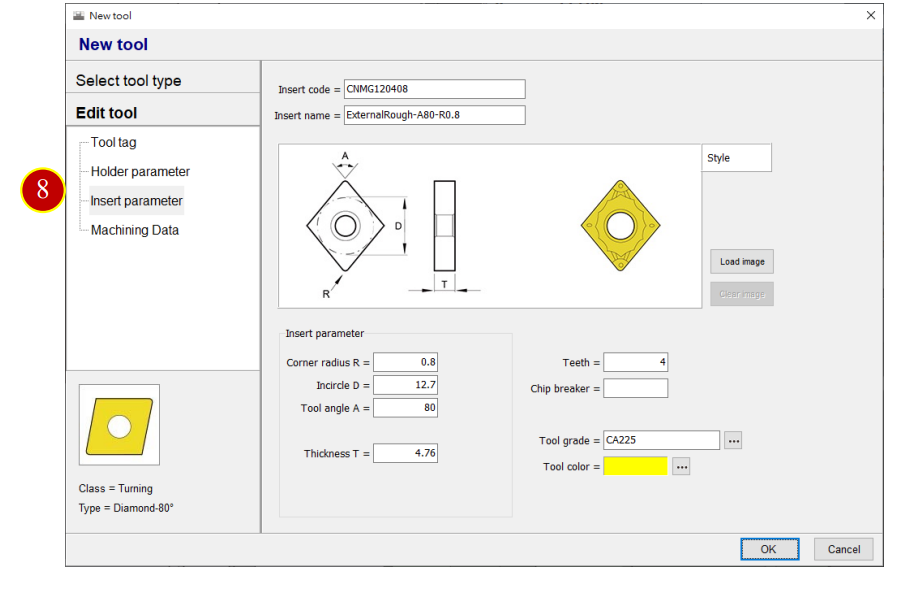
6.3.4 Machining Data
(1) Click【Machining Data】, display machining data
(2) Click【New】, add Workpiece & Material, Feed & Speed, Tool Life & Wear,
Cutting Display
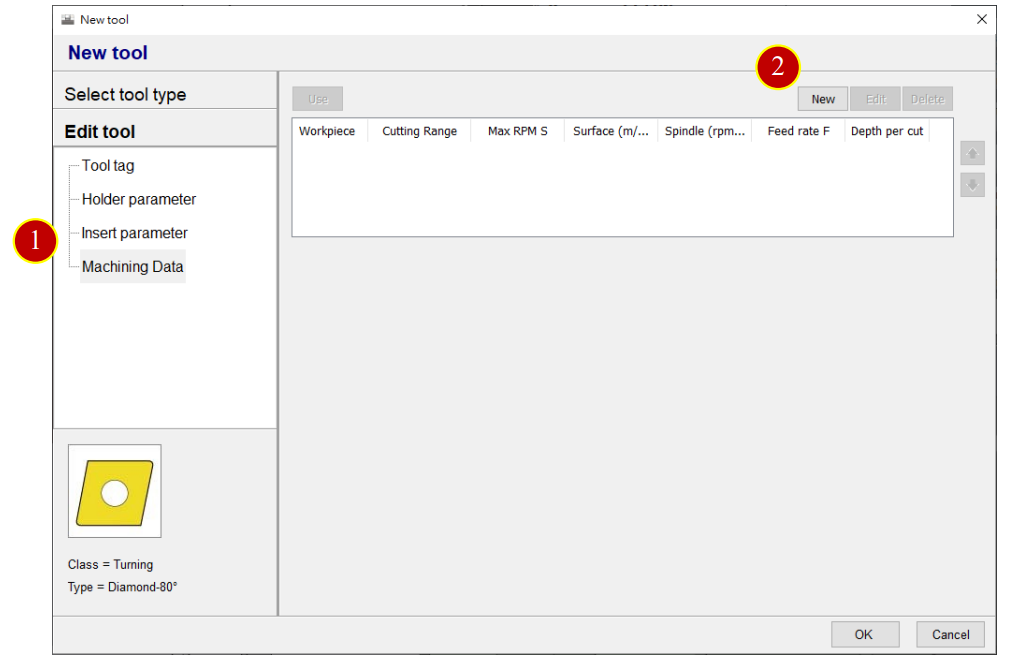
(3) Click【Workpiece & Material】, key in machining data
E.g.: Work Material= S45C
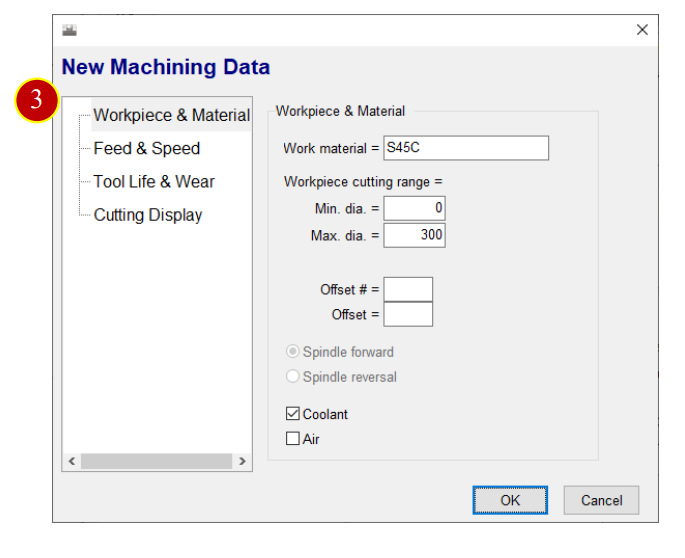
(4) Click【Feed & Speed】, key in machining data
E.g.:
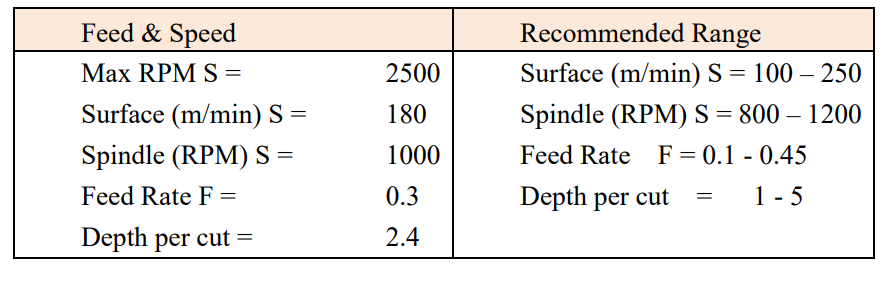
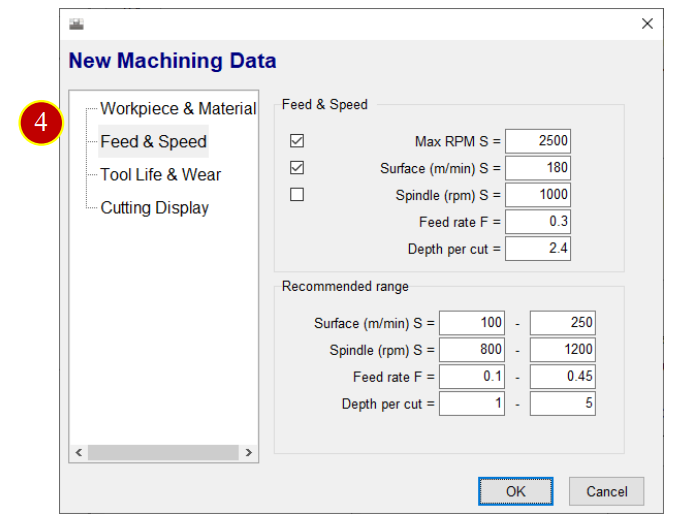
(5) Click【Tool Life & Wear】, key in tool life and wear
E.g.: Life: 3H M S, Wear= 0.001/400
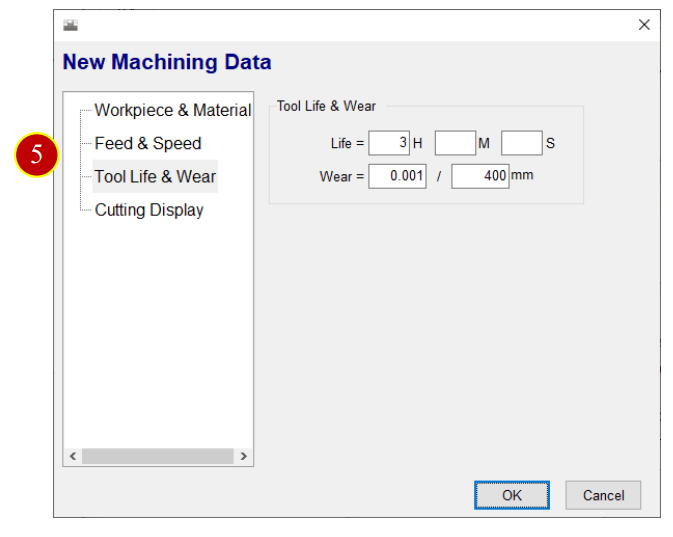
(6) Click【Cutting Display】, select cutting color

(7) Click【OK】, finish tool settings
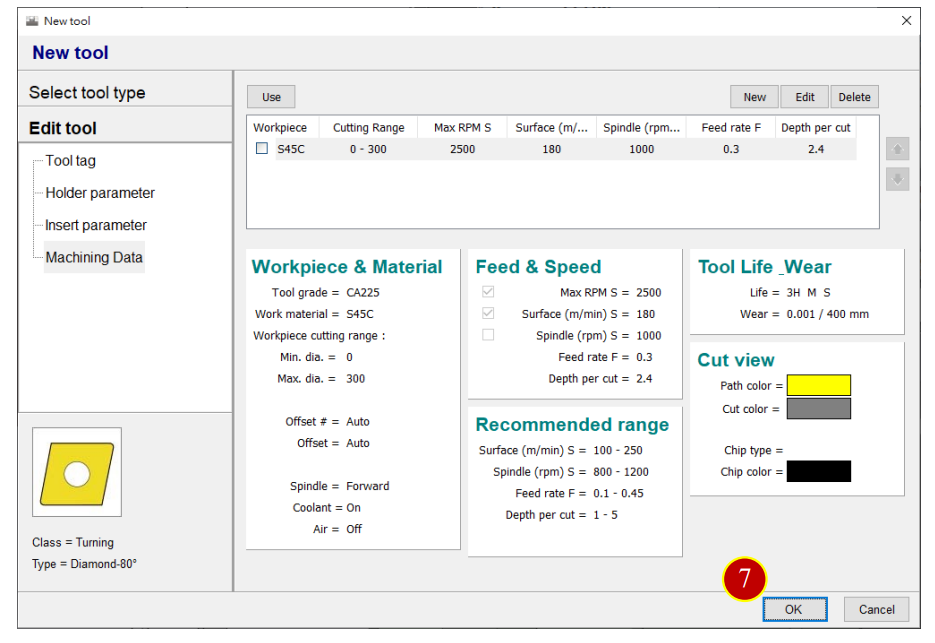
文章區塊
