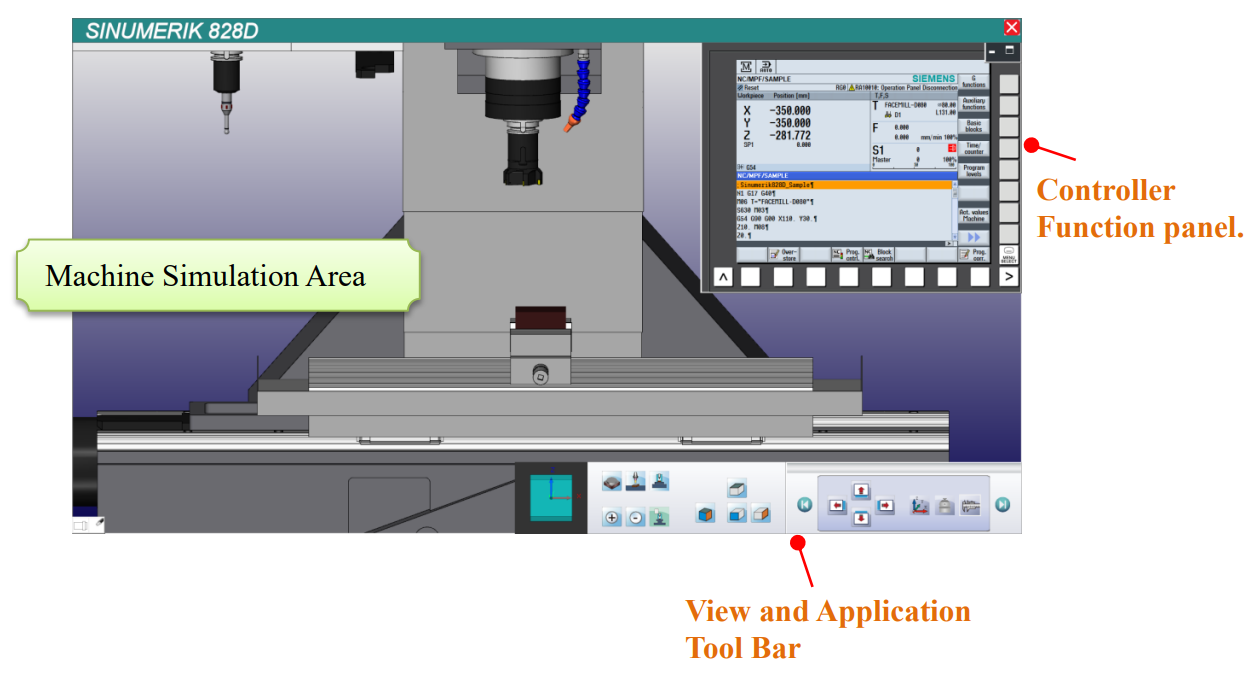
CH3_Basic Introduction_Siemens Milling
today
2024-12-31
local_offer
Siemens Milling
visibility
570
3. Basic Introduction
3.1 Enter the DT-828D-Mill System
3.1.1 Start the Software
(1) Double click the shortcut [RenAnSoft Launcher] on the desktop.
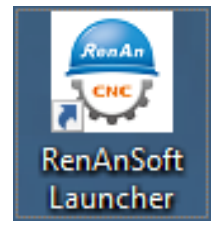
(2) Click the shortcut [DT-828D-Mill(5.20.En)] to enter the system
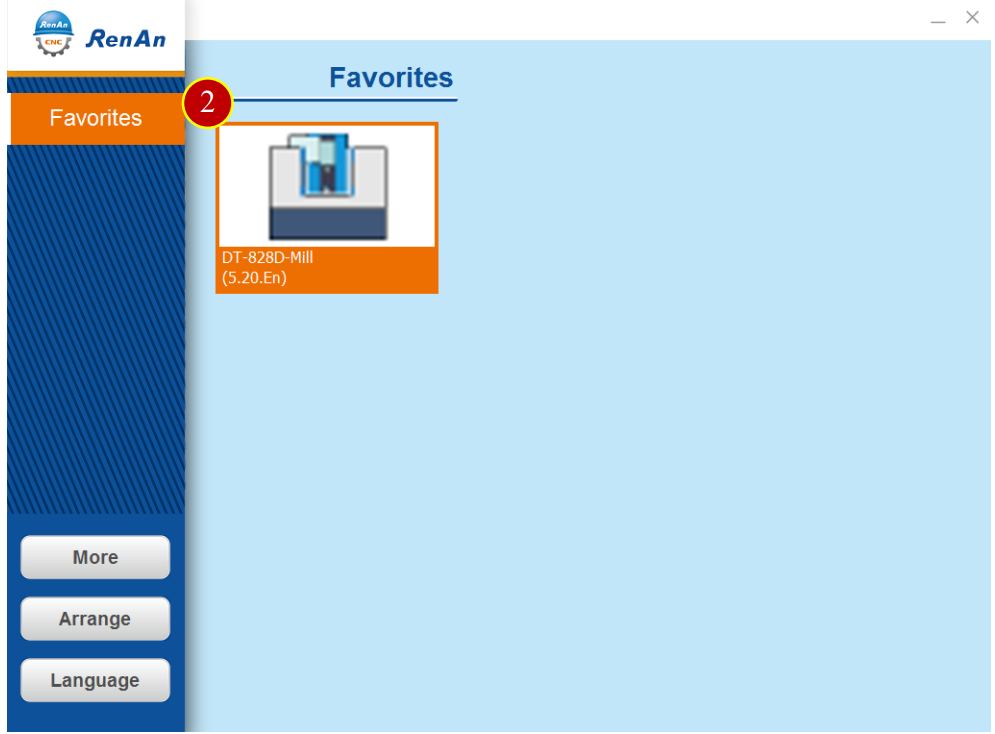
3.2 Introduction
Sinumerik 828D includes:
Application Tool Bar, View Tool Bar, Machine Simulation Area, Controller Function Panel.
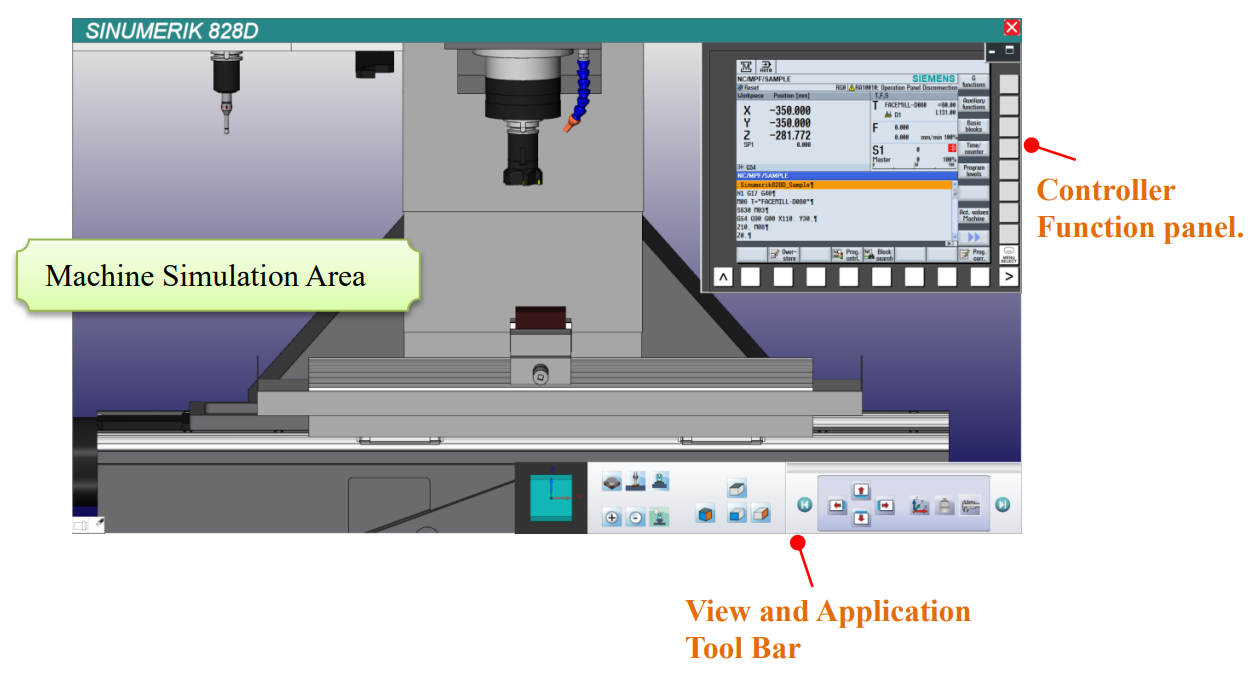
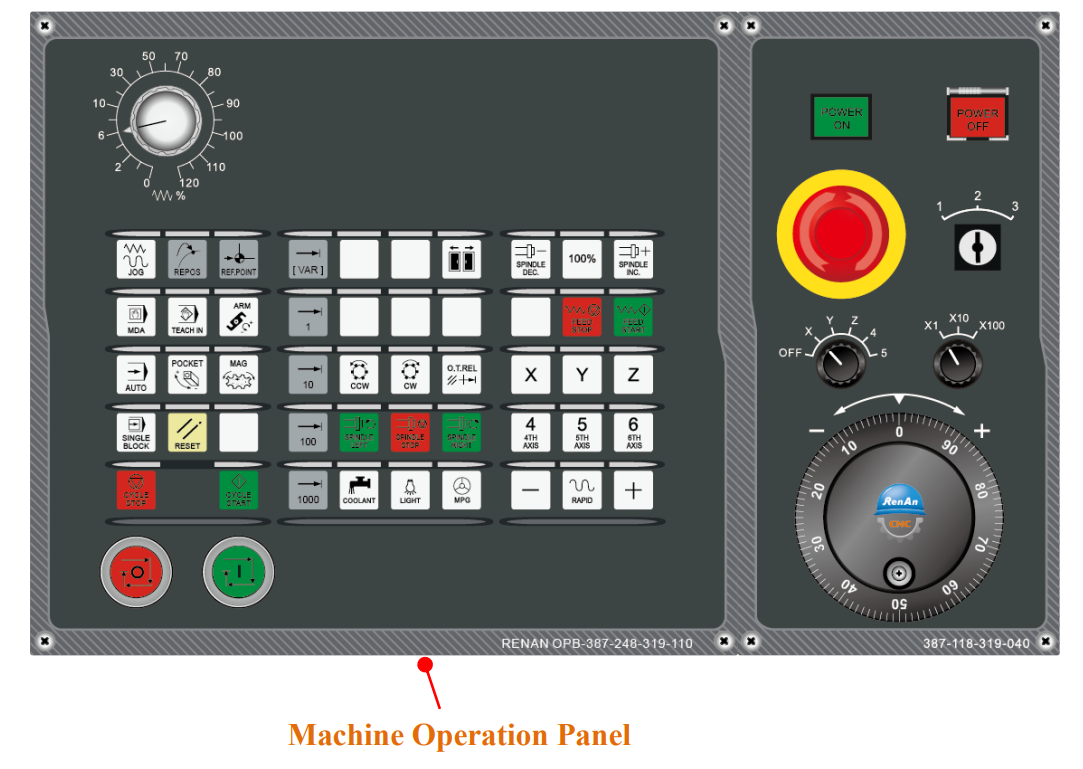
3.2.1 Functions Descriptions
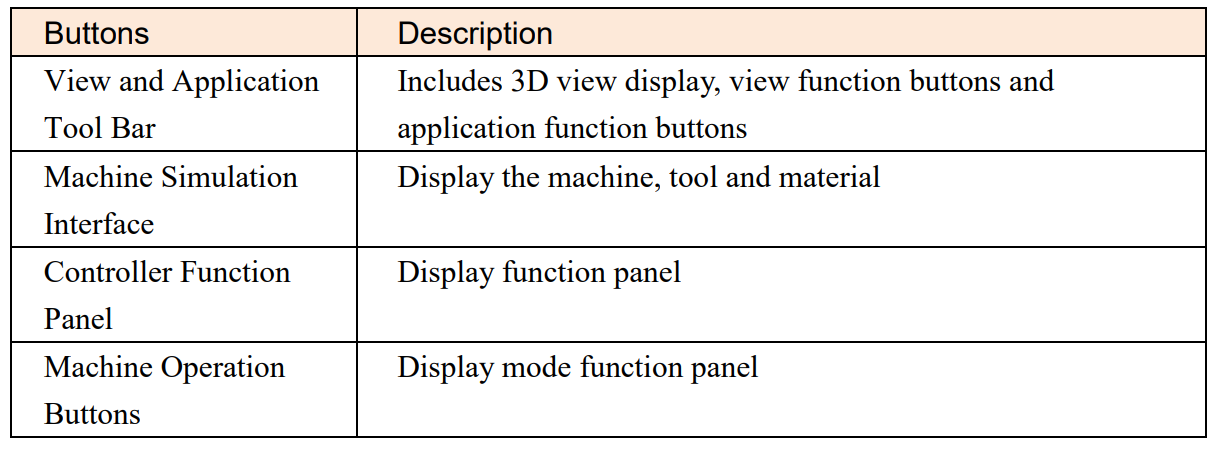
3.3 View and Application Tool Bar
View and Application Tool Bar includes:
(1) 3D view display window: To display the current XYZ angels, touch and drag to switch the angle
(2) Application button of view: You can switch to the regular reference angle
(3) Application tool bar: Sliding touch interface. Slide to switch to different category
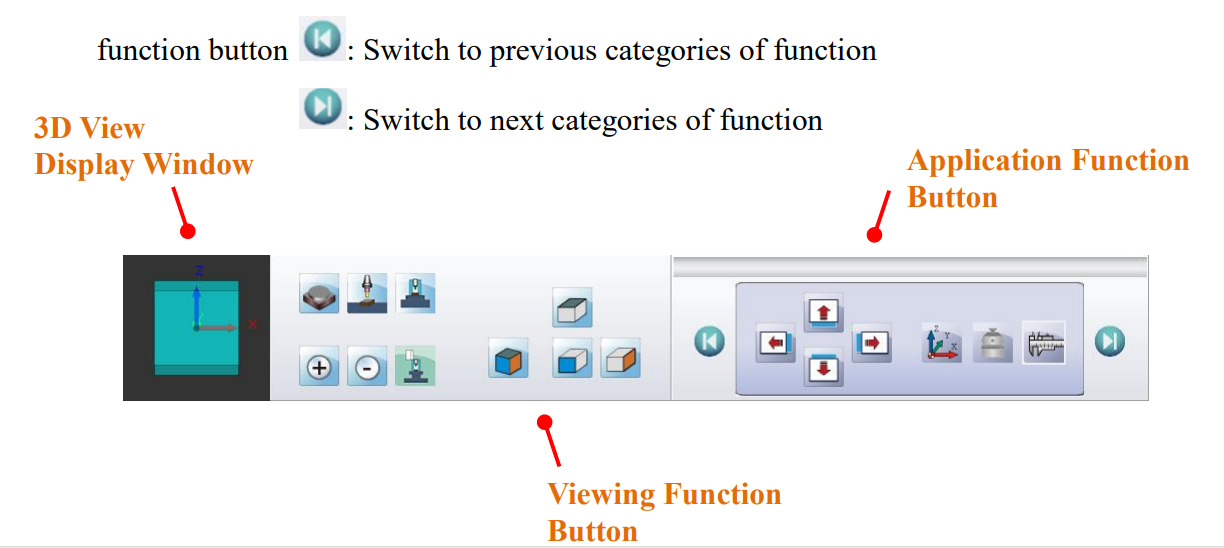
3.3.1 Application Function Button Description
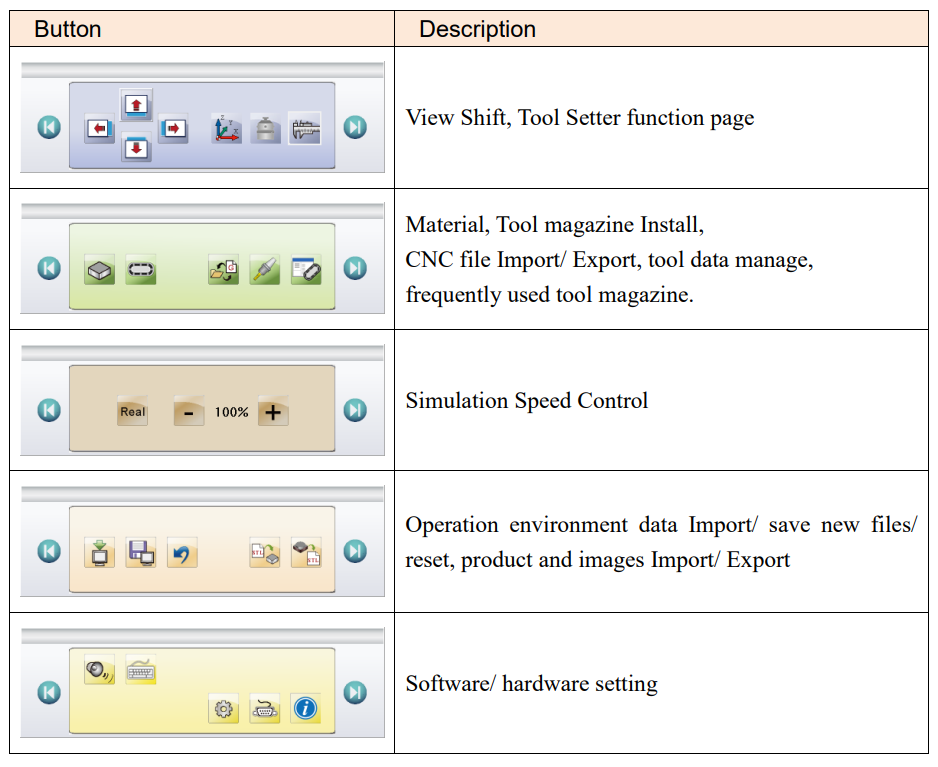
3.4 View Tool Bar
【View Tool Bar】can adjust the viewing angle and zoom in/ out.
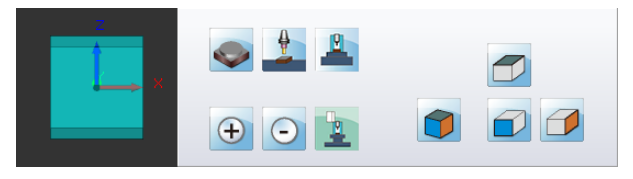
3.4.1 Buttons Description
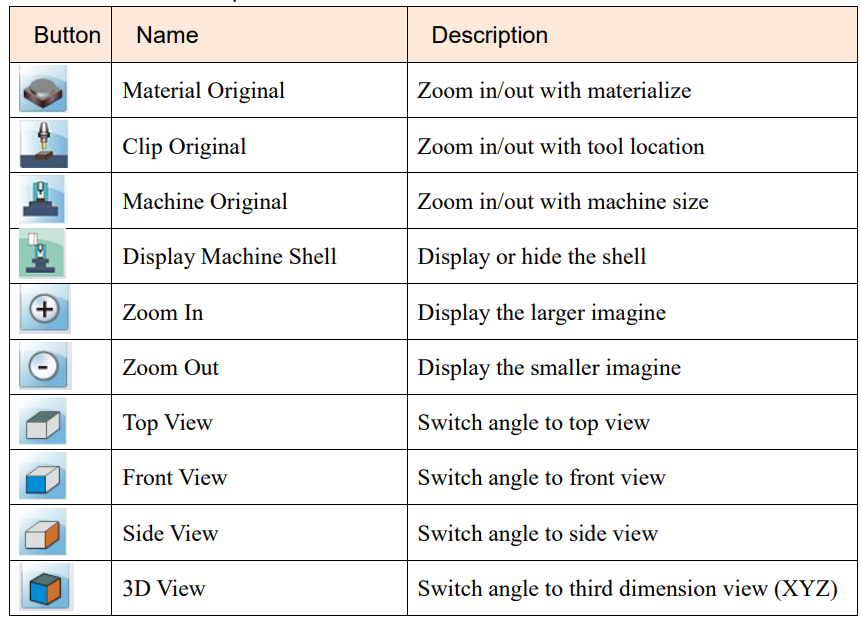
P.S Rotation: Click and drag the left button of mouse to rotate view
3.5 CNC File Import/ Export Management
Export the CNC files from virtual machine to disk or USB or vice versa
3.5.1 CNC File Import/ Export Operation Steps
(1) Click [Application Tool Bar] >【CNC File Import/Export】
(2) Enter the 【CNC File Import/Export】window, and description of the button
Is down below.
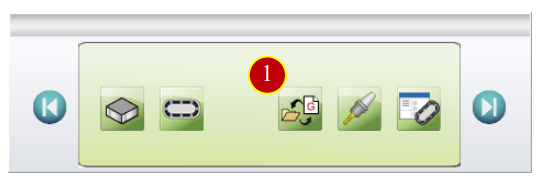
3.5.2 Button Description:
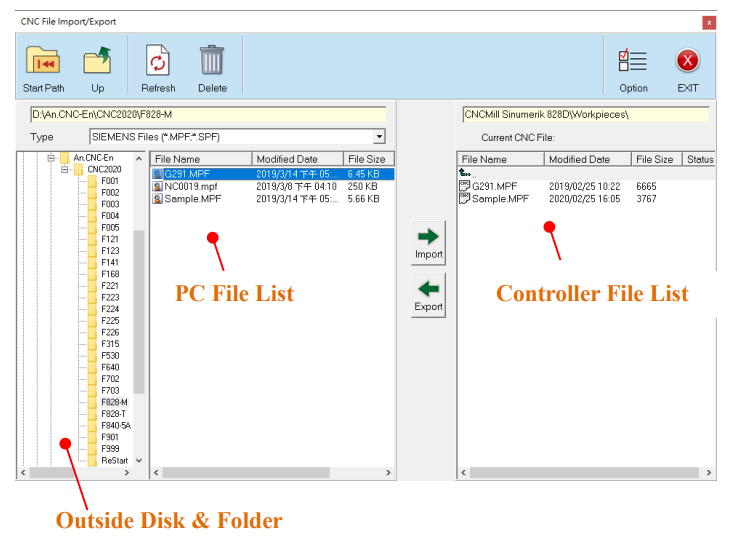
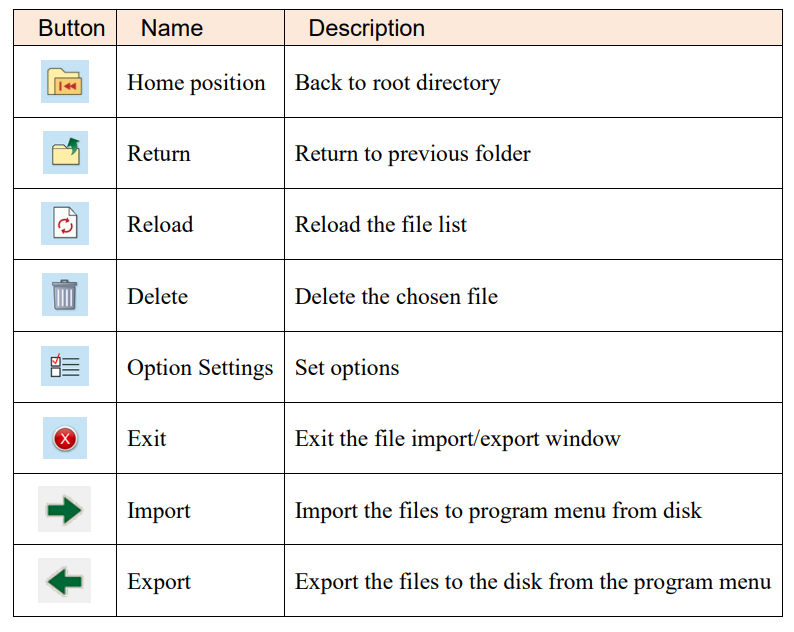
3.5.3 Import the CNC program file
(1) Click【CNC File Import/Export】
(2) Choose the importing CNC program file from PC Disk Folder e.g:NC0019.MPF
(The necessary file category types are “SIEMENS Files(*.MPF, *.SPF)”
(3) Click【IMPORT】to import CNC program to work content
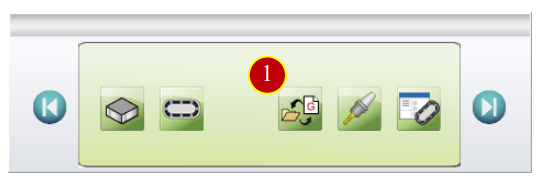
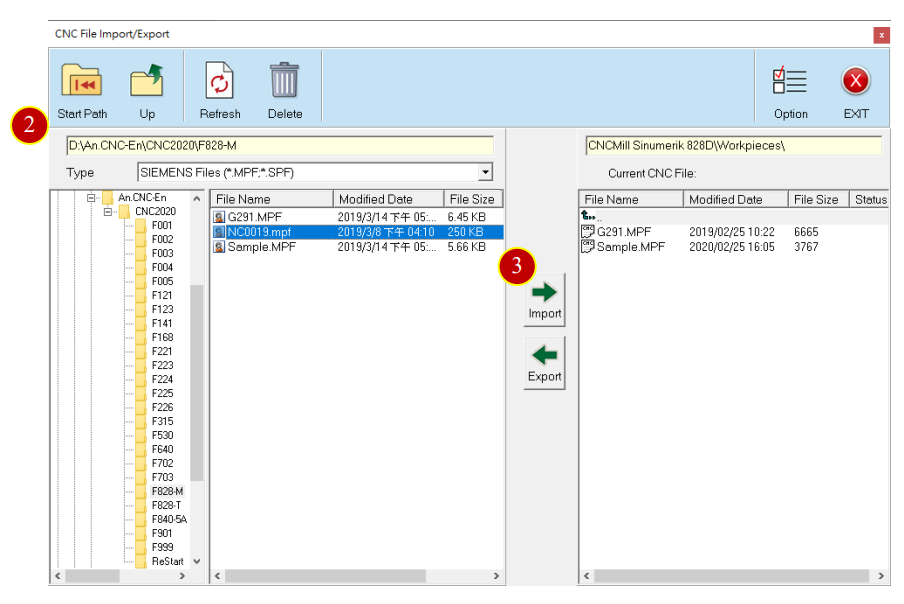
3.5.4 Export CNC File
(1) Click【CNC File Import/Export】
(2) Choose the exporting CNC program from the CNC work folder. e.g: Sample.MPF
(3) Click【Export】to export the CNC program.
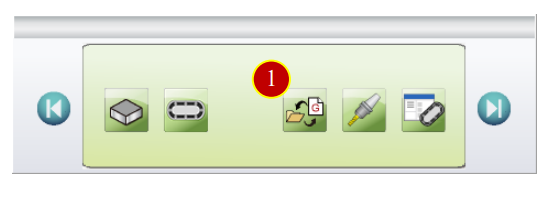
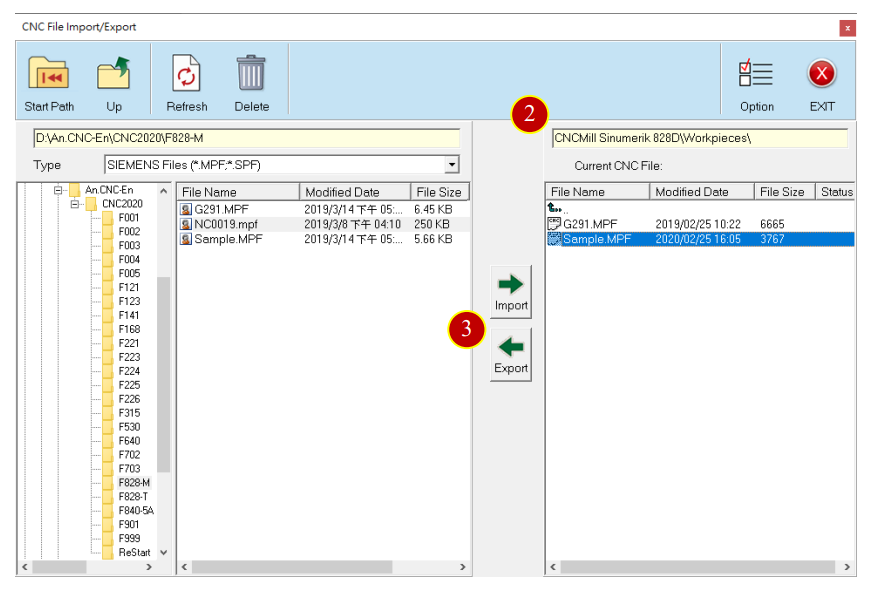
文章區塊
