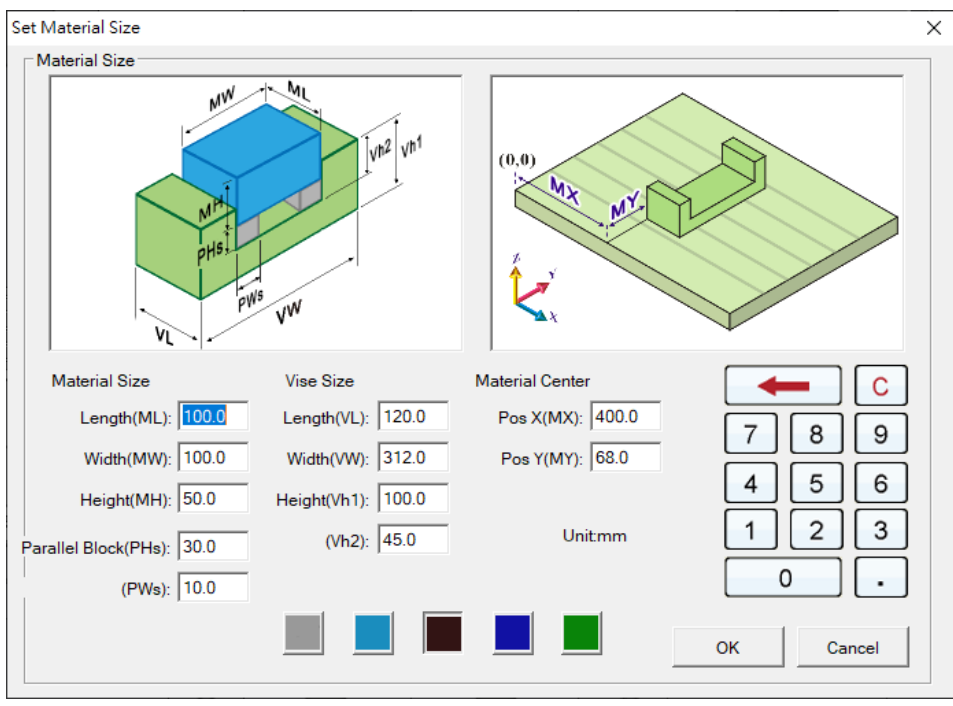
CH6_Tool & Material_Siemens Milling
today
2025-01-07
local_offer
Siemens Milling
visibility
586
6. Tool & Material
6.1 Material Settings
Set the material of milling simulation.
6.1.1 Material Setting Button Description
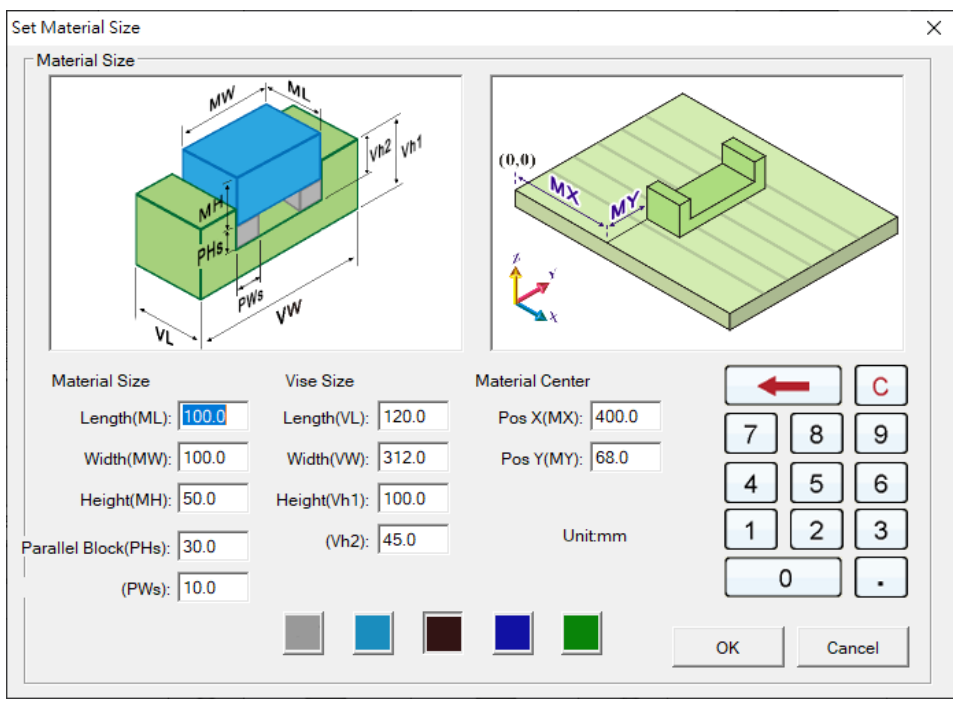
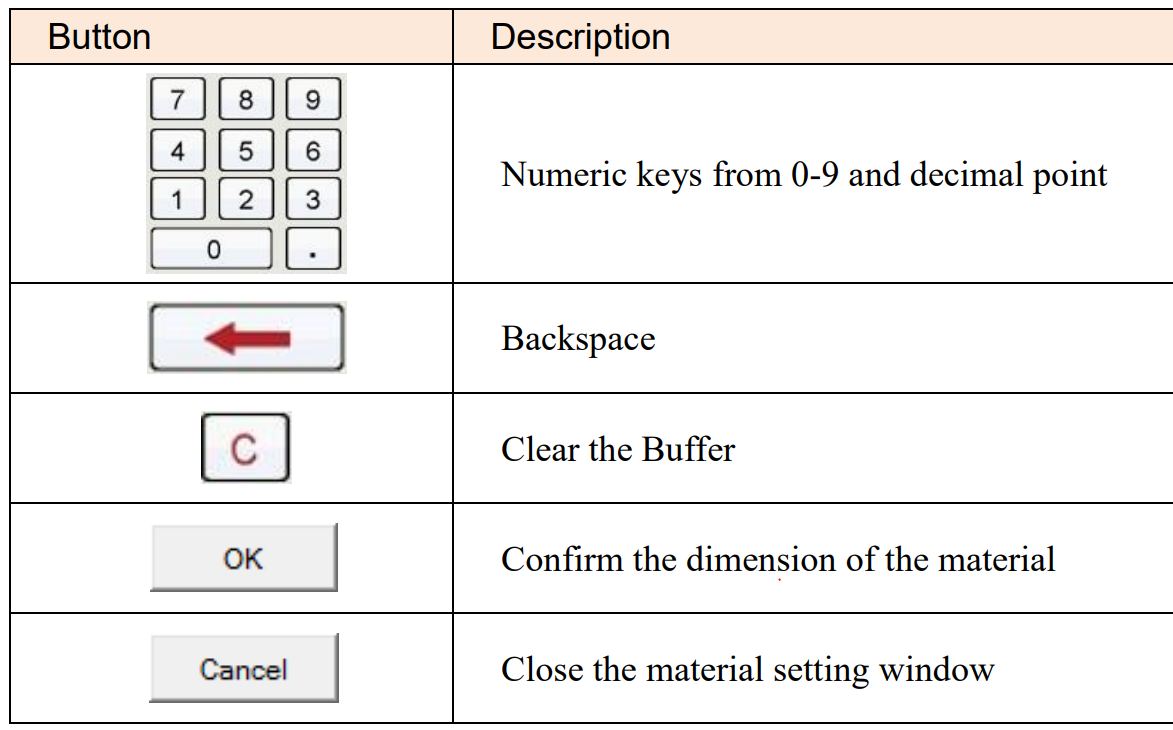
6.1.2 Build Material
(1) Click【Material Setting】to set up material dimension
(2) In the [Set Material Size] window to key in Material Size
e.g. Length (ML)=100, Width (MW)= 100, Height (MH)=50
(3) Set Material Center
Default: Pos X (MX)= 400, Pos Y (MY)= 68
(4) After finish setting, Click【OK】to Confirm and Exit
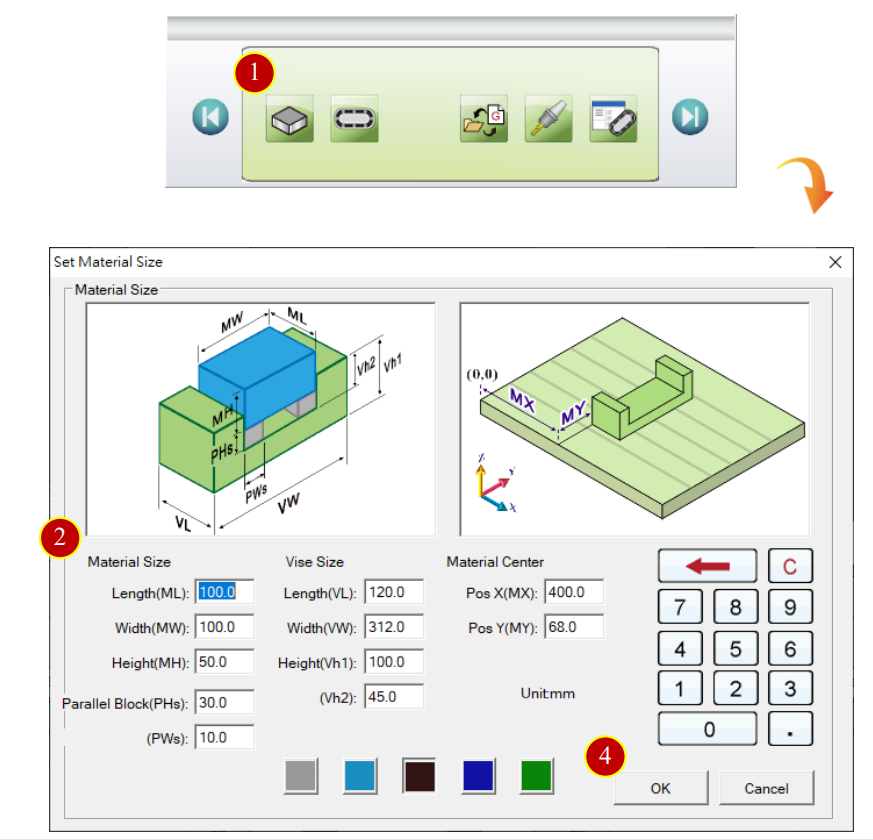
6.2 Magazine and Install
To install the Tool Magazine on the machine before simulation
6.2.1 Tool Magazine Install Function Description
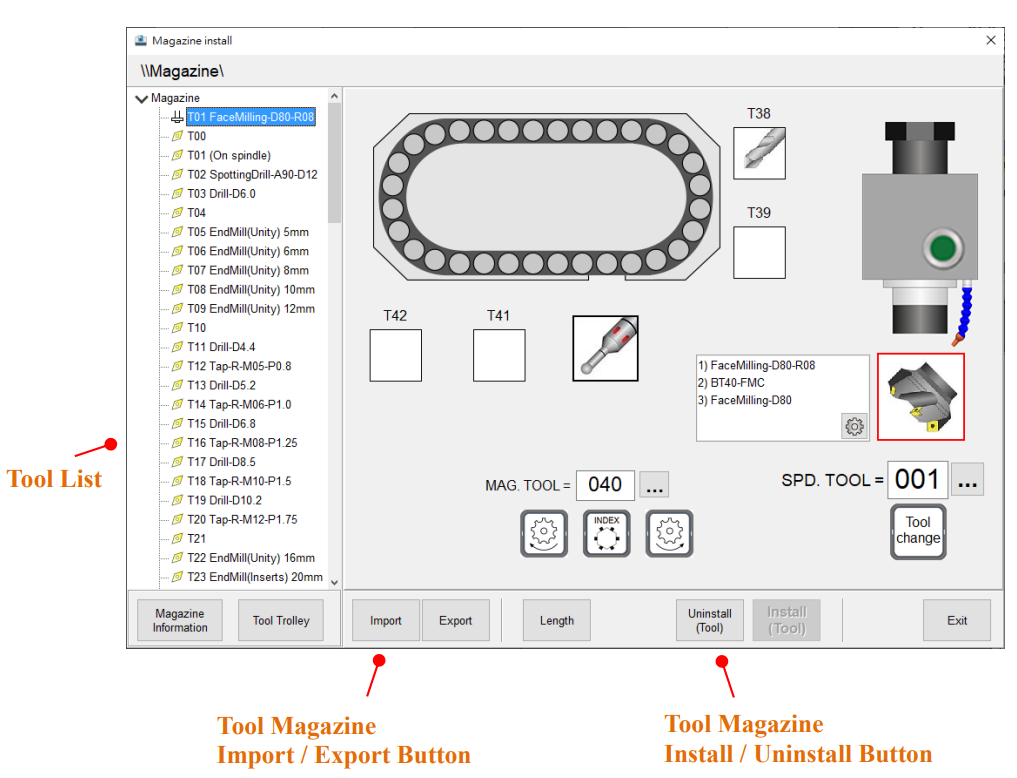
6.2.2 Change Spindle Tool
E.g.: Change Spindle Tool to No.27
(1) Switch to [JOG] mode
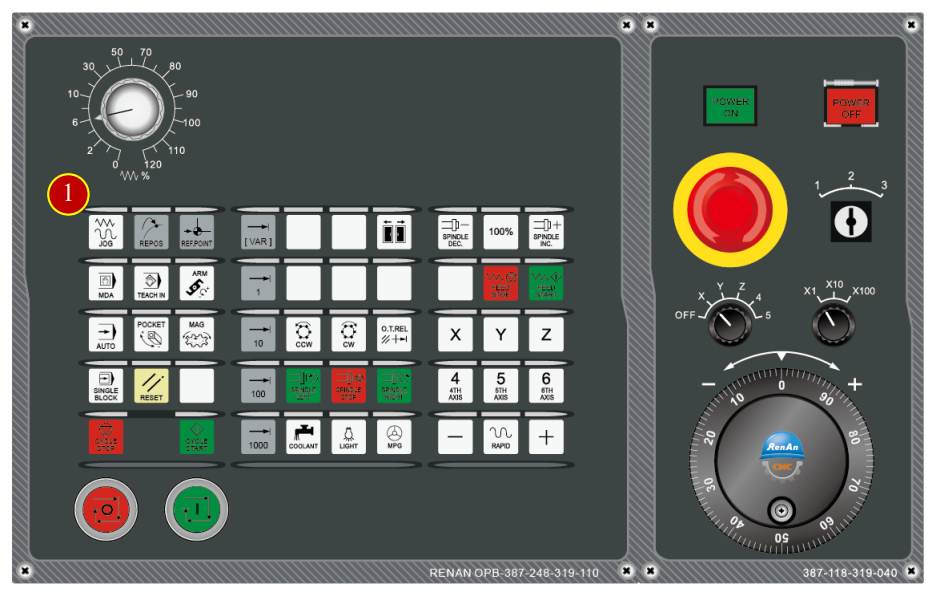
(2) Click 【T.S.M】at [Horizontal Function Key]
(3) Click 【Select Tool】at [Vertical Function Key]

(4) Use Arrow Key, move the cursor to the position of tool No.27
(5) Click【New tool】at [Vertical Function Key]
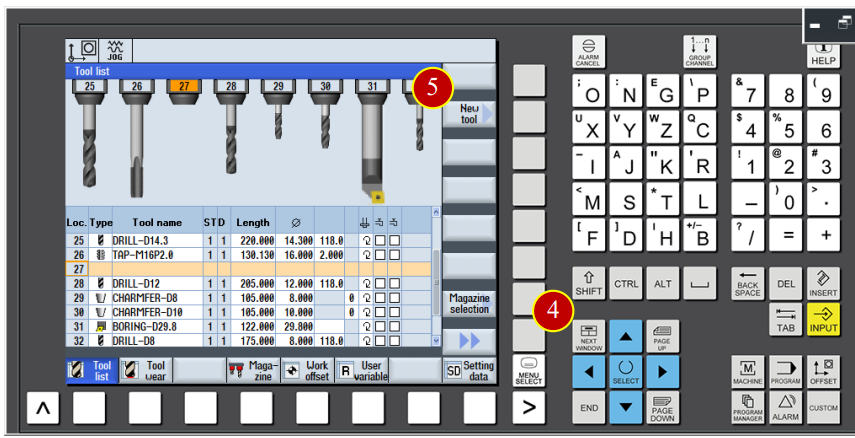
(6) Use Arrow key to move the cursor to [End Mill]
(7) Click【OK】
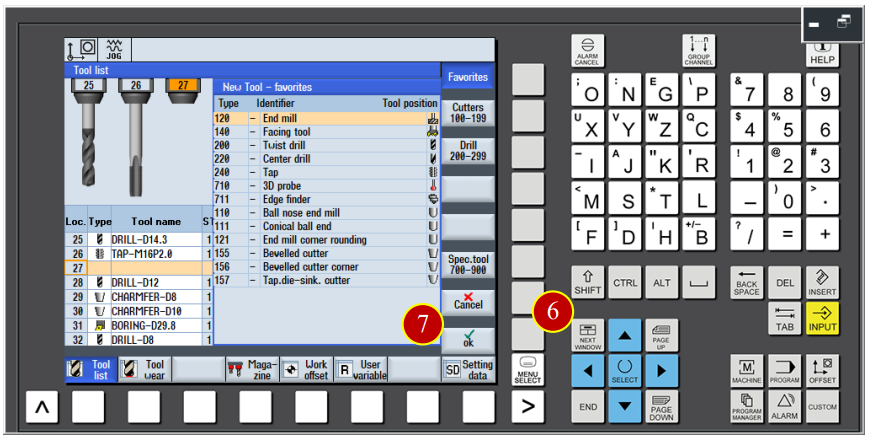
(8) Click【In manual】at [Vertical Function Key]
(9) Click【CYCLE START】, change the Spindle
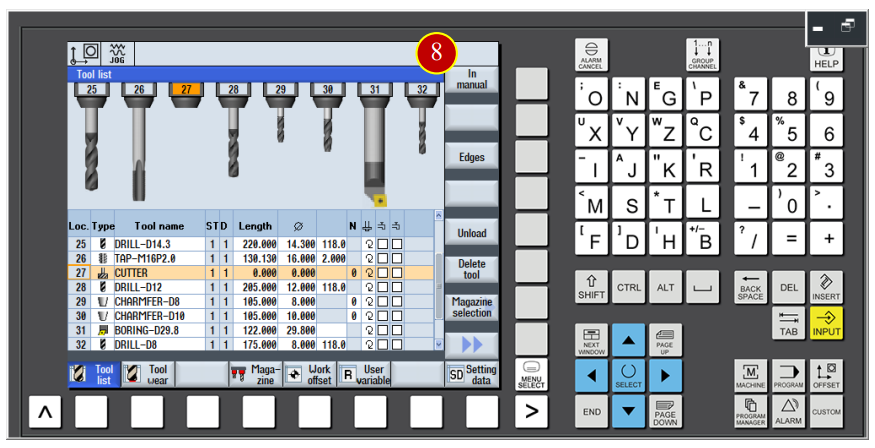
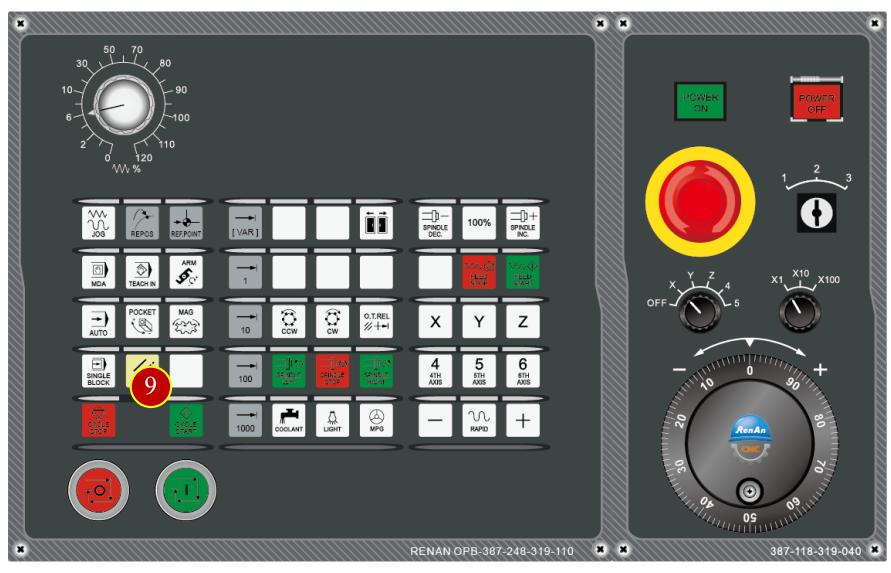
6.2.3 Tool Installment
E.g.: Install “EndMill-D10” on Magazine position no.27
(1) Click [Application Tool Bar] > 【Magazine Install】, proceed with
Magazine Installment
(2) Open [Magazine Install] window
(3) Click【Install(Tool)】, open Tool Trolley
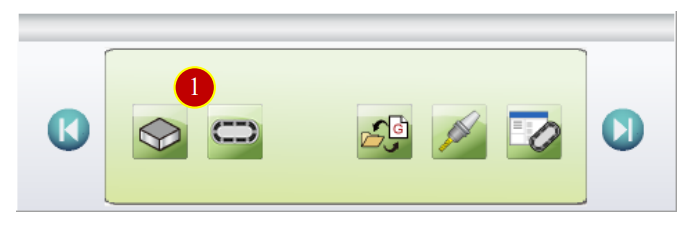
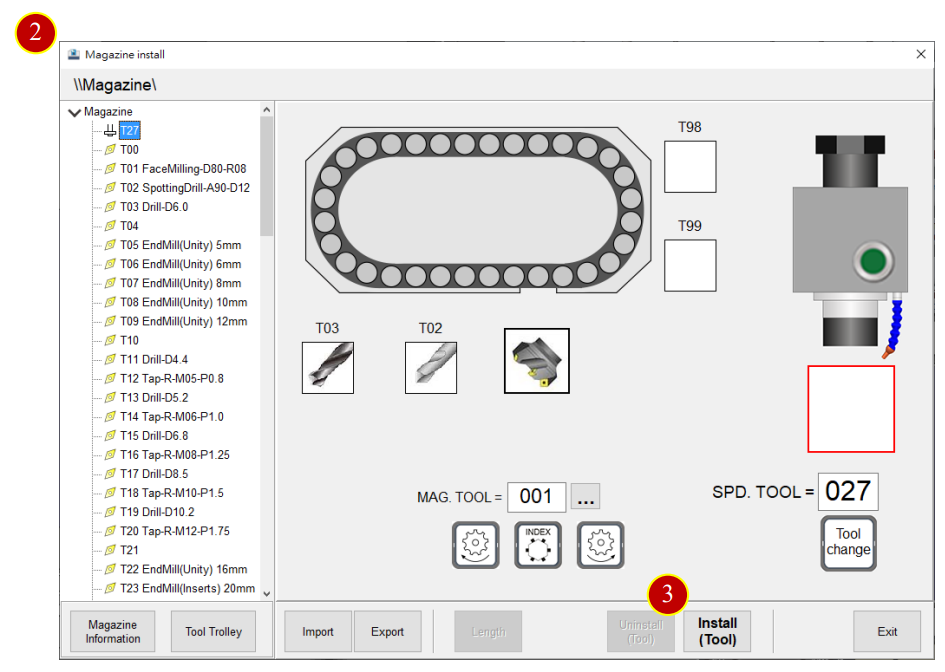
(4) Click【Adjust Tool Trolley】, open tool trolley Edit window
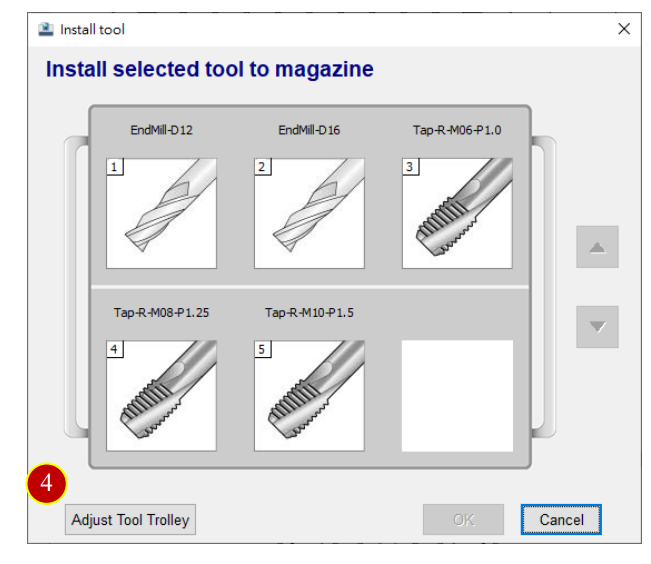
(5) Click【 】, open Tool Select window
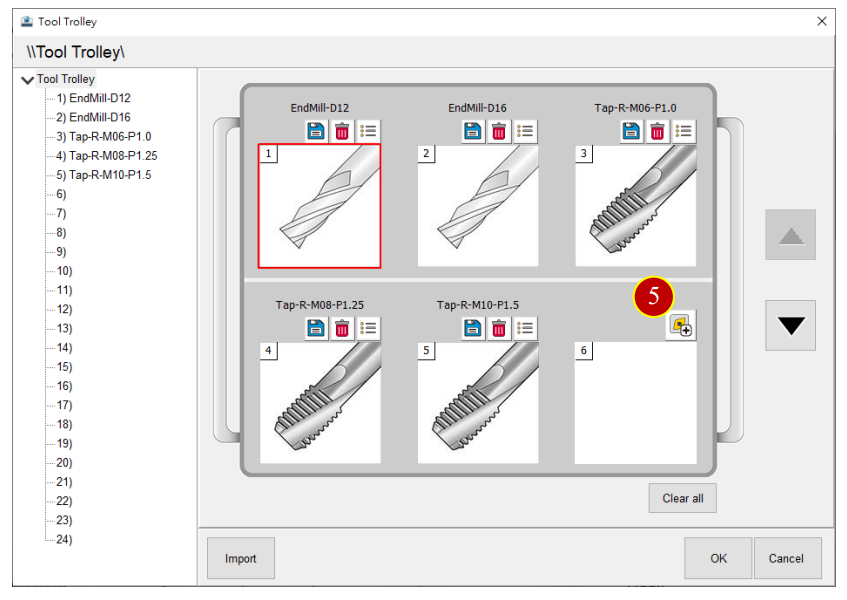
(6) Select Tool in the tool list
e.g. [01-03-Common-Milling] > [16-EndMill(Unity)] > [ EndMill-D10]
(7) Click【Select】to bring tool back to Tool trolley
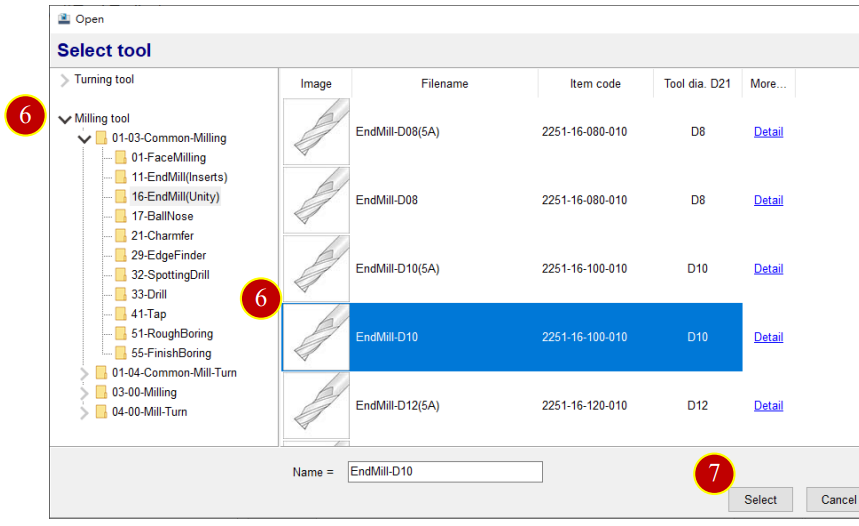
(8) Click【OK】to finish tool trolley adjustment.
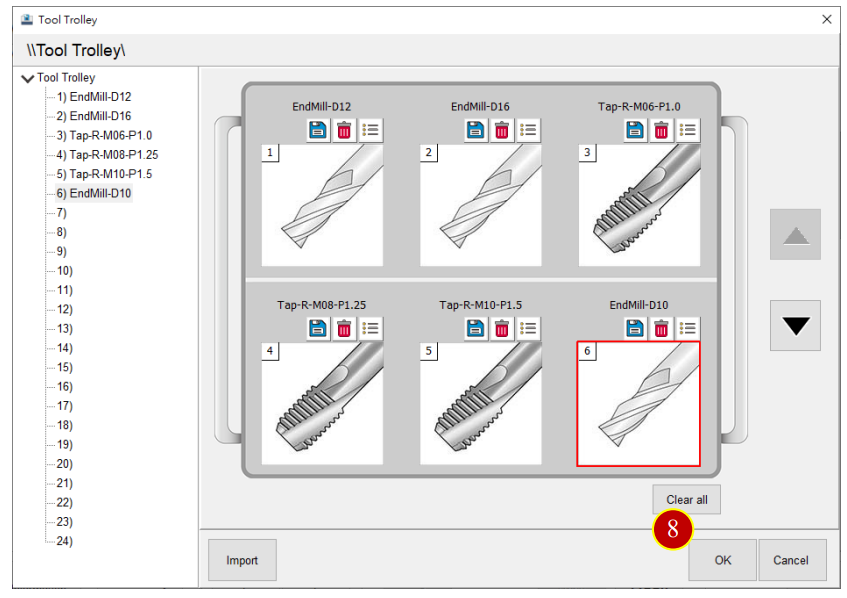
(9) Select the Tool, Click【OK】, return to Magazine
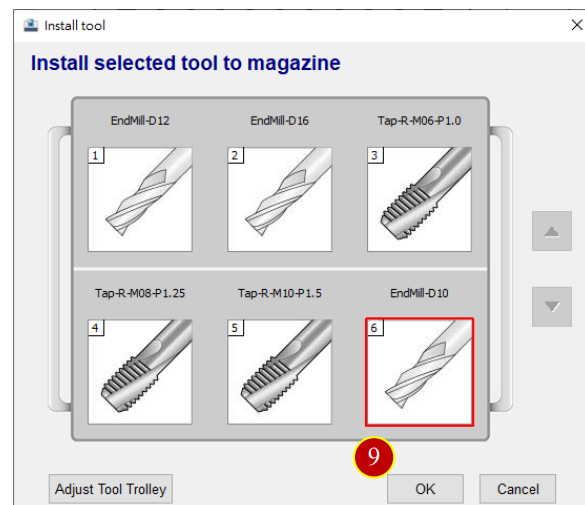
(10) Click【Exit】, finish Magazine Installment
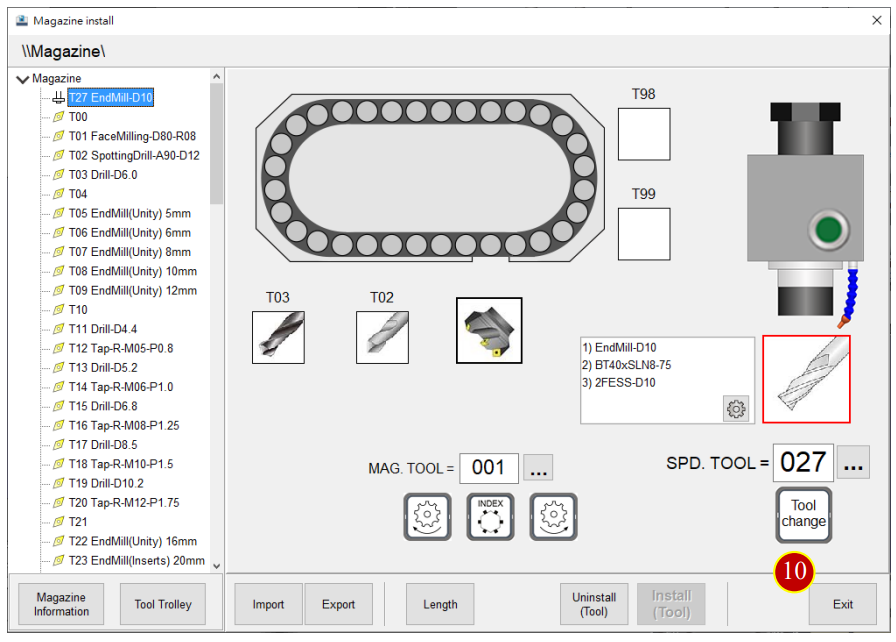
6.3 Tool Manager
To set up the tool type settings as the basic data setting before simulation
6.3.1 Enter Tool Setting Function Description:
(1) Click【Application Tool Bar】>【Tool Manager】
(2) After Tool Manager window is opened, the button description is down below:
6.3.2 [Tool Manager] Button Description:
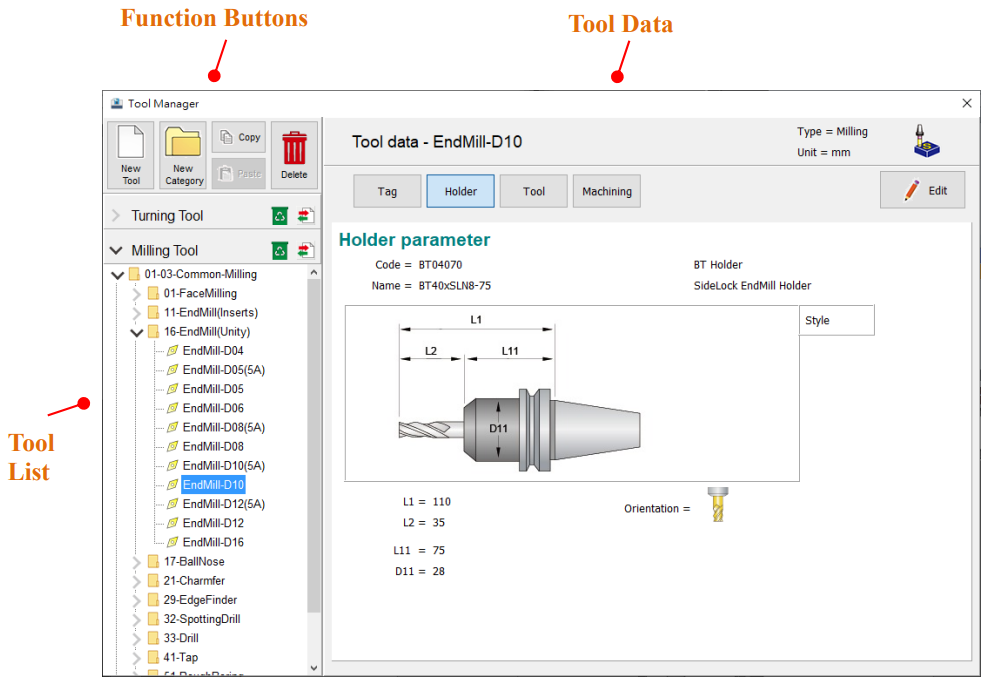
6.3.3 New Tool
e.g. Add tool “EndMill-D16”
(1) Select tool category in tool list
e.g. [01-03-Common-Milling] > [16-EndMill(Unity)]
(2) Click【New Tool】, open new tool window

(3) Click【Select Tool Type】>【Milling】>【16 End Mill】to open Edit tool page
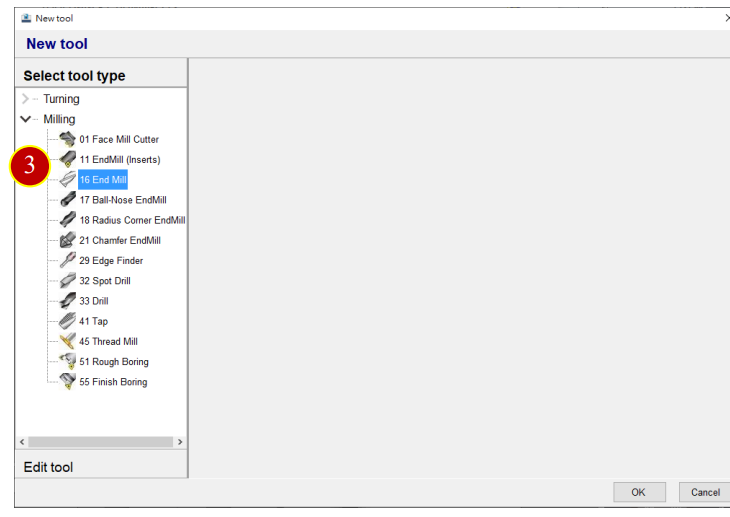
(4) Key in Name in Tool Tag page
E.g. EndMill-D16
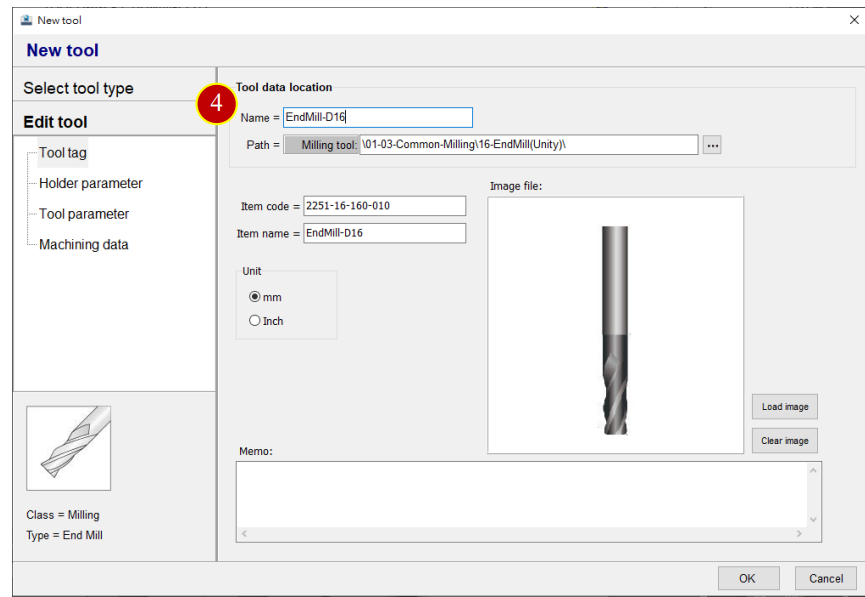
(5) Click【Holder Parameter】and key in Holder parameter
E.g.: Holder code= BT04135, Holder name= BT40xSLN16-63
L1=108, L2=45, L11=63, D11=42
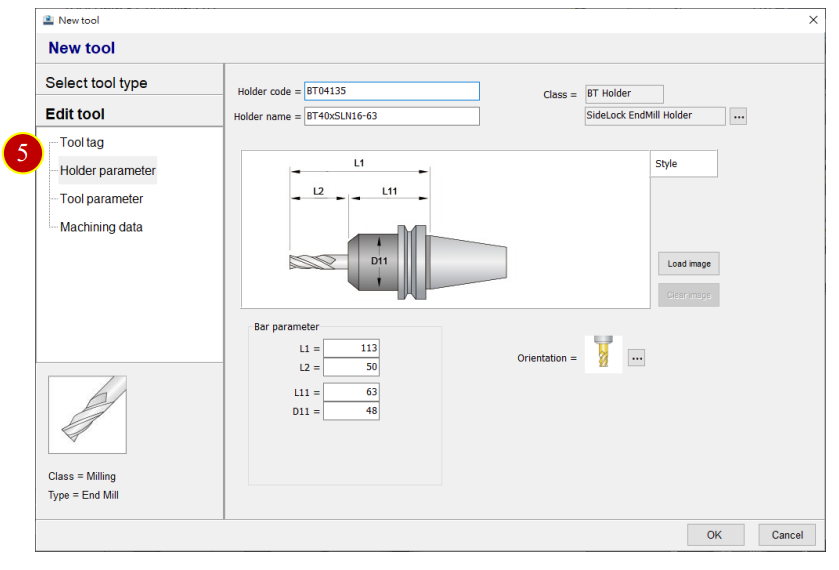
(6) Click【Tool Parameter】to key in Tool parameter
e.g. Tool code= LH2EM-160, Tool name= LH2EM-D16
D21=16, D22=16, L21=100, L22=42, L25=40, Teeth= 2
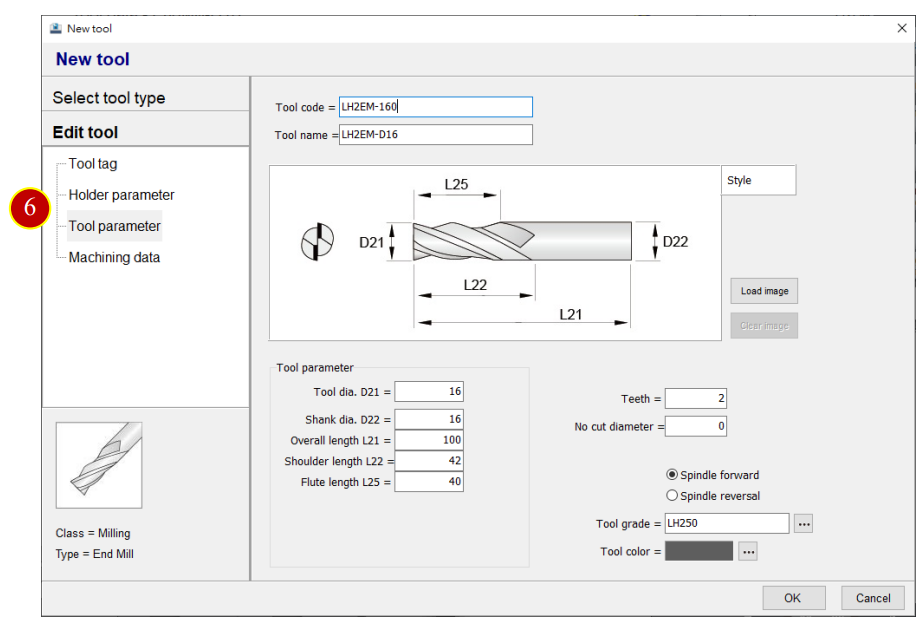
6.3.4 Machining Data
(1) Click【Machining Data】, display machining data
(2) Click【New】, add Workpiece & Material, Feed & Speed, Tool Life & Wear,
Cutting Display
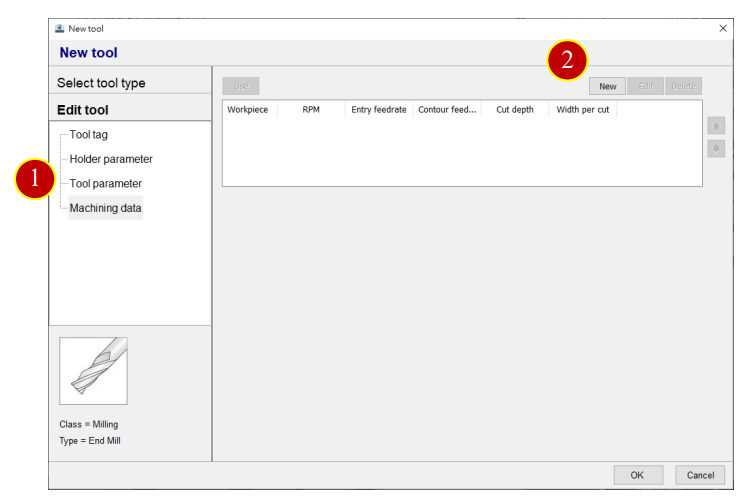
(3) Click 【Workpiece & Material】, to key in Machining Data
E.g.: Work Material= SCM
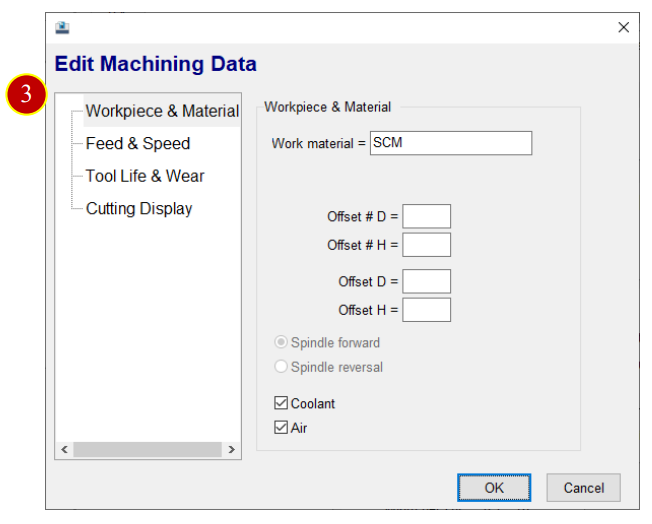
(4) Click【Feed & Speed】, key in cutting condition
E.g.:
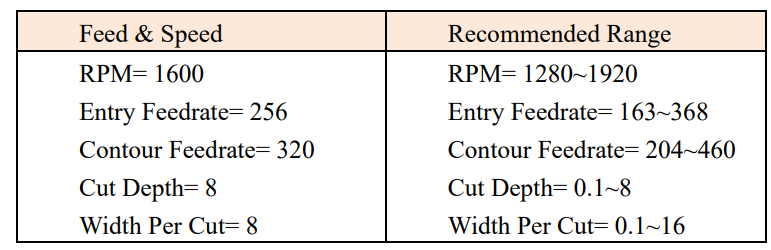
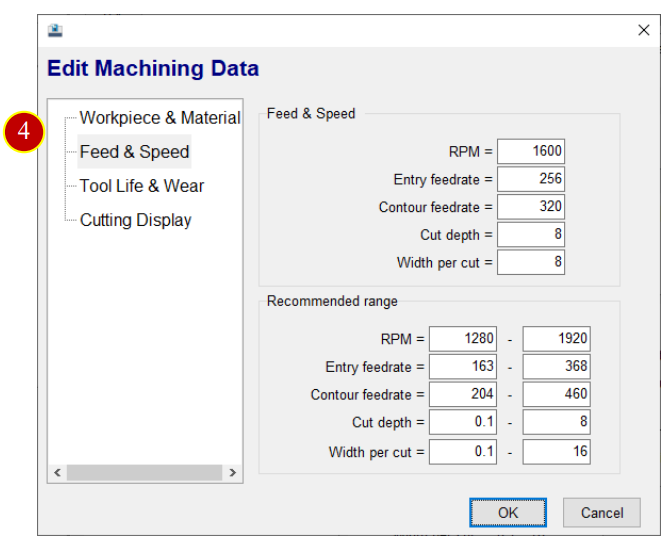
(5) Click【Tool Life & Wear】
e.g. Life= 0Hour, 45Minutes, 0Seconds,
Wear= 0.001 mm per 400 mm
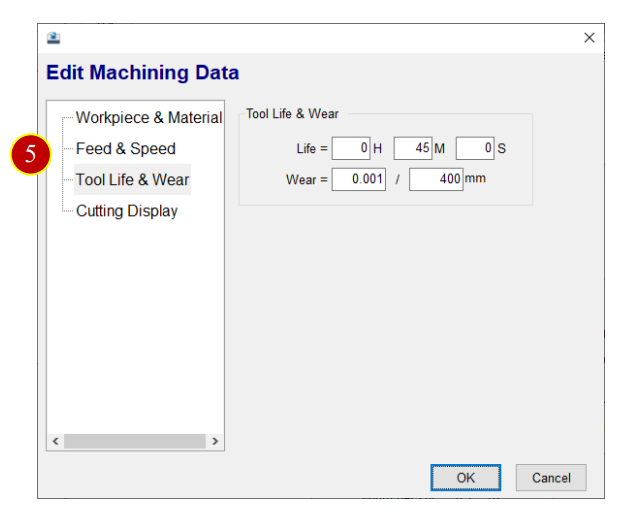
(6) Click【Cutting Display】, select the color
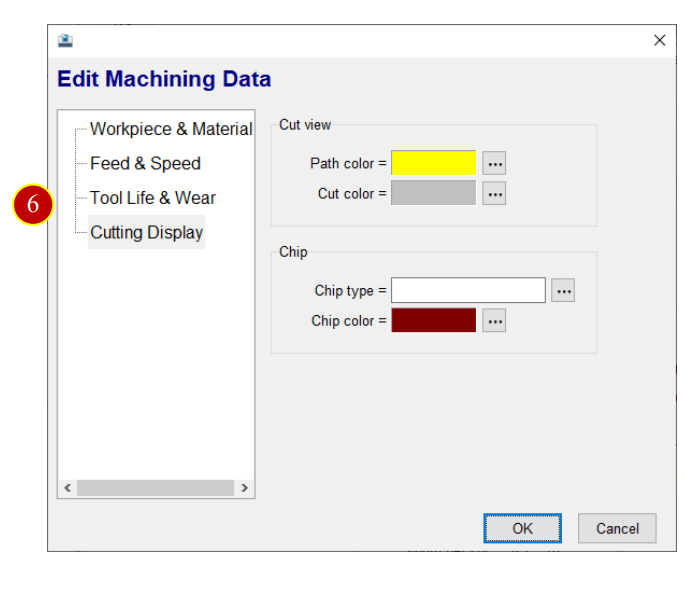
(7) Click【OK】to finish tool setting
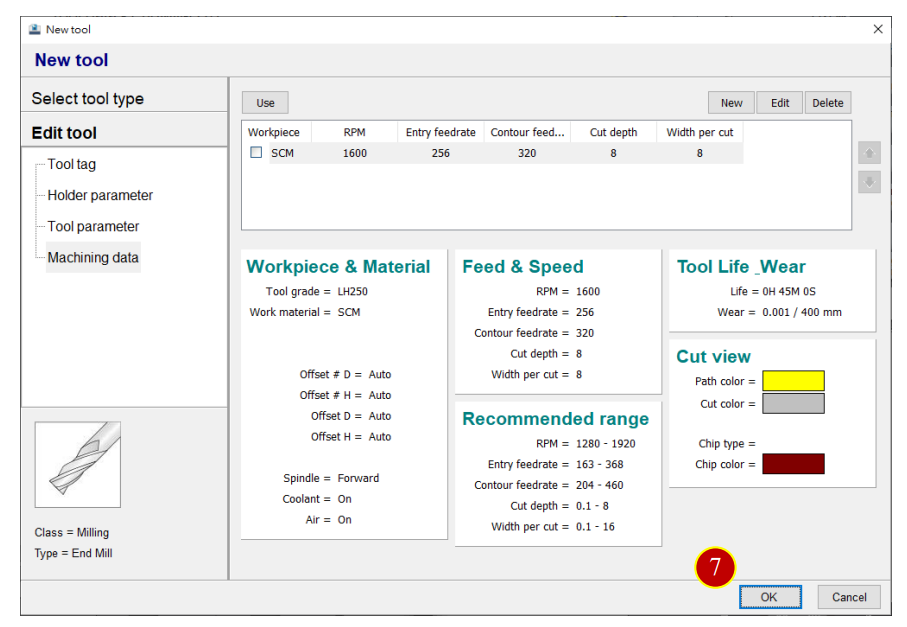
文章區塊
