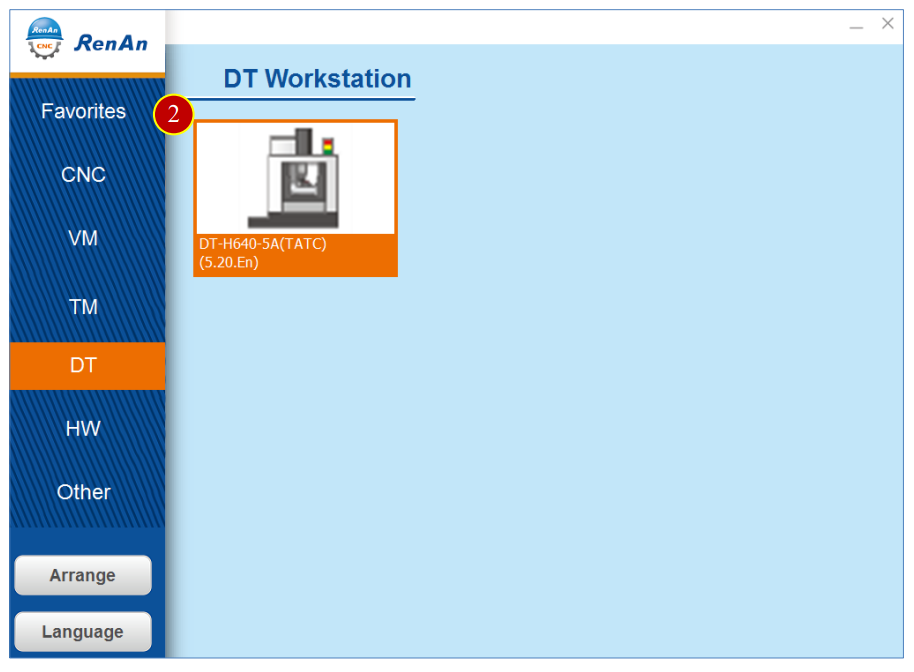
CH2_Basic Introduction_Heidenhain Milling
today
2025-01-20
local_offer
Heidenhain Milling
visibility
582
2. Basic Introduction
2.1 Enter the DT TNC640-5A(TATC)
2.1.1 Start the Software
(1) Double press the shortcut [RenAnSoft Launcher] on the desktop
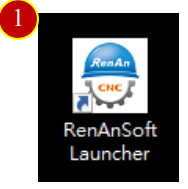
(2) Press [DT-H640-5A(TATC) (5.20.En)] to enter the system。
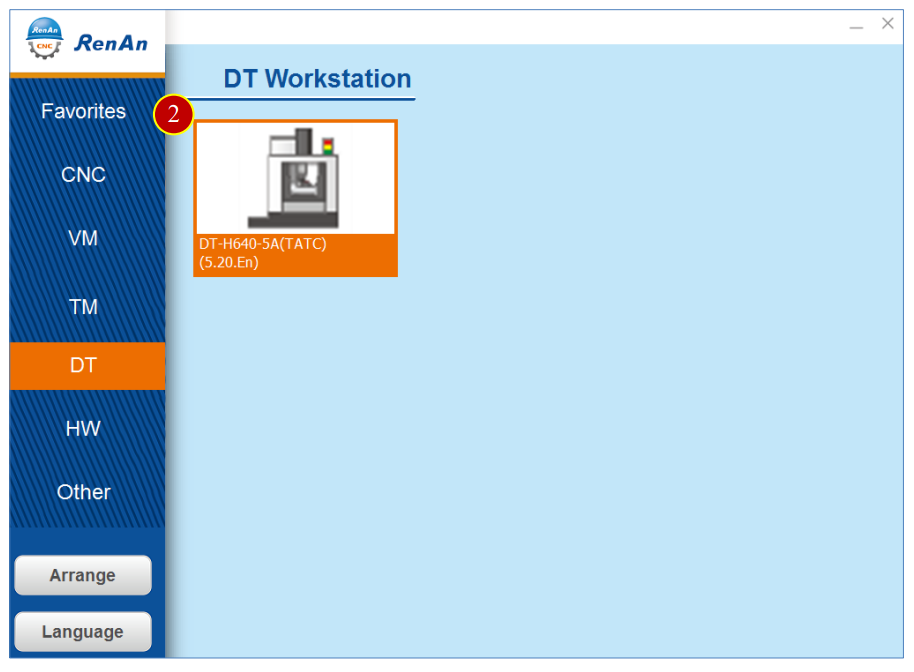
2.2 Introduction
2.2.1 TNC640 5-Axis (TATC) includes:
Application Tool Bar, View Tool Bar, Machine Simulation Area, Controller Function
Panel.
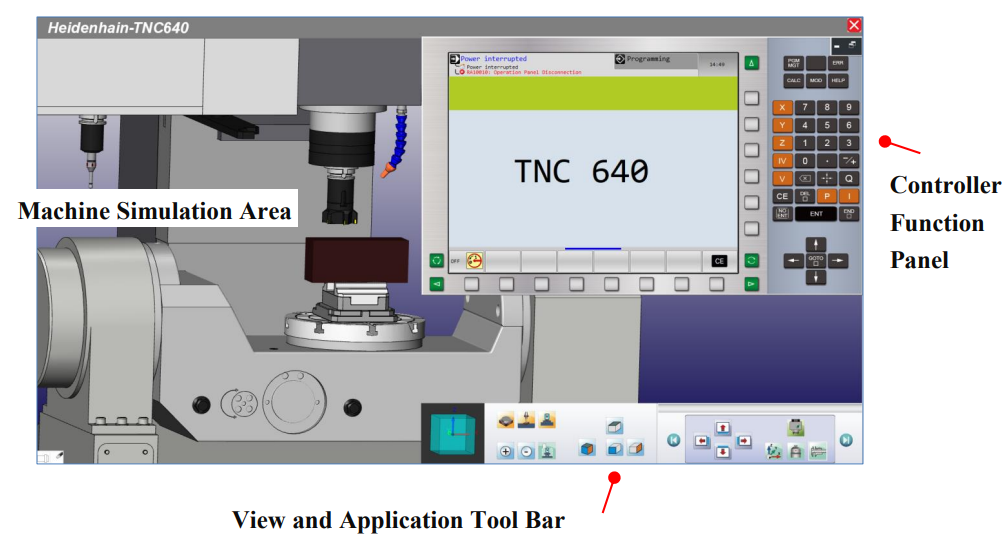
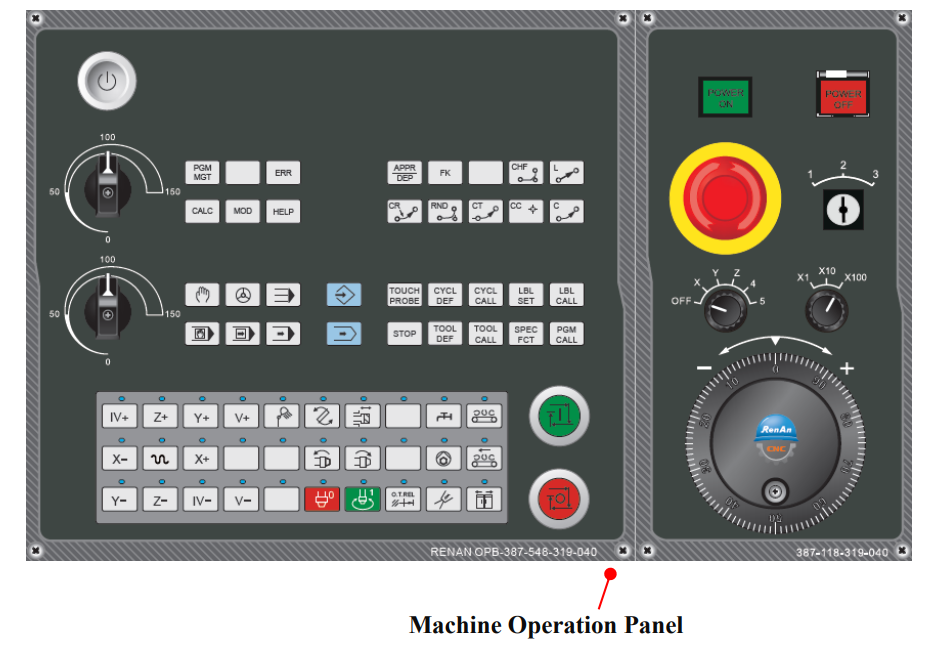
2.2.2 Workspace Descriptions
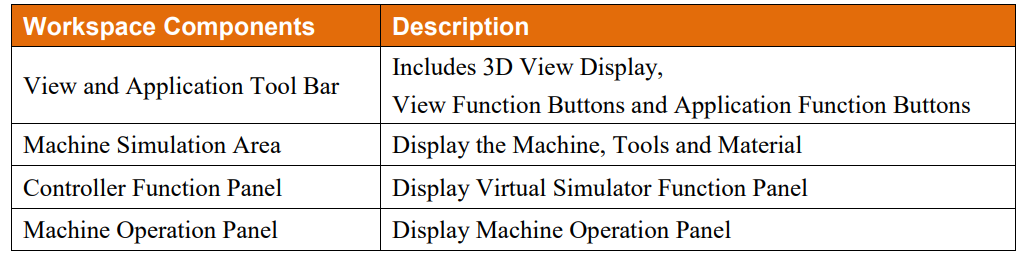
2.3 View and Application Tool Bar
2.3.1 View and Application Tool Bar includes:
(1) 3D View Display Window:
To display the current XYZ angels, touch and drag to switch the angle
(2) View Button: Switch to different common angle
(3) Application Tool Bar:
Sliding touch interface. Switch to different category function button
:Switch to previous categories of function
:Switch to next categories of function
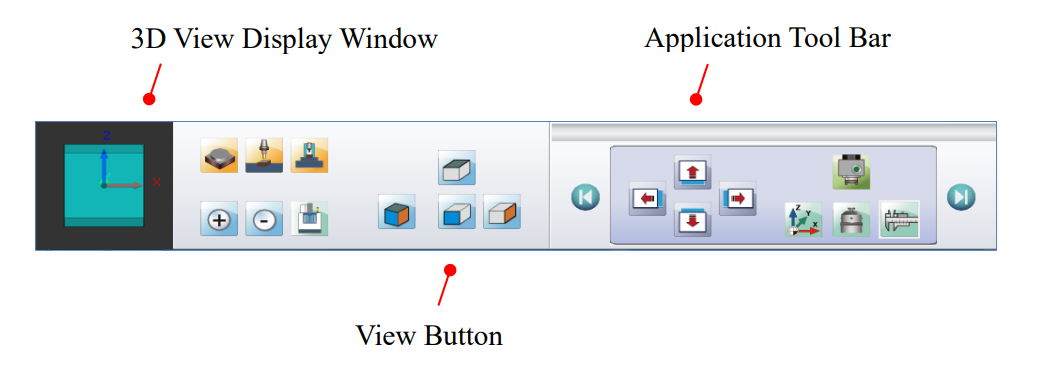
2.3.2 Application Function Button Description
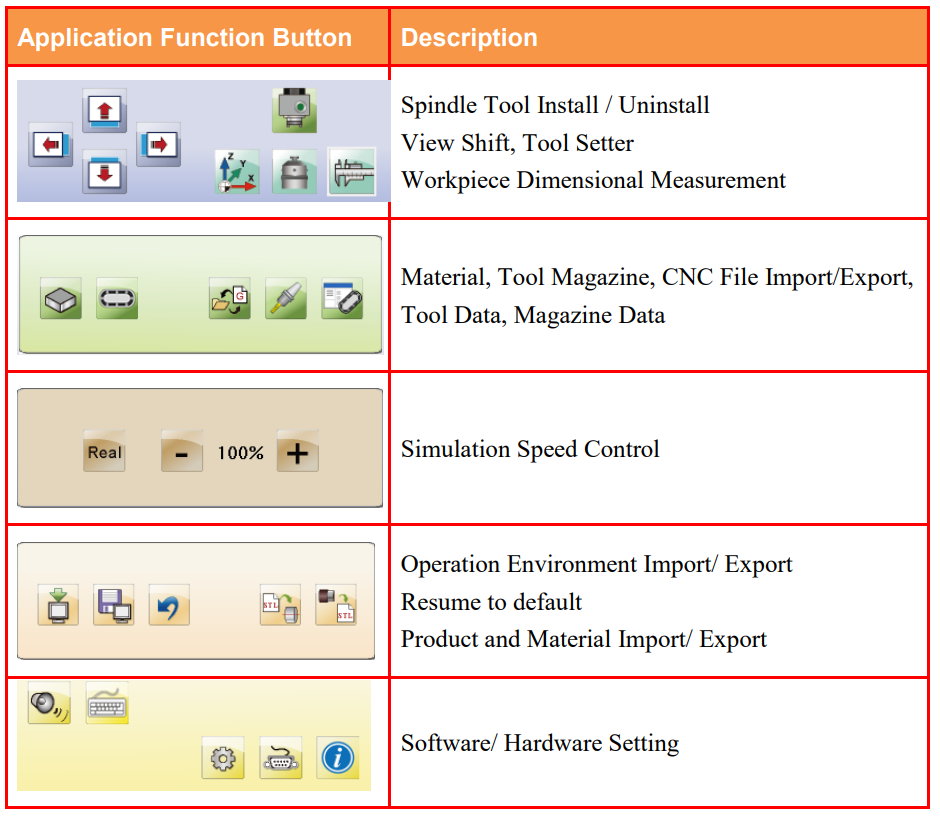
2.4 View Tool Bar
[View Tool Bar] can adjust different views and zoom in/ out.
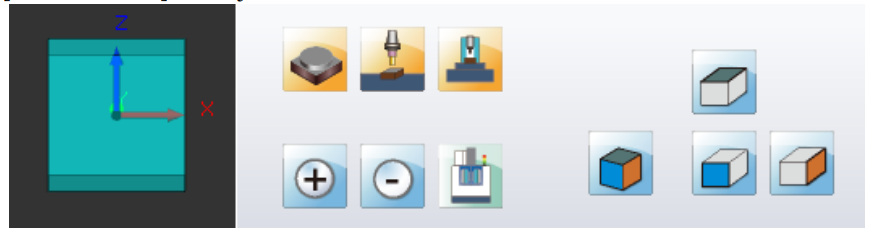
2.4.1 Buttons Description
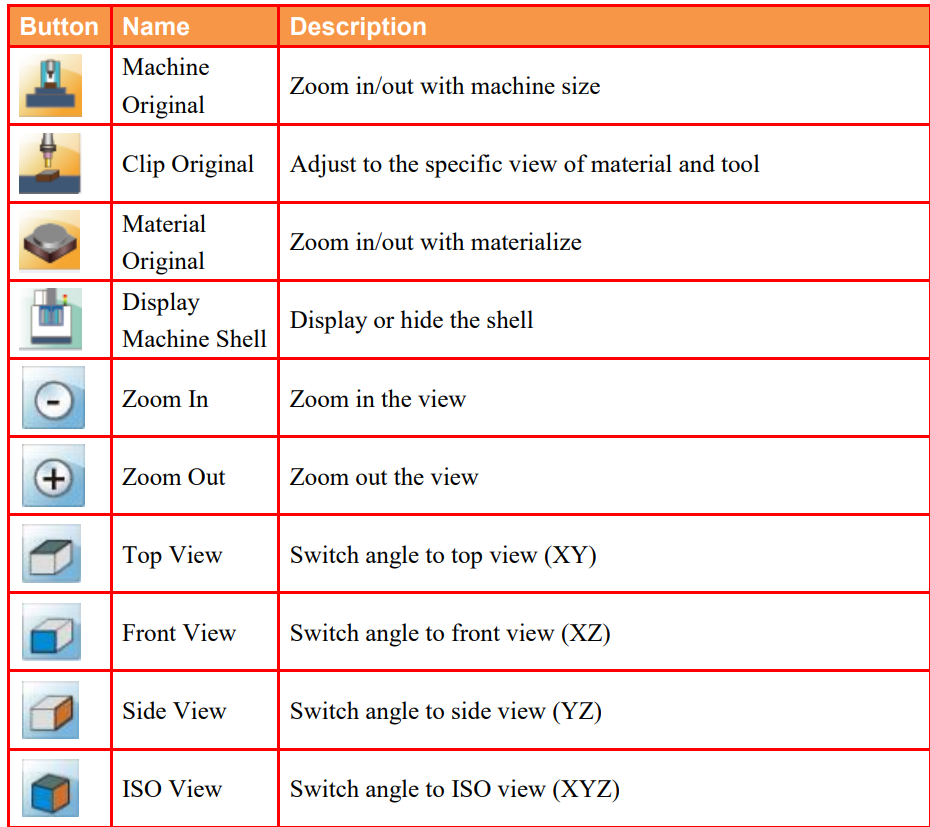
2.5 CNC File Import/ Export Management
Export the CNC files from virtual machine to disk or USB
or import the file of disk or USB to virtual machine
2.5.1 Open CNC File Import/ Export Function
(1) Press [CNC File Import/ Export] option of [Application Tool Bar]
(2) After entering the [CNC File Import/ Export] window,
the buttons description is down below:
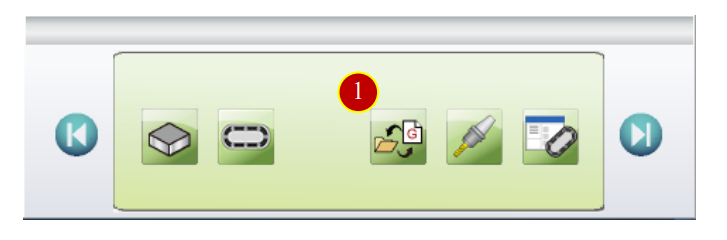
2.5.2 [CNC File Import/ Export] Button Description:
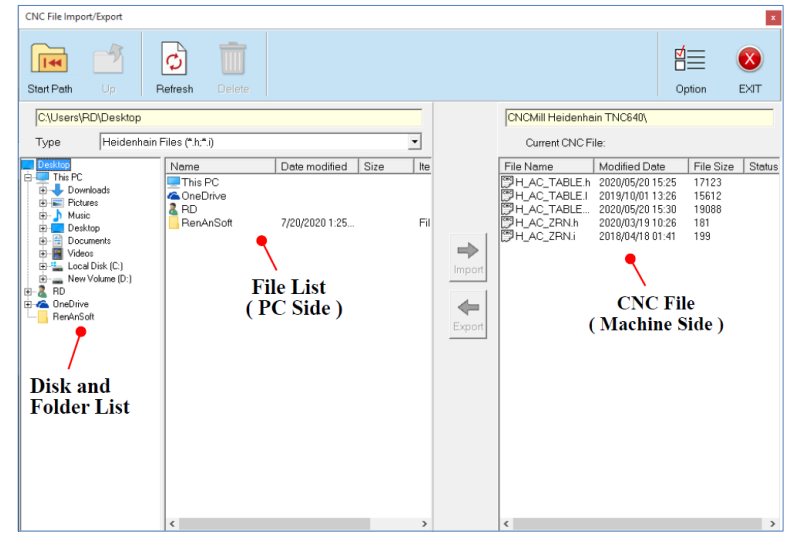
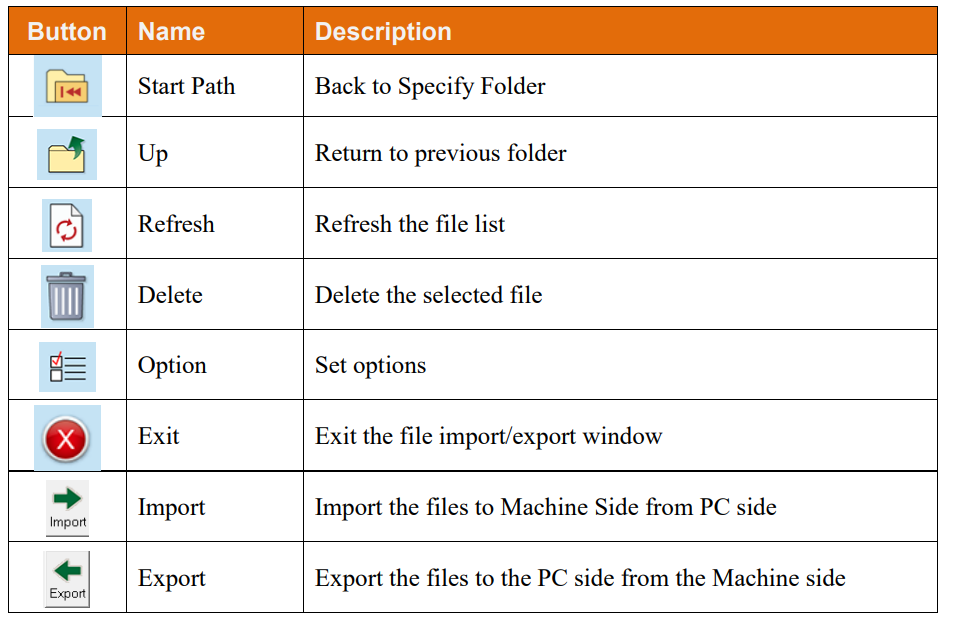
2.5.3 Import CNC File
(1) Press [CNC File Import/ Export]
(2) Select CNC file from the menu of left side, e.g.: Sample.h
(3) Press [Import] to import CNC file to machine side
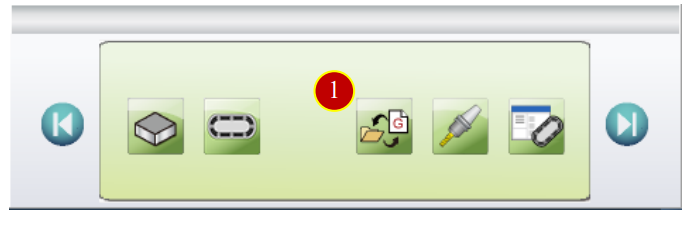
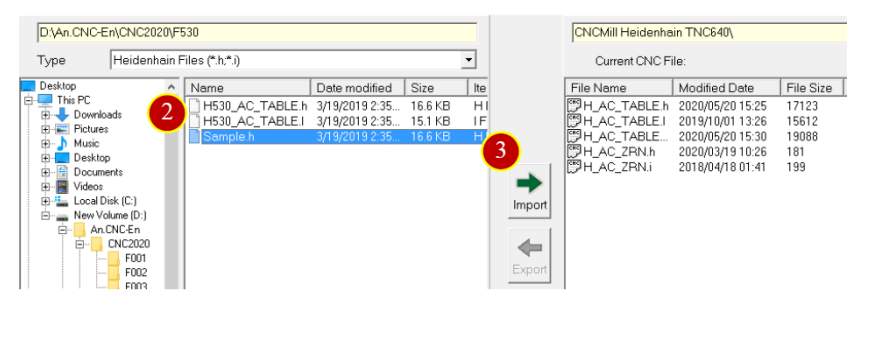
2.5.4 Export CNC File
(1) Press [CNC File Import/Export]
(2) Select CNC file to export from the menu of right side, e.g.: H_AC_TABLE.h
(3) Press [Export] to export the CNC file
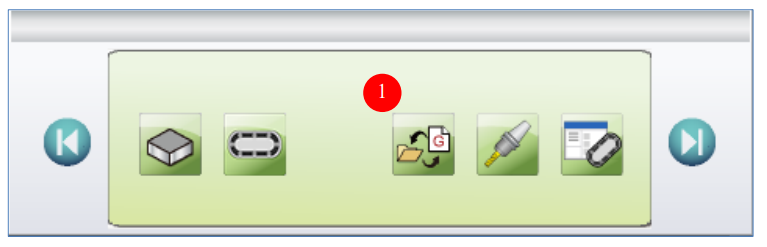
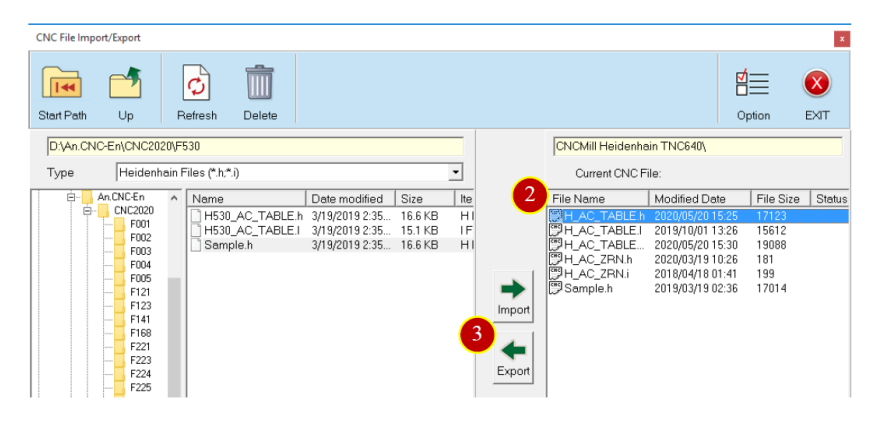
文章區塊
